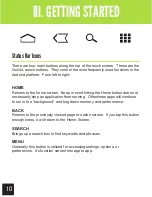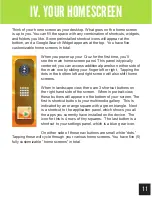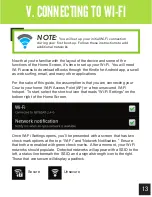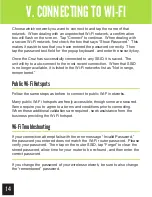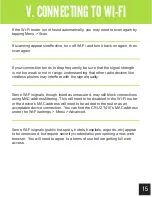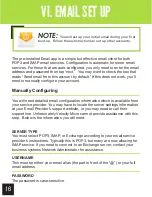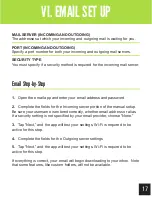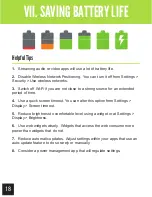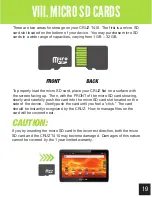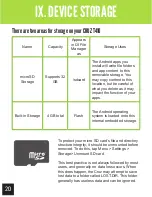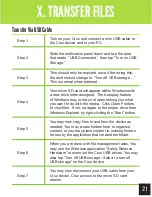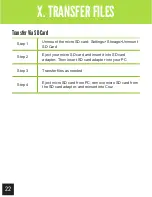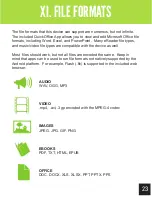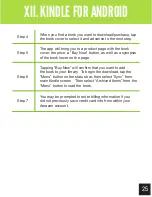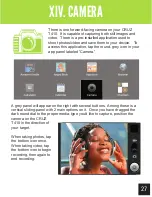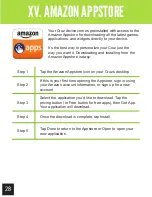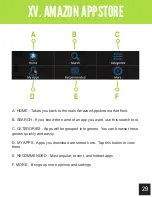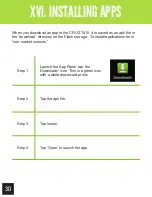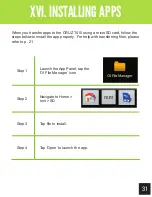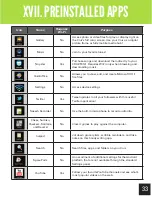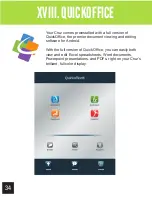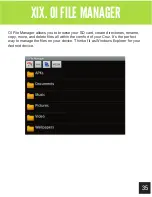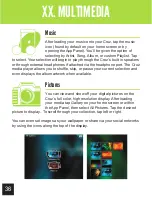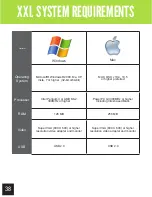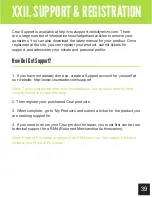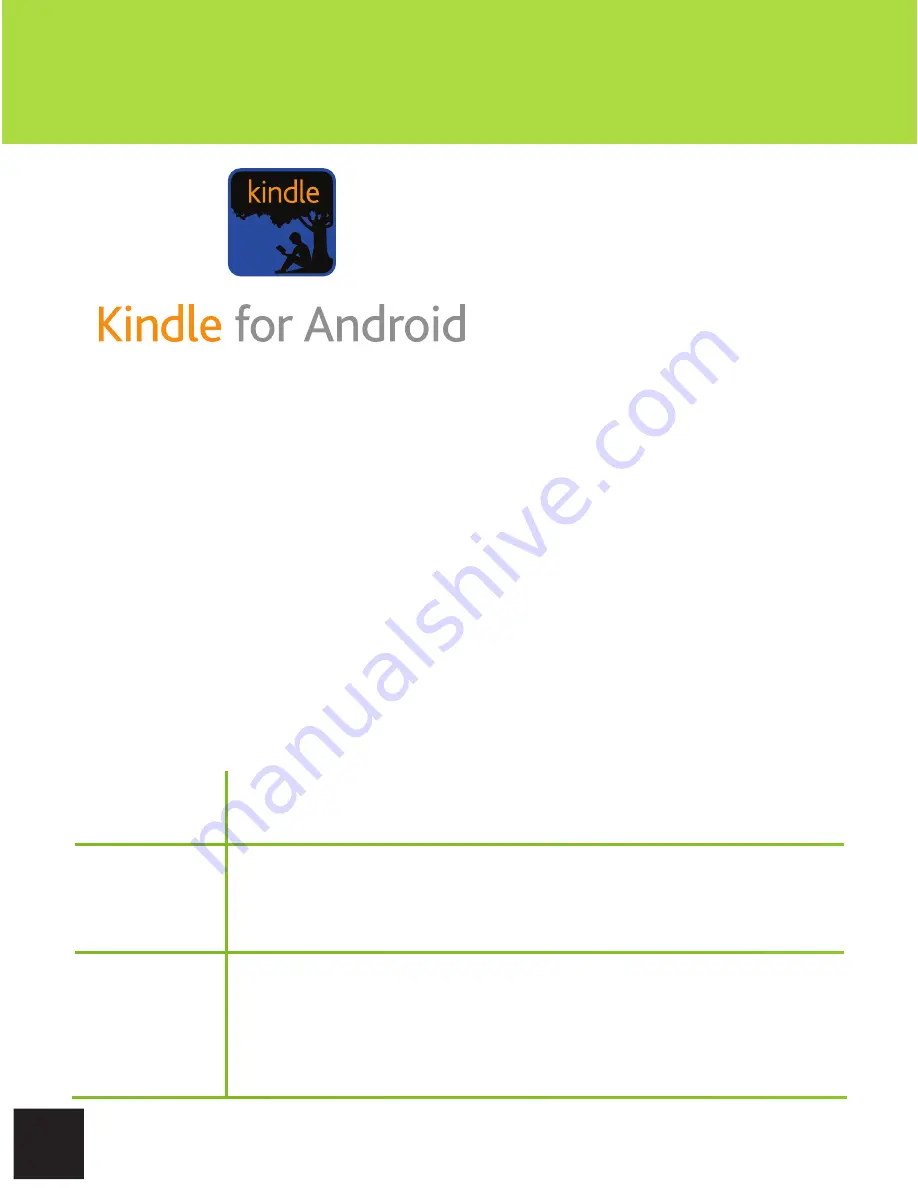
24
Getting Started
XII. KINDLE FOR ANDROID
Your CRUZ T410 offers the
remarkable opportunity of
carrying all your favorite books
in the palm of your hand. Each
Cruz comes pre-loaded with the
Kindle for Android application.
This application is a library portal
allowing users to sign into their
personal Kindle account, browse an immense selection of literature, and
purchase/download books in an instant! There are even 100’s of free eBooks
available for download.
In this section, you will be walked through the initial set-up for the Amazon
Kindle for Android app. Before beginning, make sure that your Cruz has
made a successful connection with a Wi-Fi network. Without Wi-Fi access,
you will not be able to view the Kindle store or download eBooks.
You will need an Amazon account before continuing. If you do not have an
account with Amazon, please visit Amazon.com. At the top of the header, you
will see “Your Amazon.com.” Click it and then choose “New customer? Start
here.” Follow the on-screen prompts to finish creating your account. Then
resume following these instructions:
Step 1
Tap the Kindle icon located on the Home Screen or on
your App panel.
Step 2
Once the application loads, sign into your Amazon
account. If you have forgotten your username or
password, visit Amazon.com to reset.
Step 3
Once you are logged in, tap the “Menu” button on the
status bar. Then select “Kindle Store” to launch the
online Kindle store. You will be presented with numerous
genre options. Pick one to continue.