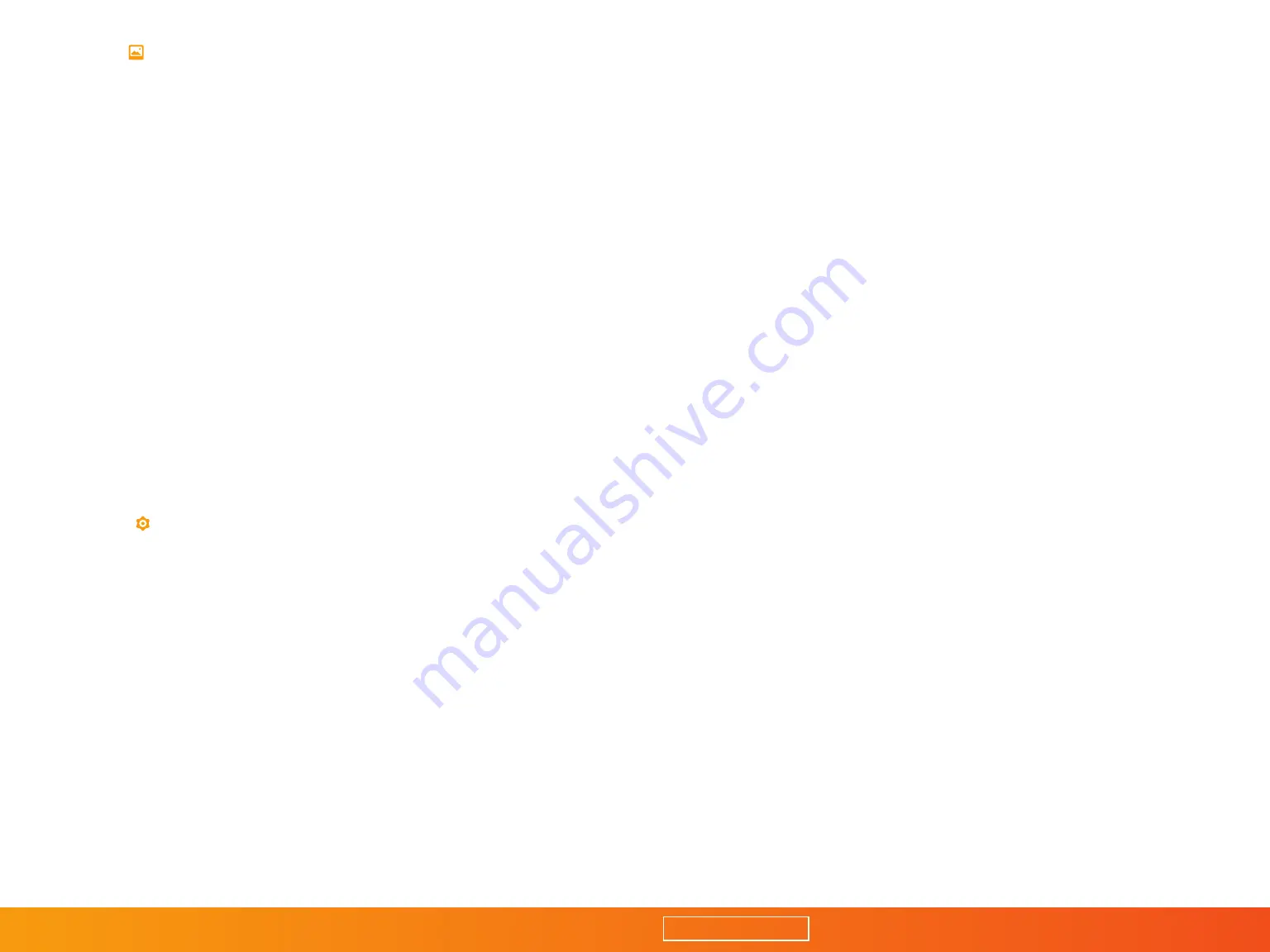
8
Browse
Browsing allows you to view and select the photos that are on
your camera so you can save, delete, or share your photos, and
use pinch-to-zoom to make sure everything is in focus. You
can also view each picture’s exif data, like exposure settings,
histogram, or date and time. (For Sony users, follow the
instructions in Appendix A to set your camera to MTP mode.)
•
Select:
Choose one or multiple photos in your library.
After you have selected your photos,
choose from the following options:
•
Save/Share:
Save the selected image(s) to
your devices internal storage and share via
text message, email, or social media.
•
Delete:
Erase the image(s) from your camera’s media storage.
•
Info:
Display exif data such as exposure
settings, date/time, and histogram.
Settings
•
Connect to Extendá:
Allows connection to different
Extendá networks if you have multiple setups.
•
Connection Mode:
• AP (Access Point): The Extendá acts as the host
for a Wi-Fi access point for device connection.
• BP (Bridge Port): The Extendá acts as a Wi-Fi
device that connects to a router joining an existing
network. This allows you to use the Extendá and
internet at the same time, so you can upload or backup
photos to iCloud or Dropbox while shooting.
•
Access Password
: Set up a password for the
Extendá app, then restart the Extendá device.
•
Network Settings:
Choose between a wireless
network or LAN. Select a wireless network to
connect your device via Wi-Fi. Select LAN if your
computer has a wired Ethernet connection.
o SSID: Change the Extendá’s SSID network name.
o Password: Set a password for network access.
o Channel: Set the network operating channel.
•
Confirm Photo:
Allows you to confirm a photo
after it’s taken in the Autoview mode.
•
Auto Download:
Automatically downloads the
photos to your device when shooting. (Sony only)
•
Transfer Settings:
Select transfer file types and settings.
•
Camera:
Shows camera model and lens in use.
•
Print Settings:
Shows printer server address.
•
Help:
Displays address of the manual.
•
About:
Information about software, firmware
and manual versions, and Vello information.
FIRMWARE UPDATES
The Extendá mobile app automatically checks for firmware
updates. If new firmware is available, the Extendá mobile
app will start the update wizard. Follow the instructions
provided by the wizard to update the firmware.
For Mac/PC users, check www.vellogear.com for firmware updates.
TABLE OF CONTENTS































