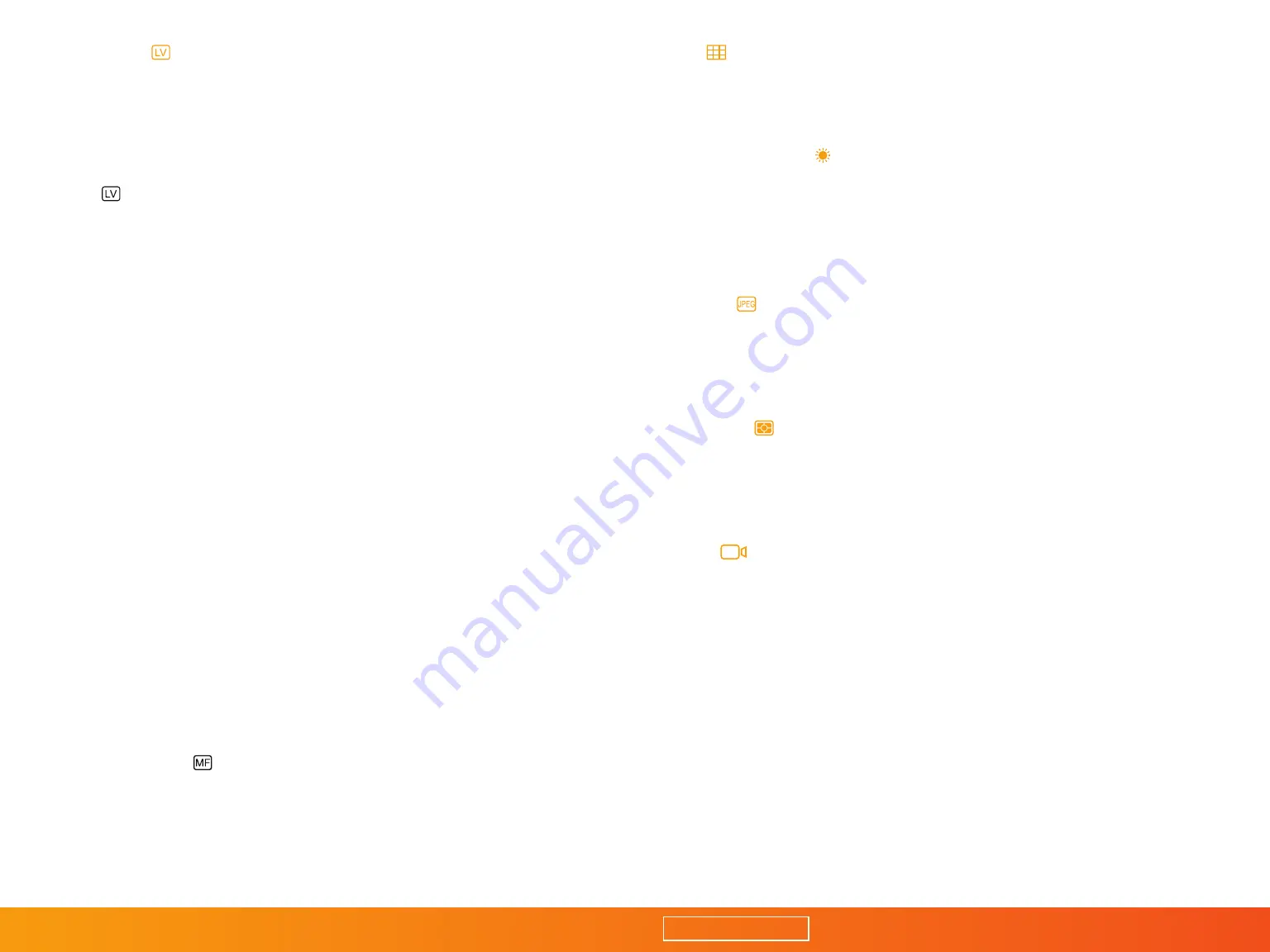
6
Live View
Live view shows what the camera is shooting in real
time on the screen of your device. Your device’s screen
is usually larger than the one on your camera; this
allows you to view the image with greater detail.
Select on the toolbar to switch into live viewing.
Touch Focus
Touch focus makes it easy to choose a focus point
for the camera by touching an area on the screen of
your device. (Not available for Sony cameras.)
Select anywhere on the screen of your mobile
device to select a focus point.
Note: If you are using a Canon camera, be sure to enable
Live View Shooting from the camera’s menu.
If you are using a Nikon camera, touch focus will not work if the
AF area is set to Face Detection or Continuous Servo AF (AF-C).
Pinch to Zoom
Pinch to zoom allows you to use two fingers on your screen,
and zoom in and out while previewing images. This is handy
when you need to make sure that everything is in focus. (Not
available during video recording or on Sony cameras.)
Manual Focus
The manual focus feature allows you to adjust the focal
plane forward or backward. The depth of the focal plane
varies depending on focal length, distance to subject,
and aperture. (Not available for Sony cameras.)
Grid
Displays a rule-of-thirds grid over the main picture view.
White Balance
White balance is used to match you camera’s color
profile to the light source. The goal is to render
more realistic or natural colors in your images.
Quality
Choose either JPEG or RAW image files with highest image quality
(largest file size) to lowest image quality (smallest file size).
Metering
Metering allows the camera to evaluate exposure
by prioritizing parts of the image.
Video
Start and stop video while viewing the footage in real time
on your mobile device or computer. On select cameras
it may be necessary to physically switch your camera
into video mode. (Not available for Sony cameras.)
TABLE OF CONTENTS































