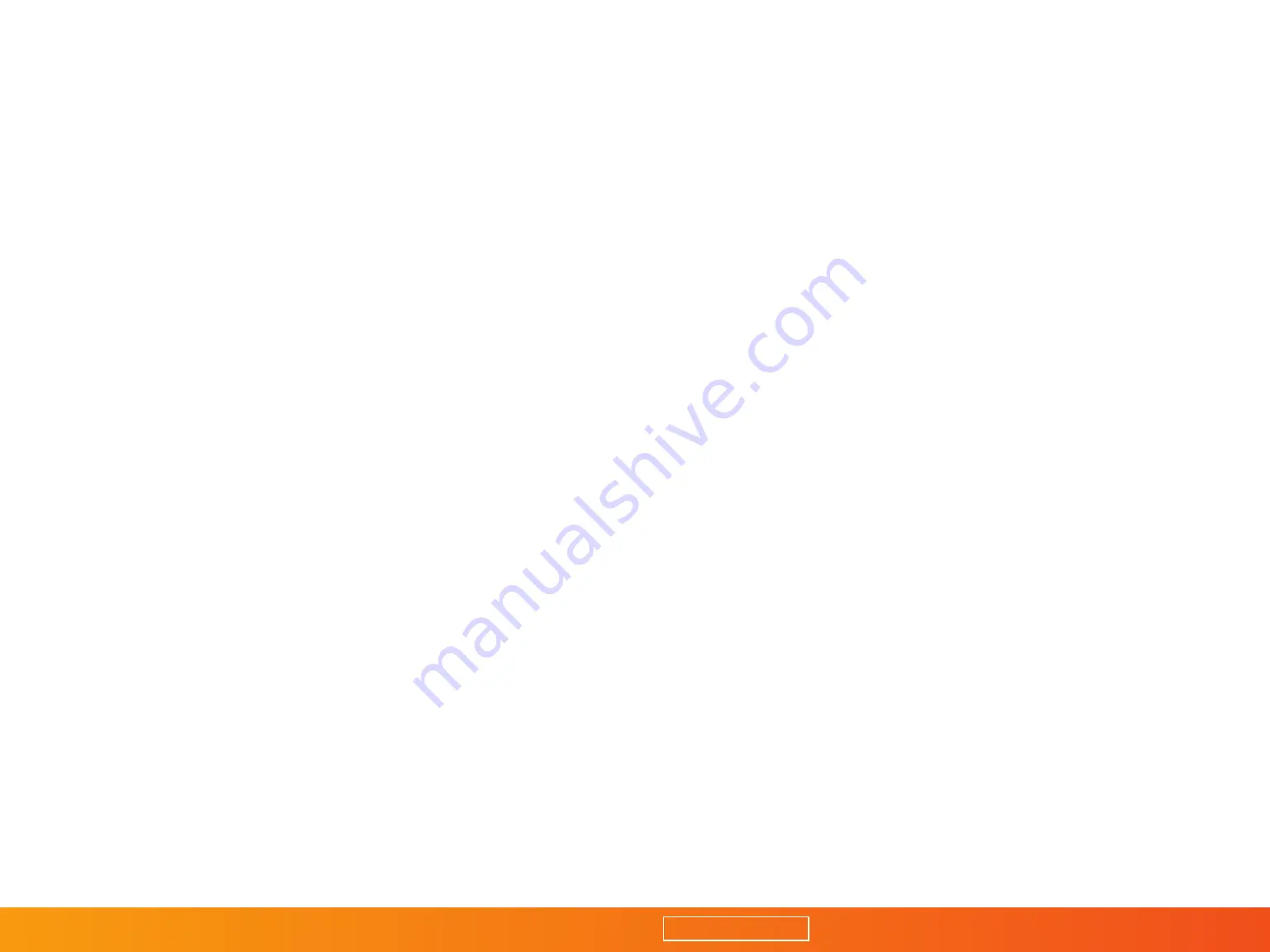
5
CHARGING
Extendá Battery Charging
Use the Micro-B USB cable to connect the Extendá to a power
source, such as a USB power adapter or powered USB port.
Battery status:
Turns orange when the battery power is low.
Battery charging status:
Orange when the battery is charging.
Green when the battery is fully charged.
Charging Other Devices
You can charge devices, such as a smartphone,
by using a compatible USB cable to connect your
mobile device to the Extendá’s USB port.
EXTENDÁ SETUP
Install the Extendá app
You will need to install the Extendá app onto your mobile device
(iOS
®
8.0 or Android
™
4.0 and above) or Mac or PC computer
(Mac OS X 10.10 and above or Windows
®
XP and above).
1. Connect the Extendá to your camera. For Sony users, read
through Appendix A to set up your camera before proceeding.
2. Use a compatible USB cable to connect the Extendá’s
USB port to your camera’s USB/AV port.
3. Turn the Extendá and your camera on.
Note: Some cameras use specific cables for this
operation, which are not supplied.
Connect to the Extendá Wi-Fi hotspot
System status indicator:
Flashing green when the Extendá is creating a Wi-Fi hotspot.
Solid green when the hotspot is established.
1. After turning on the Extendá, wait for the system
status indicator light to turn steady green.
2. Connect to the Extendá Wi-Fi hotspot
[Extendá-XXXX] in your device settings.
Start the Extendá app
Launch the Extendá app on your device.
Important:
Please visit Vellogear.com to check the compatible
Extendá features with your specific camera model.
USING THE EXTENDÁ APP
Remote Capture
The essential feature of the Extendá is wirelessly
capturing photos from your own device.
1. Set up your shot with your camera, and
make sure everything is in focus.
2. Select the shutter release button to take a picture.
Camera Settings
You can alter your camera’s shooting modes and exposure settings,
such as aperture, ISO, shutter speed, and exposure compensation.
Some cameras have the ability to change shooting modes.
Note: Exposure step 0.5 is not supported with Sony cameras.
TABLE OF CONTENTS































