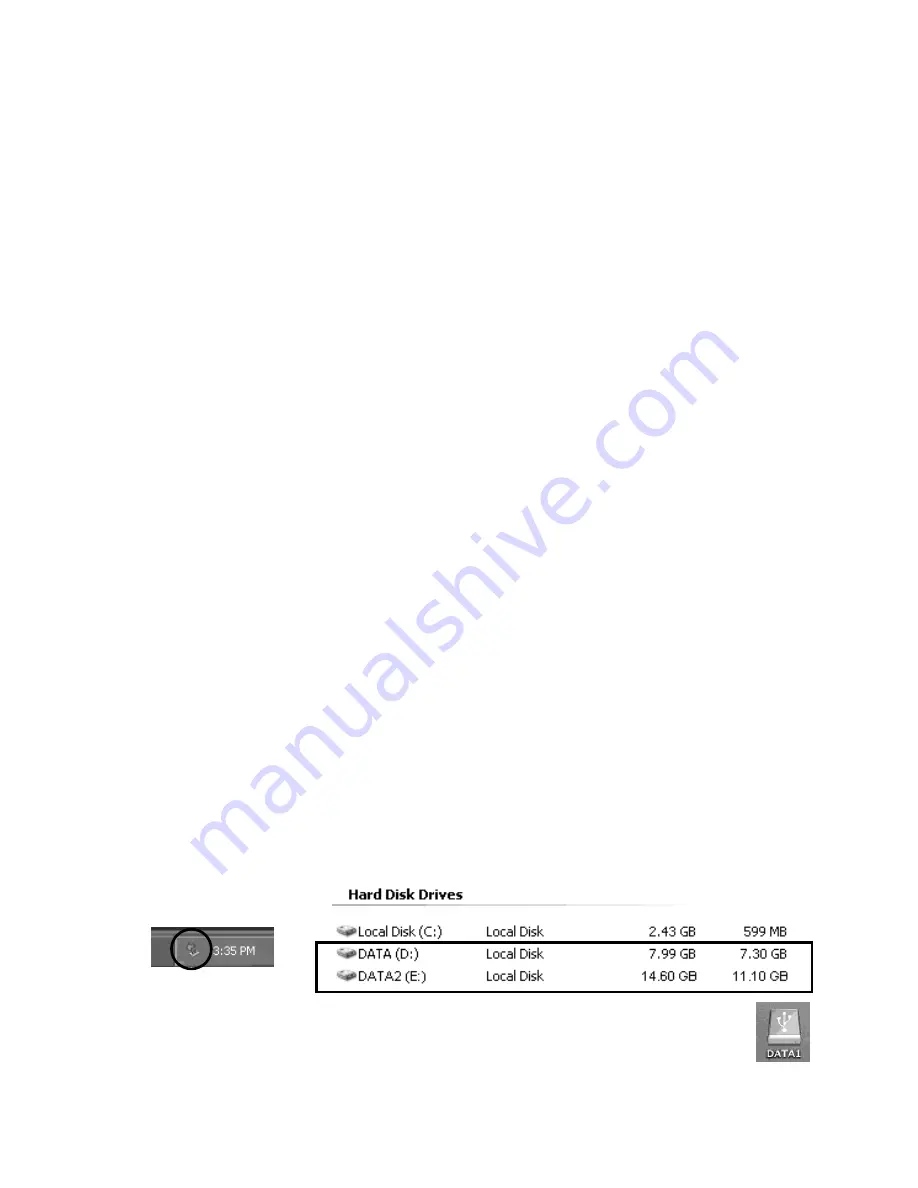
PCUSB18
VELLEMAN
4
4. Installation and Operation
•
Connecting a SATA Hard Drive
o
Connect the serial ATA cable to the serial ATA connection on your hard drive and your adapter.
o
Connect the miniature 4-pin end of the provided HDD power cable to the adapter’s DC connector. Connect
the 15-pin serial ATA connector of the provided HDD power cable to the 15-pin power connector on the hard
drive.
Remark: If your serial ATA hard drive comes with a 4-pin power connector, use the 4-pin power connector
instead. Use a 4-pin Y-type power cable to convert a single 4-pin power connector into a double 4-pin
power connector allowing you to connect both an IDE hard drive and a serial ATA hard drive with the 4-
pin power connector.
o
Connect the DC power output connector of the power adapter to the DC input on the adapter. Connect the
supplied power cord to the power adapter and connect the other end to the mains.
•
Connecting an IDE Drive
o
Connect your 2.5” IDE device to the 2.5” IDE connector of the combo adapter. Connect a 3.5” IDE hard drive
or 5.25” CD/DVD drive to the combo adapter using the 2.5” to 3.5” IDE converter.
o
Connect the miniature 4-pin connector to the adapter’s DC connector. Connect the large 4-pin connector to
the power connector of the IDE hard drive.
o
Connect the DC output connector of the power adapter to the DC input of the adapter. Connect the supplied
power cord to the power adapter and connect the other end to the mains.
Remark: The adapter supports bus power if only a 2.5” hard drive is connected. However, USB port output power
varies between computers. If your system cannot detect the 2.5” hard drive, it could be that the USB
port cannot supply sufficient power and additional power connection is required.
•
Connecting to a Computer
o
Connect the combo adapter to a computer by connecting the USB connection to a free USB port.
•
Using the Hard Drive
Now you are ready to use the attached hard drives as external USB 2.0 storage device (a brand new hard drive
must be formatted first). Use the Disk Management utility in Windows XP/2000 or an other disk management
software to perform disk-related tasks. Refer to your software instructions.
Under Windows, the external hard drive(s) should be displayed in My Computer. An icon should appear on the
taskbar.
Under Mac, the attached hard drive will be displayed on the desktop and appear as a removable
media device.
You can read and write files from and to the device as you would with an ordinary hard drive.
















