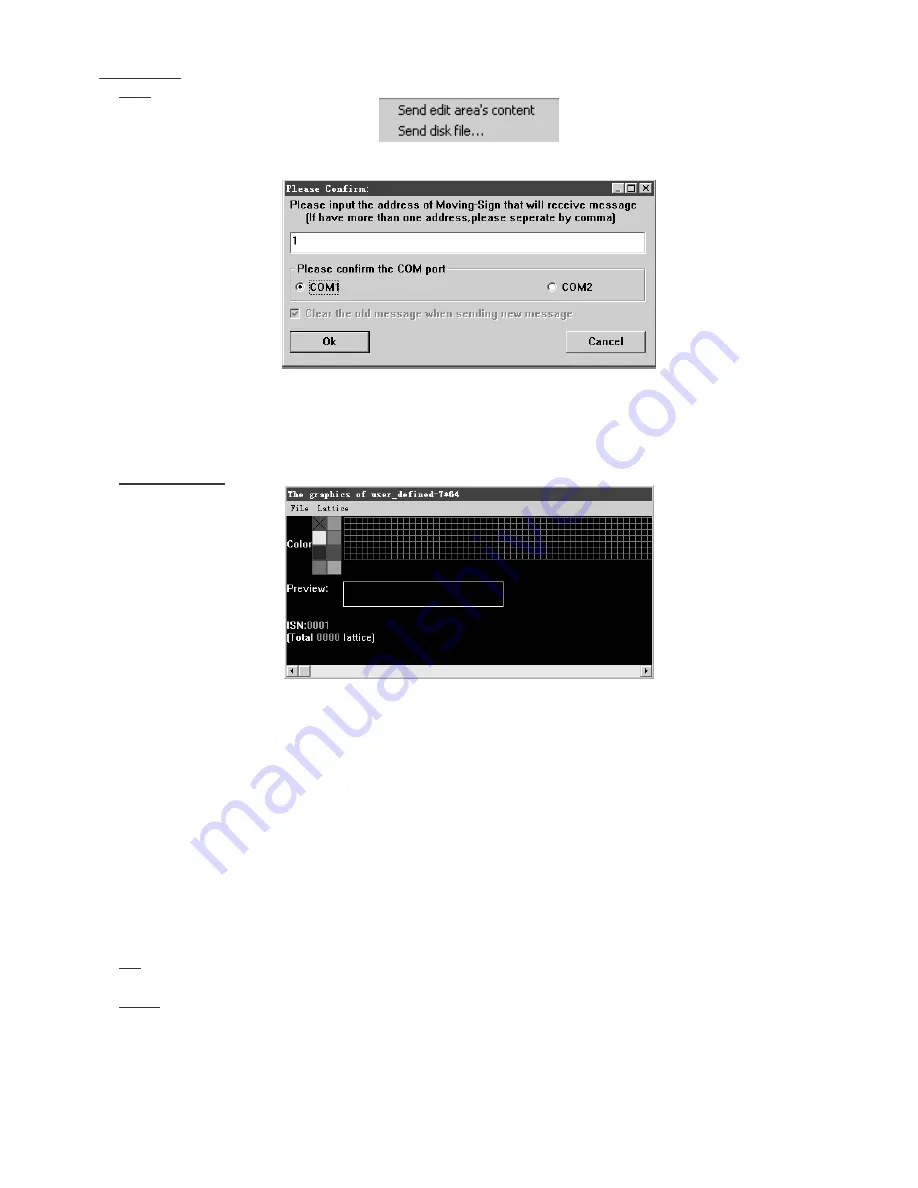
MML16C
- 9 -
VELLEMAN
Moving Sign
. includes 4 submenus:
Send: send content to be displayed to the
MML16C
. Click it, these two options will appear:
Select “Send edit area’s content”, another dialog box will appear:
The address of the
MML16C
is always "1" ; select the applicable COM port. Click 'OK'.
If you select “send disk file…”, the program will ask you to open an existing file (*.SDV). Then, the same dialog
box as above will appear. Click 'OK', the program will send the related content to the
MML16C
.
Execution Lattice: to draw a graphic. The maximum size of a graphic is 7(height) x 64(width) pixels:
There is a colour palette in the top left corner. Select a colour by clicking on it. An "X" marks the selected colour.
The grid next to it is the graphic edit area.
Click the left mouse button to draw a spot, or move the mouse around while holding the left button down to draw a
line or a figure. Erasing is done the same way but with the right mouse button.
Underneath is a preview of the graphic in edit area to give you an idea of what your drawing will look like.
At the bottom you can find the number of the graphic currently in the edit area.
The 'total' value between brackets indicates the total number of edited graphics.
There are two menus on the 'execution lattice' screen:
File: 1. Save as: save the current graphic in edit area in a new ISN number.
2. Exit: return to the main screen
Lattice: 1. Create a new lattice: you will see the ISN number changes when you create a new lattice.
2. Edit an old lattice: to edit a graphic saved earlier. Enter the ISN number of the graphic you want to edit.
3. Clear current lattice: erase the graphic in current edit area.
4. Send lattice: send (all or the current) graphic(s) to the
MML16C
.










































