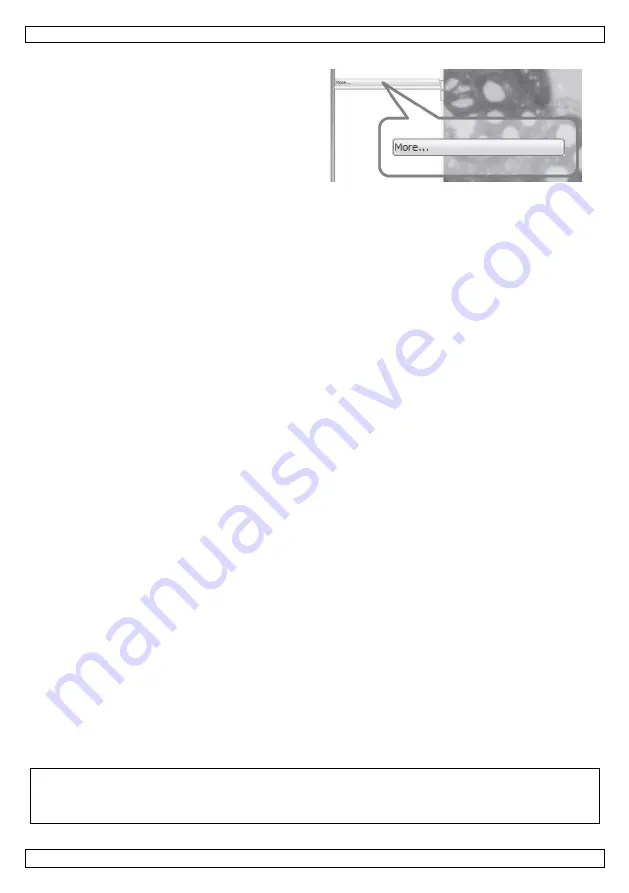
CAMCOLMS3
V. 02 – 22/11/2016
10
©Velleman nv
7.6
Saved Files
Locate your saved files by clicking the
More…
option.
7.7
Uninstalling the Xploview Software
Windows
®
Select the
Uninstall
option (
Start
>
All Programs
>
xploview
>
Uninstall
).
Mac
®
OS
Drag the
xploview
application icon from the
Applications
folder to the
Trash
folder.
8.
Cleaning and Maintenance
Occasionally wipe with a damp cloth to keep it looking new. Do not use harsh chemicals, cleaning
solvents or strong detergents.
9.
Technical Specifications
image sensor ....................................................................................... 2 megapixel
input interface ........................................................................................... USB 2.0
magnification rate .............................................. 100x, 200x, 300x, 400x, 500x, 600x
white balance .......................................................................................... automatic
iris aperture .................................................................................................... AES
white LEDs ...................................................................................................... 1 pc
resolution
photos ................................................................................. 1600 x 1200 pixels
video captures ......................................................................... 640 x 480 pixels
power supply .................................................................................... 5 VDC via USB
system requirements
Windows
®
XP - Vista - 7 - 8 - 10
Mac
®
OS 10.5.6 or higher
dimensions .............................................................................. 130 x 154 x 208 mm
weight ..........................................................................................................369 g
Use this device with original accessories only. Velleman nv cannot be held responsible in the
event of damage or injury resulting from (incorrect) use of this device. For more info
concerning this product and the latest version of this manual, please visit our website
www.velleman.eu. The information in this manual is subject to change without prior notice.
All registered trademarks and trade names are properties of their respective owners and are used only
for the clarification of the compatibility of our products with the products of the different manufacturers.
Windows, Windows XP, Windows 2000, Windows Vista, Windows Aero, Windows 7, Windows 8, Windows
10, Windows Mobile, Windows Server are registered trademarks of Microsoft Corporation in the United
States and other countries. iPad, iPod, iPod touch, iPhone, Mac, iMac, MacBook, PowerBook, Power Mac,
Mac OS are trademarks of Apple Inc., registered in the U.S. and other countries.
© COPYRIGHT NOTICE
The copyright to this manual is owned by Velleman nv. All worldwide rights reserved.
No part
of this manual may be copied, reproduced, translated or reduced to any electronic medium or otherwise
without the prior written consent of the copyright holder.




























