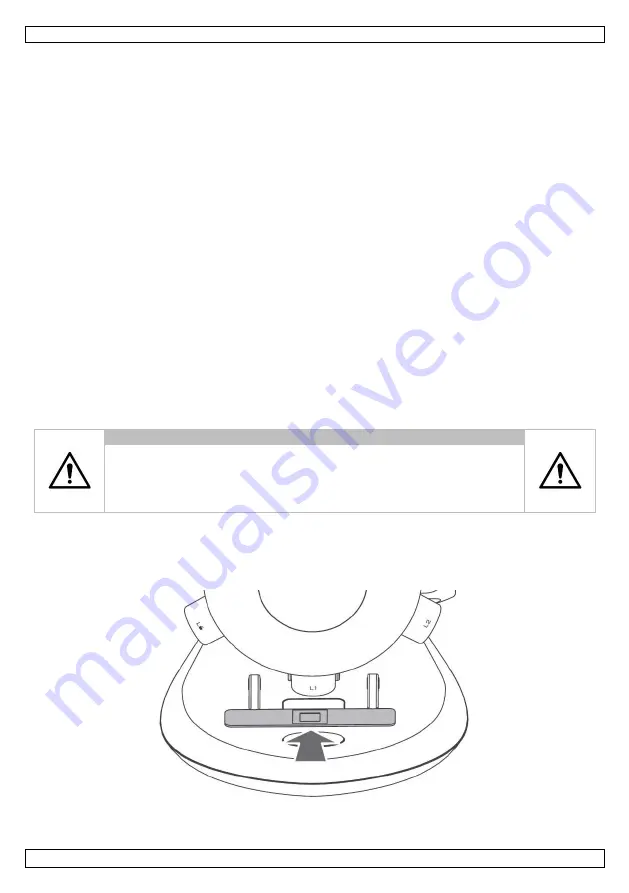
CAMCOLMS3
V. 02 – 22/11/2016
4
©Velleman nv
5.
Getting Started
5.1
Software Installation
Windows
®
1.
Insert the included CD-ROM in the CD-ROM drive of your computer.
2.
Double-click the
xploview v3.2.xx.exe
icon located on the CD-ROM.
3.
Follow the setup wizard and install the application software.
Mac
®
OS
1.
Insert the included CD-ROM in the CD-ROM drive of your computer.
2.
Double-click the
xploview v3.2.xx.dmg
icon located on the CD-ROM.
3.
Drag the
xploview
icon into the Applications folder.
5.2
Connecting the Microscope
Connect the microscope to a powered USB port.
5.3
Starting the Software
Windows
®
Double-click on the
xploview
icon on your desktop to start the software.
Mac
®
OS
Double-click on the
xploview
icon in the Applications folder to start the software.
NOTE
When the device is connected for the first time, a driver will automatically
be installed. This process could take up to a few minutes.
Each time when the xploview software is started, the device should start
automatically. Otherwise, the device can be selected from the device setup
section of the system settings menu.
5.4
Installing a Slide
Place a prepared specimen slide on the specimen stage and slide it into the clips, such that the clips hold
the slide securely.










