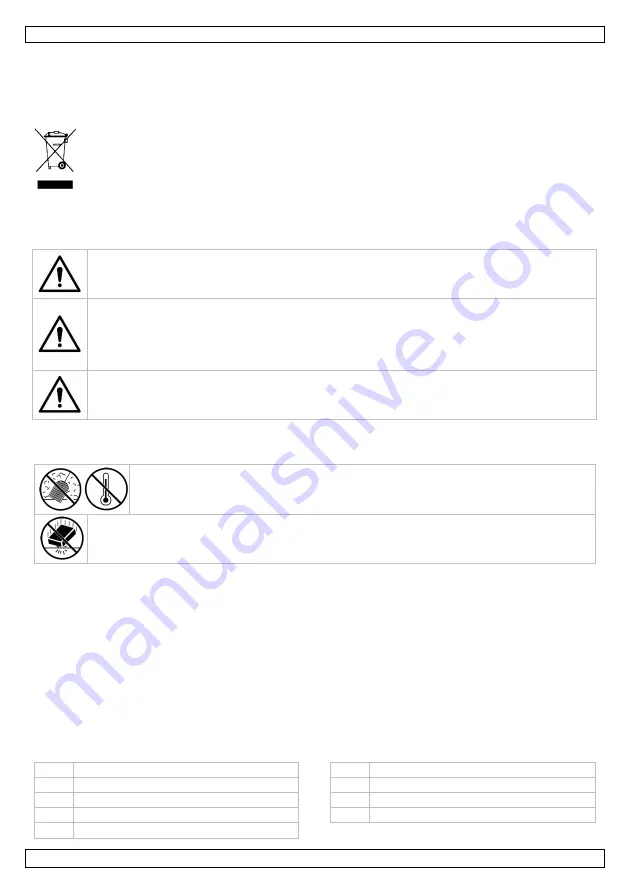
CAMCOLMS3
V. 02 – 22/11/2016
3
©Velleman nv
USER MANUAL
1.
Introduction
To all residents of the European Union
Important environmental information about this product
This symbol on the device or the package indicates that disposal of the device after its lifecycle
could harm the environment. Do not dispose of the unit (or batteries) as unsorted municipal
waste; it should be taken to a specialized company for recycling. This device should be returned
to your distributor or to a local recycling service. Respect the local environmental rules.
If in doubt, contact your local waste disposal authorities.
Thank you for choosing Velleman! Please read the manual thoroughly before bringing this device into
service. If the device was damaged in transit, do not install or use it and contact your dealer.
2.
Safety Instructions
Keep this device away from children and unauthorized users.
This appliance is not intended for use by persons (including children) with reduced physical,
sensory or mental capabilities, or lack of experience and knowledge, unless they have been
given supervision or instruction concerning use of the appliance by a person responsible for
their safety.
Children shall be supervised to ensure that they do not play with the appliance.
The white LEDs, which illuminate the microscope target field, are very bright. Do not stare
directly into these LEDs as it may damage your eyes.
3.
General Guidelines
Refer to the
Velleman® Service and Quality Warranty
on the last pages of this manual.
Keep this device away from dust and extreme temperatures.
Protect this device from shocks and abuse. Avoid brute force when operating the device.
Familiarise yourself with the functions of the device before actually using it.
All modifications of the device are forbidden for safety reasons. Damage caused by user modifications
to the device is not covered by the warranty.
Only use the device for its intended purpose. Using the device in an unauthorised way will void the
warranty.
Damage caused by disregard of certain guidelines in this manual is not covered by the warranty and
the dealer will not accept responsibility for any ensuing defects or problems.
Do not switch the device on immediately after it has been exposed to changes in temperature.
Protect the device against damage by leaving it switched off until it has reached room temperature.
Keep this manual for future reference.
4.
Overview
Refer to the illustrations on page 2 of this manual.
1
snapshot button
6
objectives turret
2
objectives
7
focusing knob
3
slide clips
8
USB cable
4
specimen stage
9
LED
5
light selector switch




























