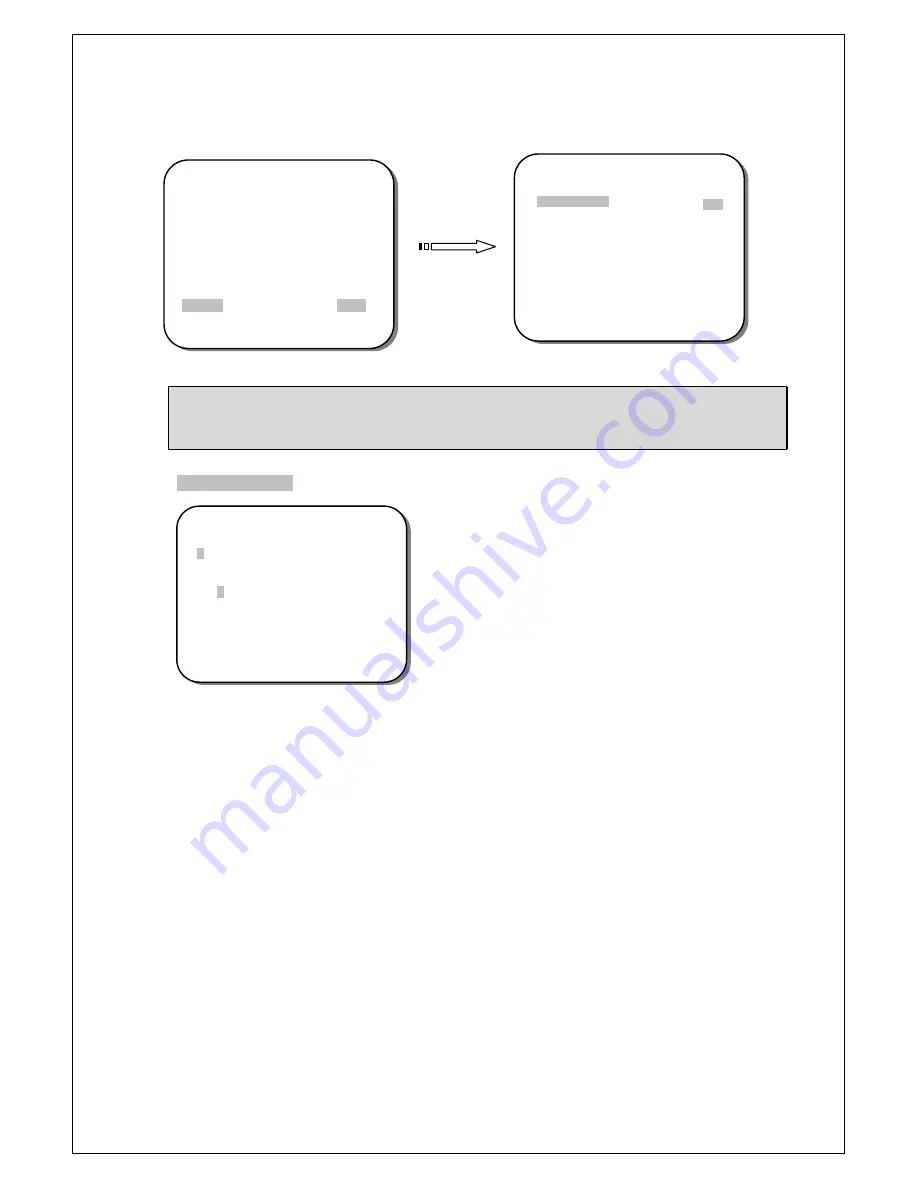
4.9 SYSTEM
1. Please use the UP and DOWN buttons to
SYSTEM
on the MAIN MENU.
** MAIN MENU **
LENS
AUTO<
┘
EXPOSURE
SET<
┘
WDR
OFF
WHITE BALANCE
ATW<
┘
** SYSTEM **
CAMERA TITLE
COMM
SYNC
LANGUAGE
OFF
SET<
┘
INT
ENGLISH
2DNR & 3DNR
SET<
┘
DAY/NIGHT
AUTO<
┘
IMAGE
SET<
┘
EFFECT
SET<
┘
SYSTEM
SET<
┘
EXIT<
┘
FIRMWARE
RESTORE
RETURN<
┘
1.0 11-06-02
NO
2. Please select the desired item and press LEFT and RIGHT buttons to adjust the settings.
NOTE:
The version of FIRMWARE shown on the above is for reference only. The actual version
varies by the production.
*CAMERA TITLE
** CAMERA TITLE **
CAMERA
ABCDEFGHIJKLMNOPQRSTUV
WXYZ0123456789 - !
” # $ % & ’
( ) _ ` ,
¥
: ; <=>?@\ ^ * . x+/
RETURN<
┘
← →↑↓
CLR
POS
-
← →↑↓
Select
←
,
→
,
↑
or
↓
with the character selection cursor, and click the
ENTER
button to move the cursor in the direction of the arrow.
-
CLR
Select to clear one letter of the input.
-
POS
Adjust the position of the camera ID.
23
VSSC-68CDNR-90



































