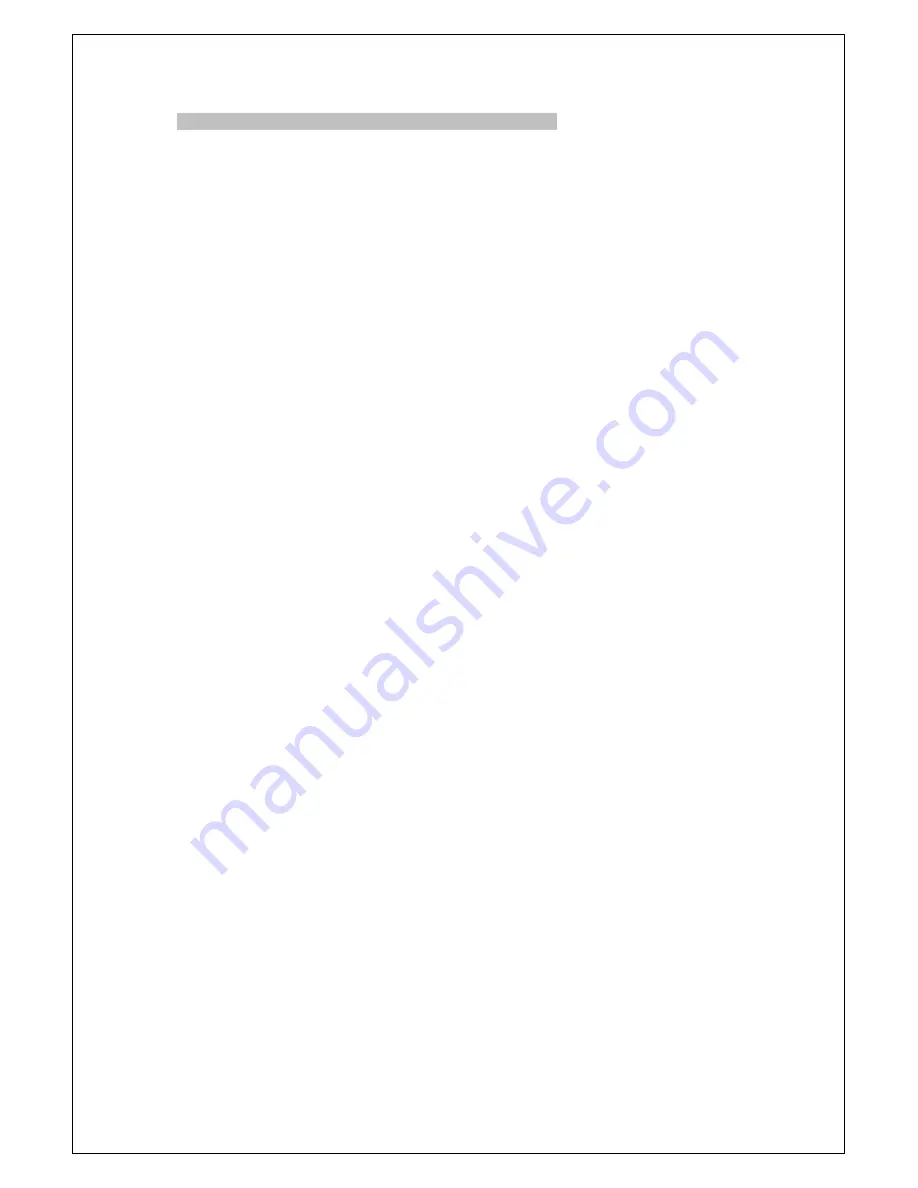
*WHITE PIXEL COMP
(WHITE PIXEL COMPENSATION)
Level:
000~010
. Select to enter the sub-menu for further settings. Click START to search
for the white pixels of CCD, and set MARKER to
ON
to display the pixels on the screen.
Decrease the THRESHOLD value to find more white pixels, or increase the value to reduce
the number of white pixels.
19
VSSC-68CDNR-90







































