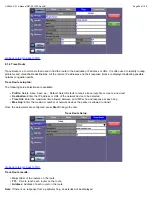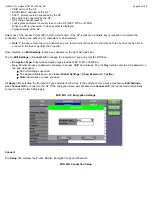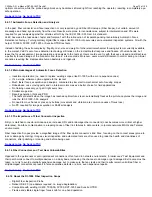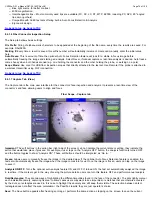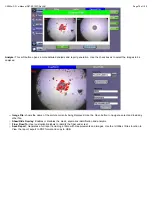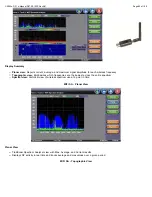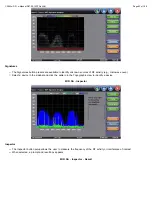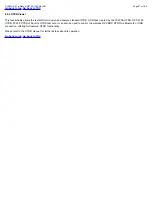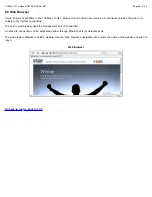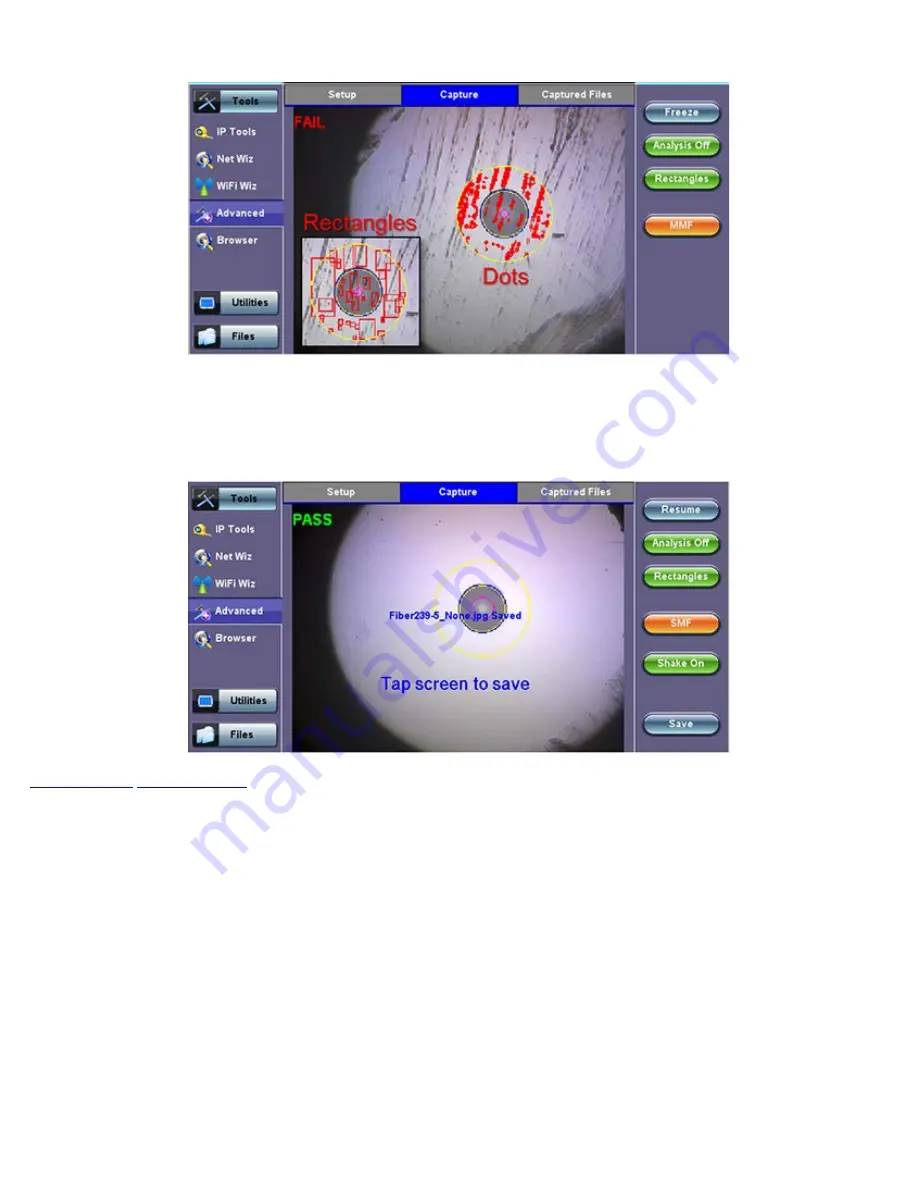
image. Use the >Utilities >Files function to View the report, export to PDF format and copy to USB.
MMF/SMF:
Selects the type of connector/fiber to be analyzed and loads the correct Pass/Fail mask. Please note that the label in the
button DOES NOT indicate the current mask type. It indicates that the mask would be changed to if activated.
Shake ON/OFF:
Turning the Shake ON may help in situations when the image is not very stable, such as inspecting a female
connector or bulkhead.
8.4.1.8 Captured Files Tab
This section of the user interface lists all the connectors’ end face images that have been captured with the fiber inspection
microscope. Users can and “Before” and “After” identifiers or remainders when comparing images before or after cleaning or polishing.
Clear All:
Deletes all the image files in the Captured Files list
Delete:
Deletes any selected files from the Captured Files list. Use the check-boxes to select
Compare:
Compares two images, for example, ones taken before and after cleaning. Use the check-boxes to select any two image
files and then tap on the Compare soft button. Use the Change Mode button on the comparison window to enable and disable the
analysis overlay.
CX350s-D3.1 e-Manual D07-00-102P RevA01
Page 75 of 109
Summary of Contents for VEPAL CX350S-D3.1
Page 1: ...CX350s D3 1 e Manual D07 00 102P RevA01 Page 1 of 109 ...
Page 13: ...Go back to top Go back to TOC CX350s D3 1 e Manual D07 00 102P RevA01 Page 13 of 109 ...
Page 16: ...Go back to top Go back to TOC CX350s D3 1 e Manual D07 00 102P RevA01 Page 16 of 109 ...
Page 21: ...Go back to top Go back to TOC CX350s D3 1 e Manual D07 00 102P RevA01 Page 21 of 109 ...
Page 57: ...Go back to top Go back to TOC 7 8 4 Remote Operations ...
Page 76: ...Go back to top Go back to TOC CX350s D3 1 e Manual D07 00 102P RevA01 Page 71 of 109 ...