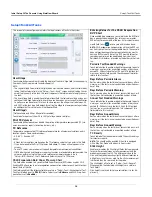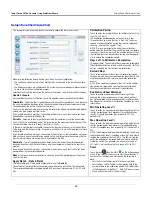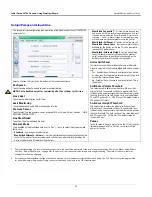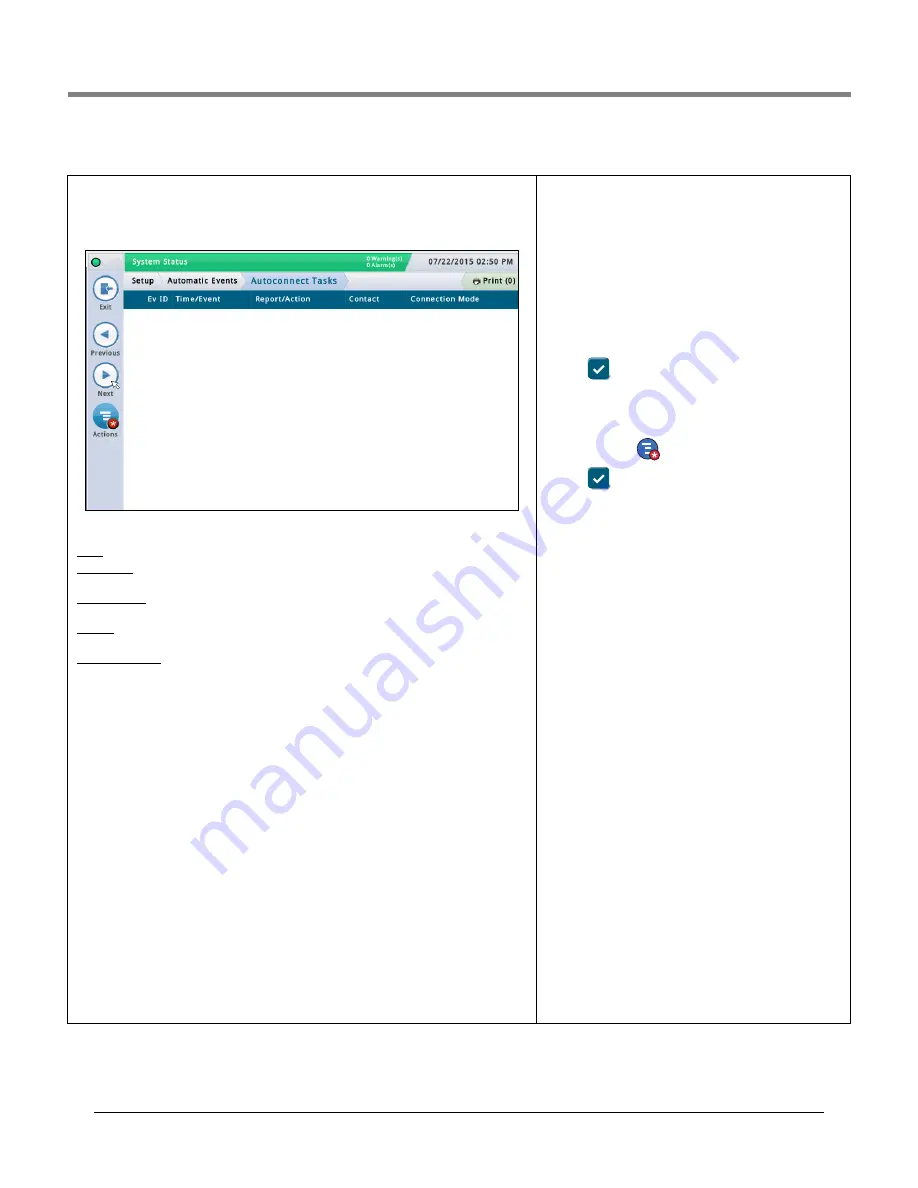
Initial Setup Of The Console Using Workflow Wizard
Setup>Automatic Events>Autoconnect Tasks
50
Setup>Automatic Events>Autoconnect Tasks
This screen lets you view, add, edit, or delete tasks that auto
m
atically trans
m
it infor
m
ation.
One task can involve
m
any co
m
binations of reports or actions, ti
m
es, events, contacts, and
connection
m
odes.
Screen Column Descriptions
Ev ID - Identifier auto
m
atically assigned to an event by the console.
Ti
m
e/Event - Ti
m
e or event that triggers the device-related task (e.g., daily at 3:00 PM). May
have
m
ore than one listed.
Report/Action - Reports to be issued (e.g., inventory report), or the auto connect action (e.g.,
outbound connection).
Contact - Organization/person to be contacted (e.g., "ABC Mg
m
t.") as defined in Setup >
Auto
m
atic Events > Address Book.
Connection Mode - Device used (e.g., co
m
puter) and for
m
at of the data to be trans
m
itted
(e.g., TCP/IP, Mode
m
, FAX, Satellite, E
m
ail).
Adding or Editing A Task
1. Do the following:
• If editing a task, select a task entry to
m
odify (a check
m
ark appears next to the entry),
then select
Actions>Edit Task
.
• If adding a task, select
Actions>Add Task
.
2. Touch the fields below to enter the appropriate infor
m
ation:
Connection Mode
•Mode
m
- To use, a USB
m
ode
m
m
ust be installed to the console.
•Re
m
ote TCP/IP Address - To use, an Ethernet co
mm
device
m
ust be installed in the con-
sole.
•Satellite - To use, a satellite co
mm
device
m
ust be installed to the console.
•E
m
ail - To use, an e-
m
ail feature
m
ust be installed on the console.
•Fax - To use, if a fax
m
ode
m
card
m
ust be installed in the console.
Reports
[only available if you select a connection
m
ode of E
m
ail or Fax]
One (or
m
ore) reports that will be sent with the trigger.
Contact
Na
m
e of an address book contact (as defined in Setup>Auto
m
atic Events>Address
Book).
Trigger
Trigger for the auto
m
atic task:
On Time
- Select the ti
m
e and date for this autoconnect
task.
On Event
- Select the event and/or alar
m
for this autocon-
nect task. Navigate to the proper sub-ite
m
s in the list to
m
ake your choice.
• Choices in capital letters (AUTO EVENT, CONTACT, COMM,
PRODUCT, TANK) are alar
m
s
• Choices in upper and lower case (Delivery Start, Delivery
Co
m
plete, etc.) are events.
3. Touch
to save your settings.
Deleting A Task
1. Select the task record entry that you want to delete (a
check
m
ark appears next to the entry).
2. Touch
Actions
then
Remove Task
.
3. Touch
to save your settings.