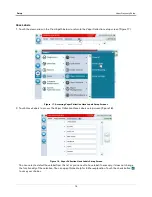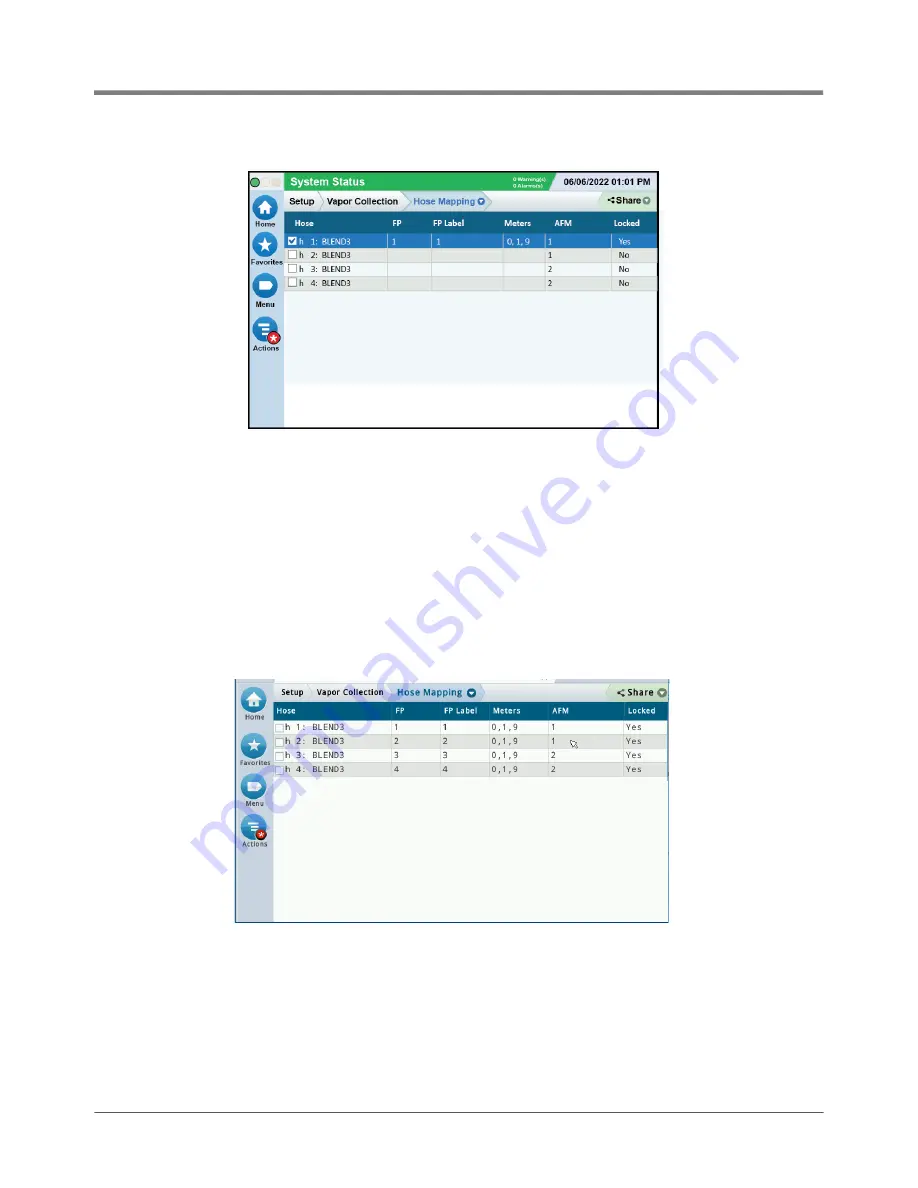
25
Setup
Vapor Recovery Setup
9.
Figure 35. Example Hose 1 Hose Map Locked
10.Continue with the next hose in numeric hose order, dispensing the appropriate amount of product, checking the
screen for information to populate, and then locking that hose.
• Once the mapping process is complete, review your map.
• Have all gasoline hoses been mapped?
• Is the Hose ID and Hose FP Label correct?
• Is Hose Label selection correct?
• Is Air Flow Meter assignment correct?
• Are the expected number of fuel meters assigned to a hose?
• After completing hose mapping, ensure that all hoses are locked (see Figure 36).
Figure 36. Example Completed and Locked Meter Map
Hose Mapping - Manual Mode
Manual hose mapping can be used with the Hose Locked or Unlocked. To manually map or make an edit to a hose
map, knowledge of the FP (Logical) and the Meter (Fuel Meter) number is needed.
Example: After using Assist Mode to create the Hose Mapping Hose Map, it was discovered that Straight Grade
93 was skipped when mapping h 3: Blend3 (see Figure 37).