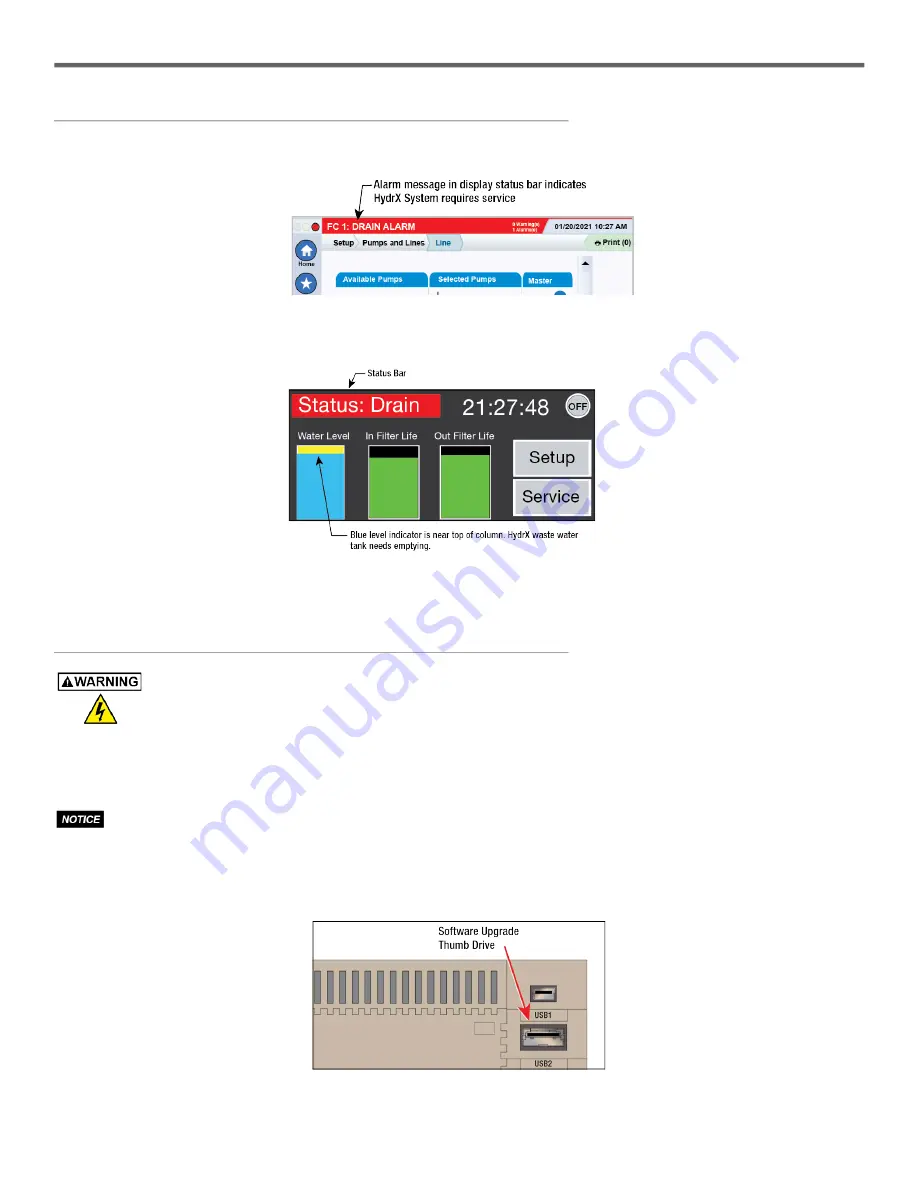
2
Troubleshooting Guide
HydrX Quick Help - ATG Control
Section 2 - HydrX System Alarm Notifications
Section 2 - HydrX System Alarm Notifications
HydrX System alarms appear in the TLS-4xx display Status Bar and turn on the console beeper. Touch the display Status Bar
to silence the alarm (see Figure 1).
Figure 1. Display Status Bar
On the FCC display, alarms will turn the Status Bar red and the alarm will continue to scroll horizontally across the red bar until
the alarm is resolved.
Figure 2. FCC Home Screen
A
lways check the FCC display to identify alarms as the TLS-4xx does not differentiate between all HydrX System alarms.
Section 3 - Upgrading HydrX System Software
To avoid electric shock do not touch any wiring terminals inside the FCC while performing this
procedure.
1. If you have a FCC upgrade thumb drive with the software upgrade already on it, go to Step 3.
2. If you have downloaded the FCC software onto a PC, insert a thumb drive into your PC and copy the HGDATA01 directory
from your PC location to the root directory of the thumb drive (typically drive labeled D).
The USB is formatted as FAT32, so your PC operating system must support the FAT32 file system to copy
this file. Newer versions of MAC OS support this, but you should make certain if you are copying from a
MAC. Specify that it is OK to overwrite the contents.
3. Open the door of the FCC and with the power to the FCC On, plug the upgrade thumb drive into the FCC USB2 port on
the rear of the FCC Display.
Figure 3. FCC USB2 Port - Rear of FCC Display










