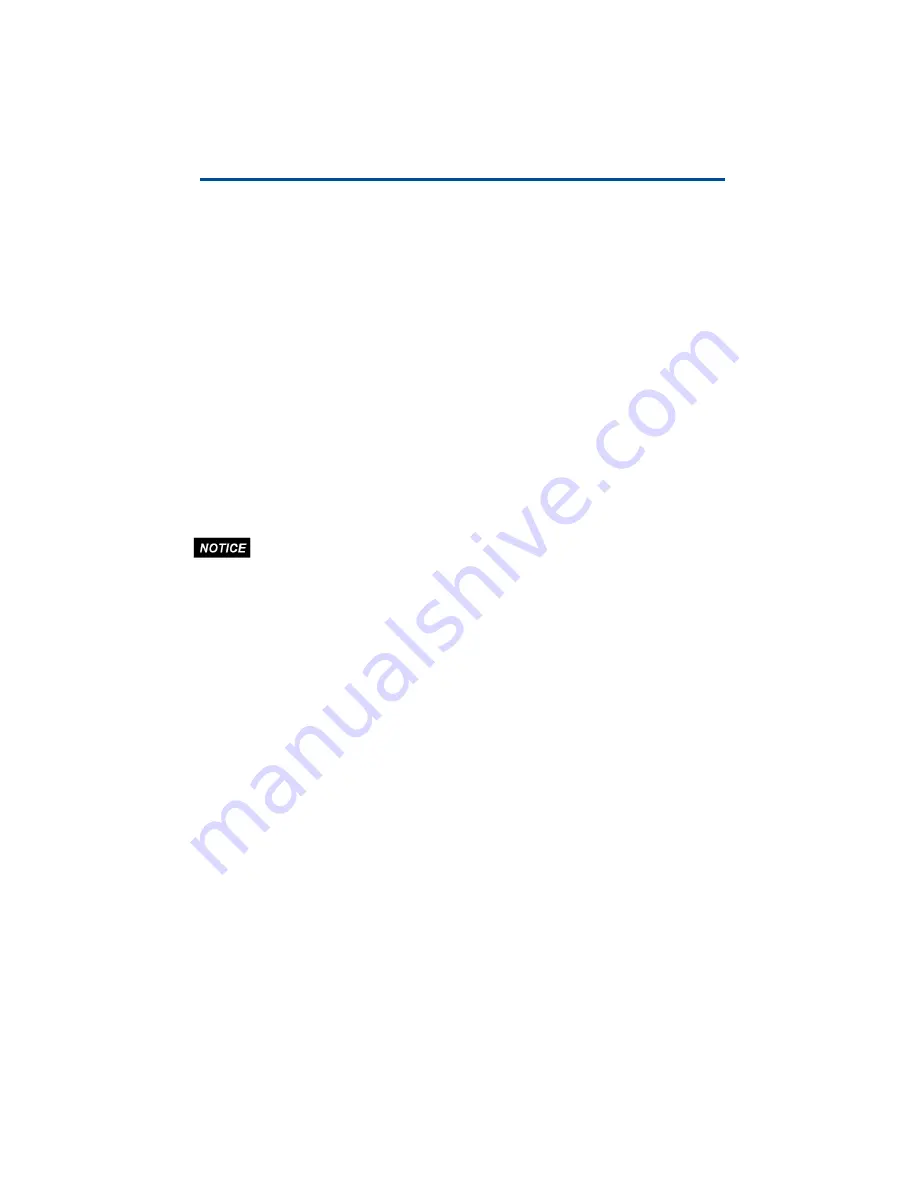
10
DIS-51 To TLS Console Wiring Connections
Connection Instructions - DIS-51 To TLS-350R
Wiring Diagram For Option 1
Figure 3 shows the wiring connection between the DIS-51 junction box and a TLS-
350R RS-485 Interface Module.
Software Setup For Serial Port RS-485 On TLS-350R - Option 1
• Comm Type - 2 (RS-485)
• Baud Rate - 9600
• Parity - None
• Stop Bits - 1
• Data Length - 8
• RS-232 Security Code - Disabled
OPTION 2
This option uses a TLS-350R RS-232 Comm Module (P/N 329362-002) and an
external RS232/RS485 Converter (P/N 500194).
The external converter must be installed outside of the DIS-51
junction box to maintain its certifications.
Wiring Diagram For Option 2
Figure 3 shows the wiring connection between the DIS-51 junction box and the
TLS-350R RS-232 Interface Module.
Software Setup For Serial Port RS-232 On TLS-350R - Option 2
• Comm Type - 2 (RS-232)
• Baud Rate - 9600
• Parity - None
• Stop Bits - 1
• Data Length - 8
• RS-232 Security Code - Disabled
Summary of Contents for DIS-51
Page 1: ...Manual No 577014 445 Revision C DIS 51 Installation Setup Operation Guide ...
Page 10: ...6 Introduction Wiring Connections Figure 2 DIS 51 Junction Box Wiring Diagram ...
Page 11: ...7 Introduction Wiring Connections Figure 3 Serial Comm Wiring Input Options ...
Page 31: ...27 Operating Instructions Alarm screens This page intentionally left blank ...
Page 32: ......















































