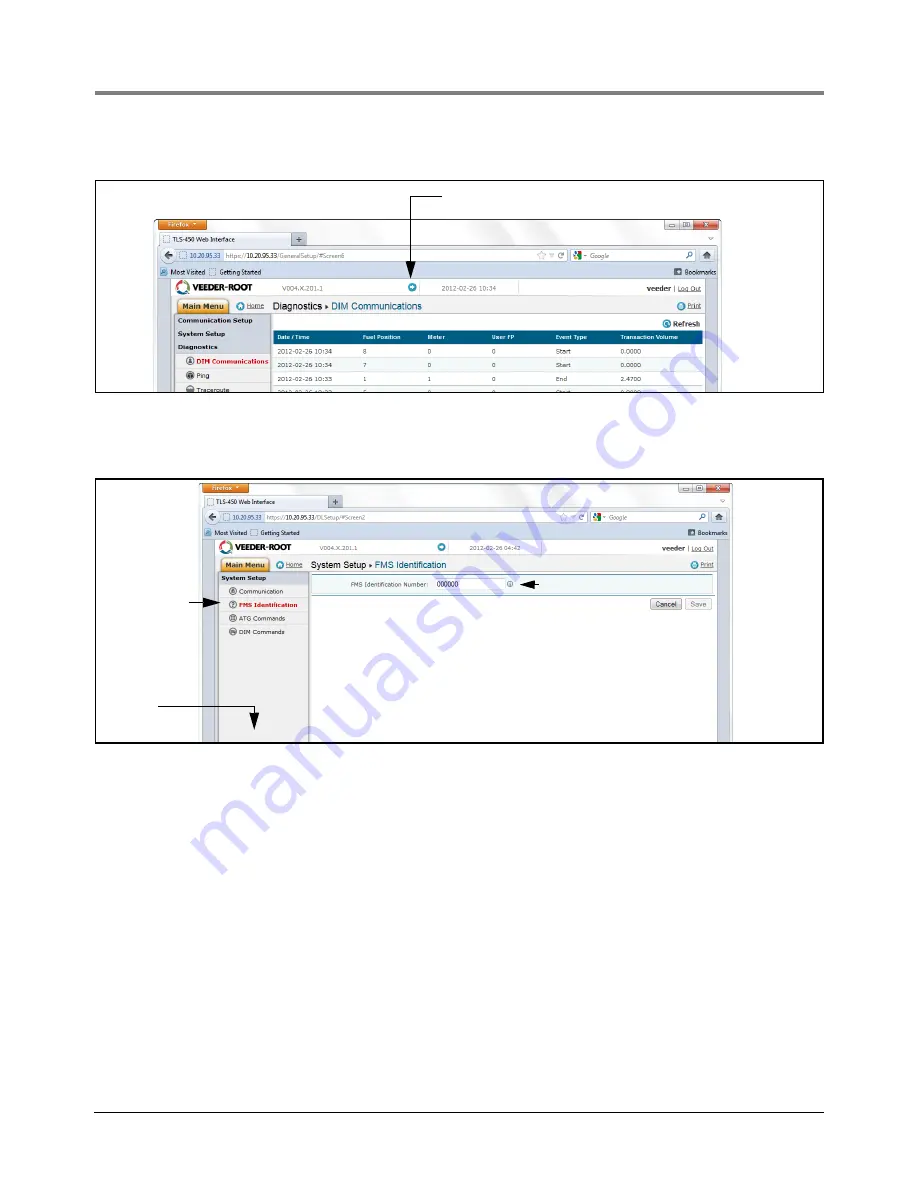
Appendix B
Datalogger Site Connection and Initialization
B-10
15. Click on arrow just to the left of the date to switch to DLSetup application (see Figure B-13).
Figure B-13. Switching to DL Setup
16. Select the “FMS Identification” screen and enter the six-digit FMS site identification number. Then click on the
“Save” button (see Figure B-14).
Figure B-14. Example FMS ID Entry
17. Wait at least 30 seconds from the completion of the previous step to allow for the system to re-initialize with
the new settings. Then click on the “Communication Testing” link at the lower left bottom of the System Setup
column (see above figure), then click on “ATG”. Click on the “Inventory” button, which will enter the command
“I20100”. After several seconds, a Response should appear providing the current inventory data from the ATG.
If no response is received, there is a problem in the setup parameters.
Click on this arrow icon to jump to DLSetup
Select
Enter applicable FMS ID
Communication
testing Link at
bottom of this
column


















