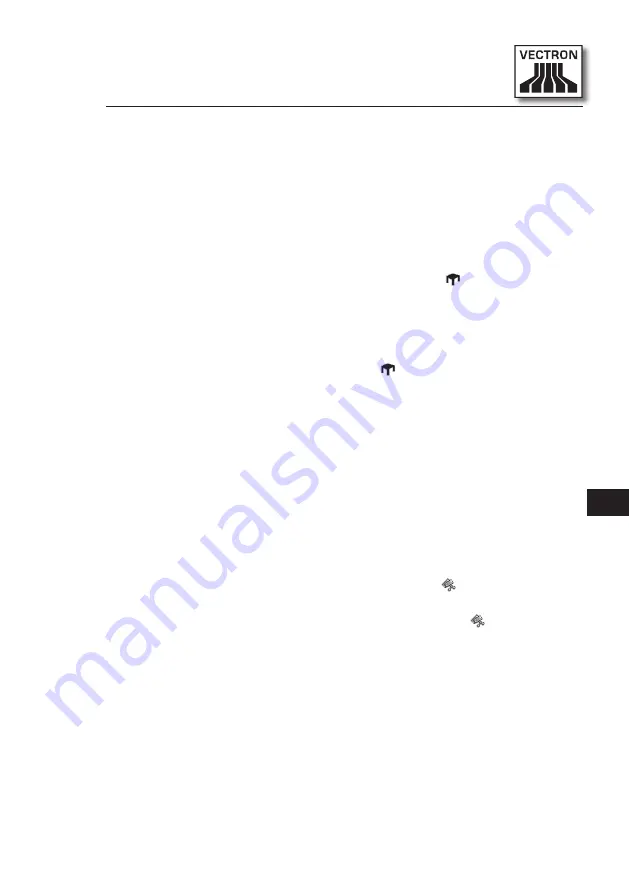
45
US
stored temporarily in a “hold-buffer” so that other custo-
mers can be serviced until the customer returns with his
wallet.
10. 2.1. Star ting a new guest check
In order to make entries to a GC open the GC by entering
the number and press the <GC> key or
.
10. 2. 2. Close and re-open guest check
By pressing the <GC> key or
the guest check is closed.
Depending on the programming, the order is now printed
on different printers, e.g. at the counter or in the kitchen.
The POS system is now open for other orders.
If you want to open the GC again, e.g. to enter additional
orders, you only have to open the GC again (see above).
10. 2. 3. Paying a guest check
To finalize a GC, open it again (see above). The balance is
displayed. If you now press <Cash> or
or any other media
key, the invoice is printed and all PLUs are deleted from
the GC. Before pressing the <Cash> key or
you can enter
the amount you got from the customer and the change is
displayed.
Depending on the programming of your POS system, there
are several other possibilities. For instance you can first
print a subtotal invoice and then print the total invoice
after the guest decided on the mode of payment.
Summary of Contents for SteelTouch
Page 1: ...Vectron Systems User manual Vectron POS SteelTouch PC...
Page 2: ......
Page 4: ...4 VECTRON POS STEELTOUCH PC...
Page 8: ...8 VECTRON POS STEELTOUCH PC...
Page 16: ...16 VECTRON POS STEELTOUCH PC...
Page 74: ......






























