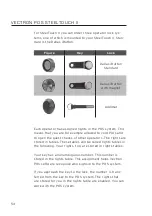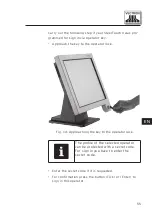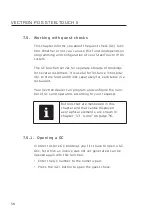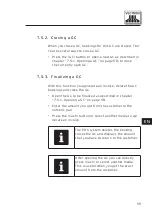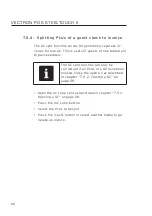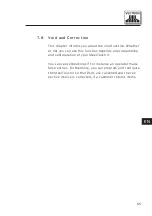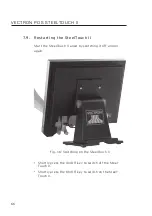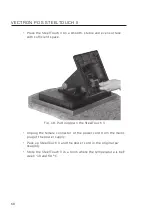56
V EC T RON POS S T EELTOUCH II
7.4 . Sign out from the SteelTouch II
This chapter tells you how to sign out from the Steel-
Touch II.
i
Buttons that are mentioned in this
chapter and that can be displayed
as graphical elements, are shown
chapter “13. Icons” on page 76.
i
You should sign out from the
SteelTouch II if you do not use the
POS system in order to avoid entries
being made by others.
7.4 .1. Sign out via operator button
Carry out the following steps if your SteelTouch II was pro-
grammed for sign out via operator button.
• Press the <Operator> button to sign out the currently
signed in operator.
Summary of Contents for SteelTouch II
Page 1: ...User manual Vectron POS SteelTouch II VECTRON SYSTEMS ...
Page 2: ......
Page 4: ......
Page 9: ......
Page 10: ......
Page 78: ...78 VECTRON POS STEELTOUCH II Icon Meaning Icon Meaning Hot drinks Wine ...