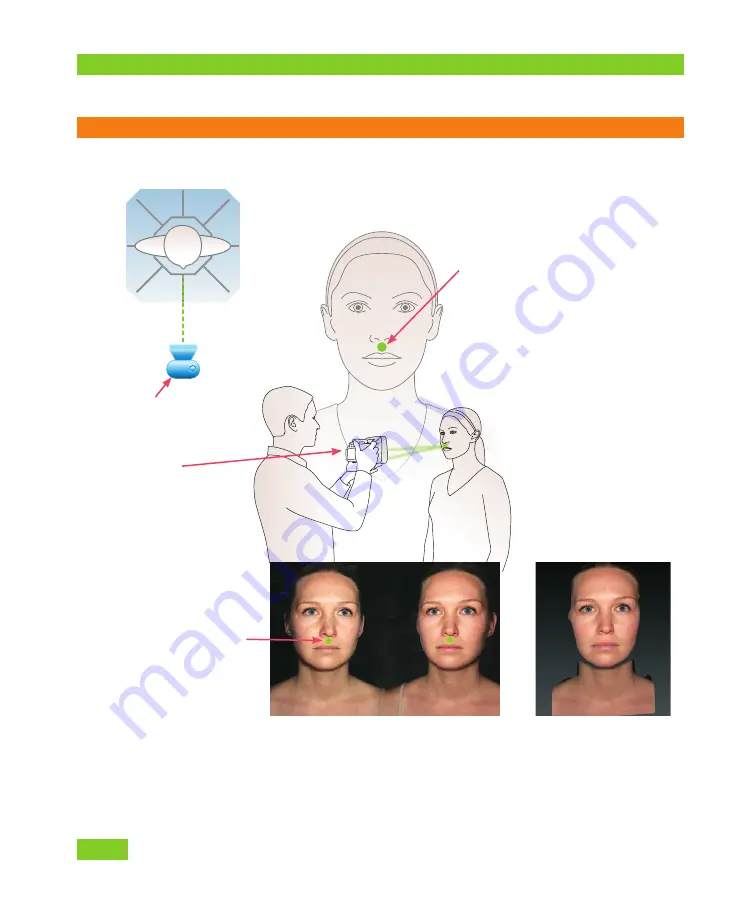
Capturing Images with H1 Tethered to Computer
6
VECTRA H1 Tethered Capture
Q U I C K R E F E R E N C E G U I D E
THE PATIENT SHOULD REMAIN COMPLETELY STILL THROUGHOUT THE 3 IMAGE CAPTURES.
capture 2: FRONT
1
Stand directly in front of the patient.
2
Hold the camera level with the patient’s nose.
3
Aim the green dots between
the upper lip and nose, at the
mid-line of the patient’s face.
4
Converge the green
dots to a single point by
adjusting camera distance
from the patient.
5
Capture image.
captured 3D image
Position camera directly
in FRONT of the face.
Camera level with
patient’s nose.
live preview during front view capture
ranging lights at
center of upper lip,
just below nose





























