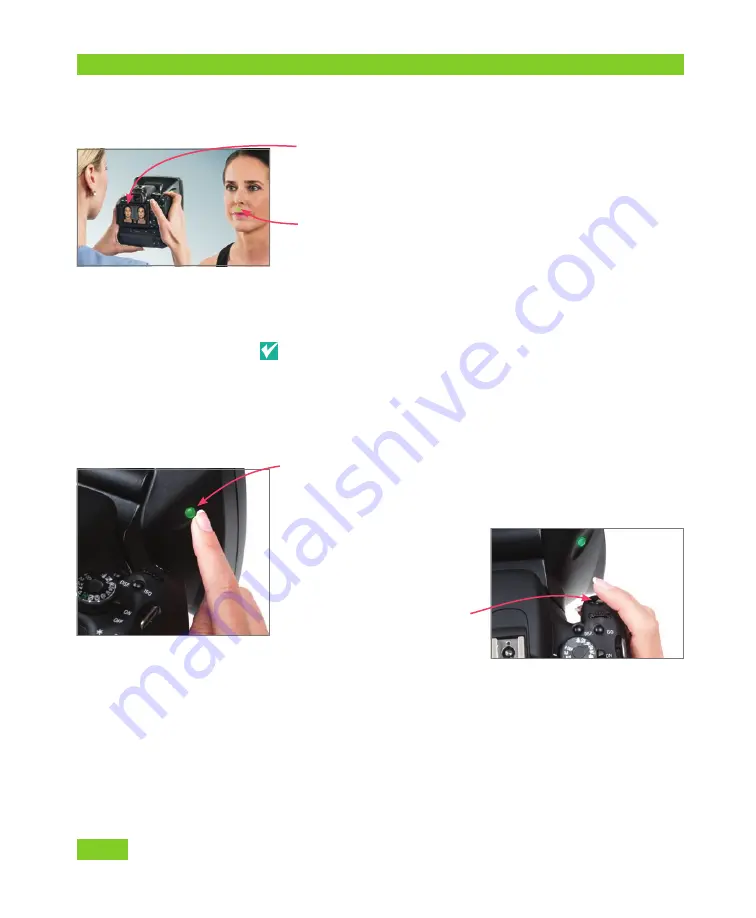
Capturing Images with H1 Tethered to Computer
4
VECTRA H1 Tethered Capture
Q U I C K R E F E R E N C E G U I D E
• Center the target area in the left side of the split
screen in the LCD. Aim the ranging lights toward
the middle of the field of interest at a representative
area of focus (i.e., not at the tip of the nose, since it’s
closer than the rest of the face). The ranging lights
converge into a single green dot when the camera is
at the correct shooting distance (approximately
14 inches/35cm).
• The flashes should recharge as you move into place
for the next capture.
For follow-up images:
Review the baseline image
before initiating image capture, to assist in positioning
the patient correctly.
using the H1 camera
1
Turn on the ranging lights by pressing the button on
the right of the lens housing (
ON
glows green).
The ranging lights will automatically turn off after
1 minute of inactivity. Press the button again to restart.
2
When the ranging lights
are converged and the
target area is centered in
the left side of the split
screen preview, press the
shutter release to capture
the image.











