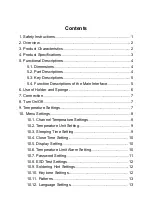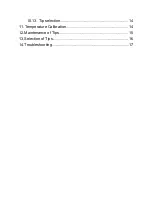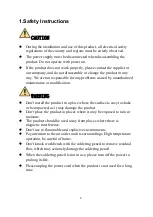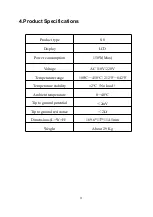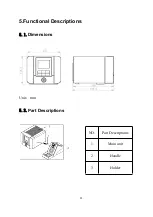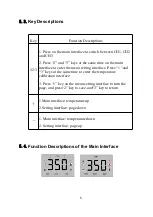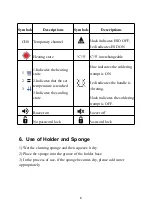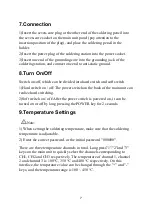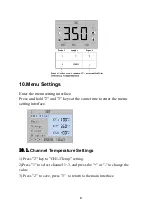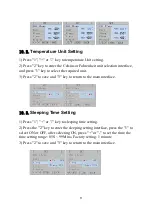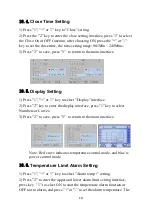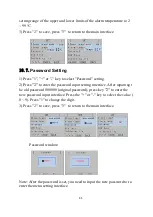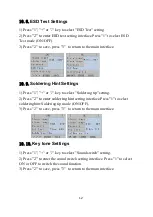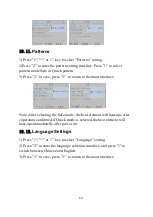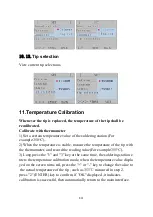Contents
...............................................................................
................................................................................................
.......................................................................
.........................................................................
.......................................................................
................................................................................
.......................................................................
.......................................................................
5.4. Function Descriptions of the Main Interface
.................................................................
............................................................................................
............................................................................................
..........................................................................
.....................................................................................
10.1. Channel Temperature Settings
.............................................
10.2. Temperature Unit Setting
......................................................
............................................................
...............................................................
......................................................................
10.6. Temperature Limit Alarm Setting
.......................................
..................................................................
................................................................
........................................................
...............................................................
...............................................................................
.............................................................