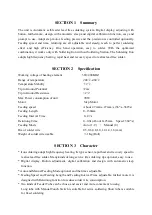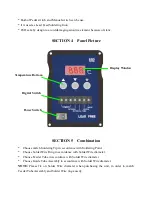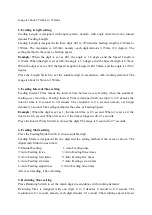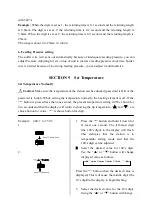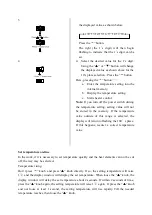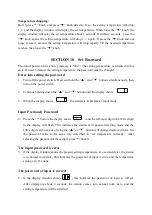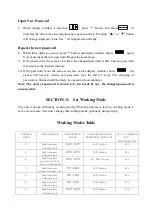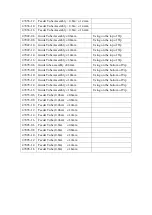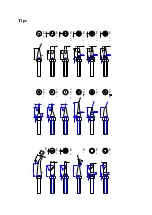Input New Password
7.
When display window is showing
, press ”*” button, and shows
, It
indicates the unit comes into inputting new password state. Pressing
“▲”
or
“▼”
button
will change displayed value. See
“
set temperature normally
”
.
Repeat the new password
8.
When three digits
are selected,
press”*” button, the display window shows
again.
Now must input the new password. Repeat the same steps.
9.
If the password is the same as last time, the changed password is OK. The new password
is stored into the internal memory.
10.
If the password is not the same as
last time, and the
display window shows
, the
station will need to rewrite new password. (see the last 8-9 step). The changing of
password is finished until the lately two passwords are identical.
Note: The word of password is from 0 to 9, ten words. If not , the changed password is
unsuccessful.
SECTION 11 Set Working Mode
The unit is design with many working modes When the unit leave factory, working mode is
set as seven mode. User don’t change this working mode optionally during using.
Working Modes Table
WORKING
MODE
HANDLE MODE
TEMPERATUE
RANGE
AVAILABLE FOR HIGH
FREQUENCY MAIN UNIT
AUTO SLEEPING
AND
SWITCHING OFF
0
High frequency
soldering iron
200℃-420℃
60W Station
Yes
1
High frequency
soldering iron
200℃-420℃
90W Station
Yes
2
High frequency
special very large
type of soldering tip
200℃-420℃
60,90W Station
Yes
3
High frequency
tweezers stripper iron
50℃-600℃
90W Station
Yes
4
High frequency
soldering iron
50℃-420℃
60W Station
Yes
5
High frequency
soldering iron
50℃-420℃
90W Station
Yes
6
High frequency
soldering iron
200℃-480℃
60W Station
Yes