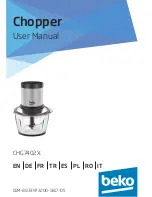LVP615U
使用说明
2
Contents
Chapter 1: Safety precautions
-------------------------------------------------- 4
Chapter 2: Item list
-------------------------------------------------------------------- 5
Chapter 3: Hardware connection
3.1
Rear view-------------------- --------------------------------------------------- 6
3.2
Port description----------------------------------------------------------------- 6
3.3
Hardware connection diagram----------------------------------------------- 8
3.4
Specifications---------------------------------------------------------------------9
3.5
Product dimensions------------------------------------------------------------11
Chapter 4: Front panel and remote control instructions
4.1
Front panel buttons and remote control schematic----------------------- 13
4.2
Remote control operation instructions---------------------------------------- 15
Chapter 5: Basic user instructions
5.1
Input signals selection ---------------------------------------------------------- 17
5.2
PIP/PBP
operation--------------------------------------------------------------- 21
5.3
Mosaic
operation----------------------------------------------------------------- 22
5.4
Other basic user operation----------------------------------------------------- 23
Chapter 6: Setup menu instructions
6.1
Output image setting------------------------------------------------------------ 26
6.2
Input video signal setting------------------------------------------------------- 30
6.3
Text overlay setting-------------------------------------------------------------- 33
6.4
Image quality setting------------------------------------------------------------ 35
6.5
Audio setting----------------------------------------------------------------------- 36
6.6
Communication setting---------------------------------------------------------- 37
6.7
Language setting------------------------------------------------------------------ 38
6.8
Advance setting------------------------------------------------------------------- 49
6.9
PIP/PBP setting-------------------------------------------------------------------- 42
6.10
Mosaic setting------------------------------------------------------------------- 43
Summary of Contents for LVP615U
Page 1: ...LVP615U LED HD Video Processor User Manual V1 0...
Page 9: ...LVP615U 9 3 4 Specifications...
Page 13: ...LVP615U 13 RS232 cable order...
Page 63: ...LVP615U 63 AP setting...
Page 88: ...LVP615U 88 2 APP Operation...
Page 91: ...LVP615U 91...
Page 94: ...LVP615U 94...
Page 95: ...LVP615U 95 2 PIP Display...
Page 101: ...LVP615U 101 1 Output Resolution...
Page 104: ...LVP615U 104 4 Image quality...
Page 112: ...LVP615U 112...