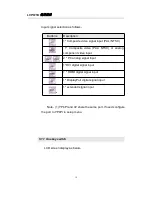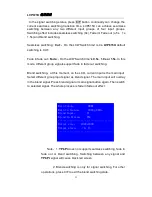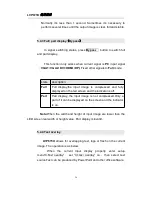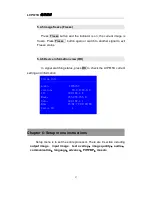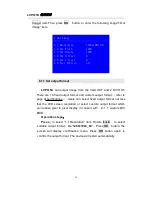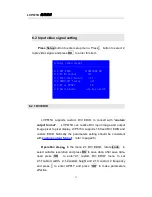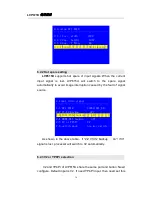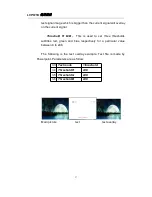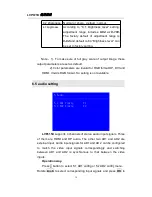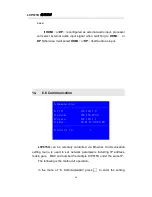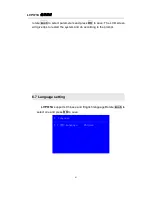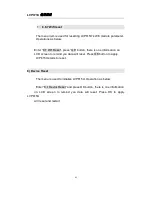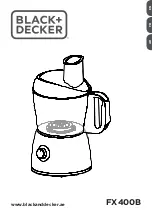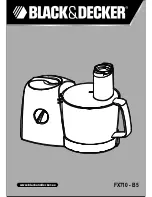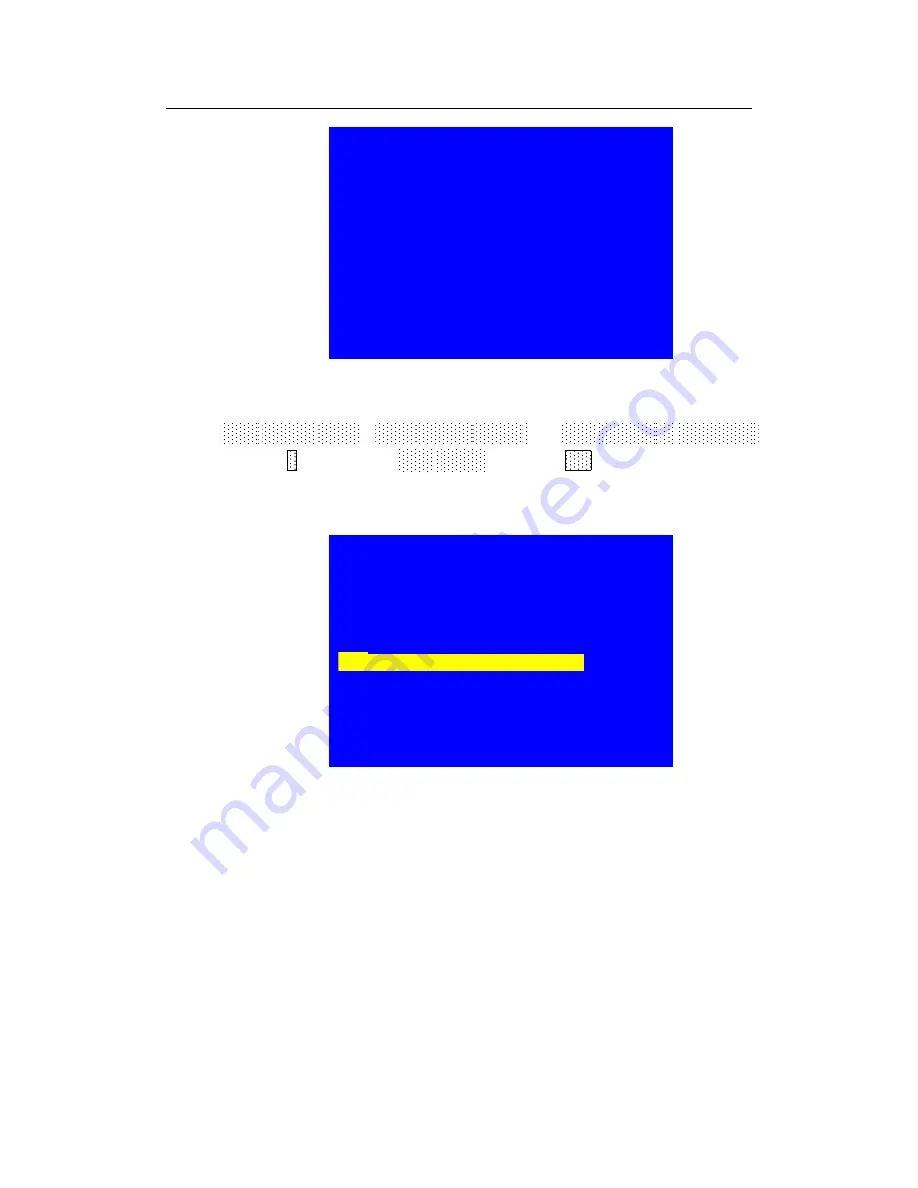
LVP615U
使用说明
30
tips
--------------------------------------
Data will reset
Press <OK> to reset
Press <return> to cancel
Note:
to
custom output format
,
after selection
,
need further set
1.1.1 custom width
、
1.1.2 custom height and 1.1.3 custom V frequency.
Press
↓
button to 1.1.4 Apply
,
Press “
OK
”to make parameters
effective.
1.1 Custom Resolution
--------------------------------------
1.1.1 Cus. Width
1920
1.1.2 Cus. Height
1002
1.1.3 Cus. V Freq.
60
1.1.4 Apply
OK To Apply
Summary of Contents for LVP615U
Page 1: ...LVP615U LED HD Video Processor User Manual V1 0...
Page 9: ...LVP615U 9 3 4 Specifications...
Page 13: ...LVP615U 13 RS232 cable order...
Page 63: ...LVP615U 63 AP setting...
Page 88: ...LVP615U 88 2 APP Operation...
Page 91: ...LVP615U 91...
Page 94: ...LVP615U 94...
Page 95: ...LVP615U 95 2 PIP Display...
Page 101: ...LVP615U 101 1 Output Resolution...
Page 104: ...LVP615U 104 4 Image quality...
Page 112: ...LVP615U 112...