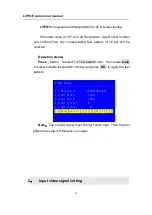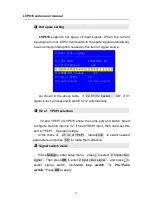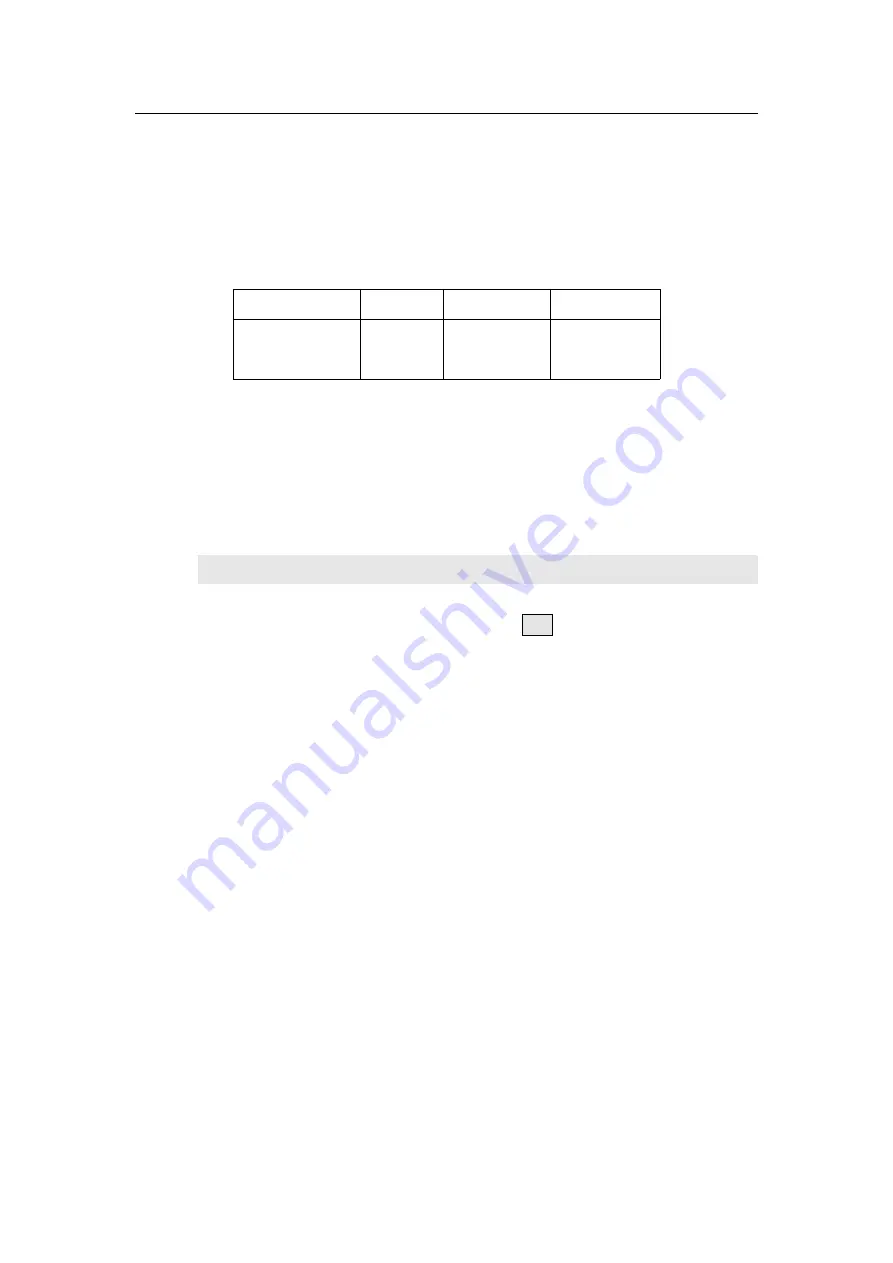
LVP615 series user manual
20
Note
:
Pre.+Take switch
only available for seamless switching.
LVP615
supports seamless switching between any two different input
groups as follow. Same group does not support seamless switching.
For example, current input is V1( V1 in group A). Then, preselect
signal is only from B,C,D group. Signal group as follow.
:
A
B
C
D
V1
、
V2
VGA1
、
VGA2
DVI
、
HDMI
、
DP
EXT
3
)
Switching time setting
(
C/ F
)
In the signal switching status, press
C/F
button continually can
change the current seamless switching transition time. LVP615
can achieve seamless switching between any two different input
groups of four input groups. Switching effect includes seamless
switching (0s), Fade in/ Fade out (o.5s 1s 1.5s) and blend
switching.
Seamless switching
(
Cut
):
On the LCD“Switch time” is 0s.
LVP615
default switching is CUT.
Fade in fade out
(
Fade
):
On the LCD“Switch time”is
0.5s
、
1.0s or 1.5s.
In this mode, different group signals support fade in
fade out switching.
Blend switching
:
at this moment, on the LCD, current input is
the main input. Select different group input signal as blend signal.
The main input will overlay in the blend signal. Press blend signal
Summary of Contents for LVP615 series
Page 1: ...LVP615 series LED HD Video Processor User Manual Contents...
Page 12: ...LVP615 series user manual 12 RS232 cable order...
Page 82: ...LVP615 series user manual 82 2 PIP Display...
Page 83: ...LVP615 series user manual 83 PIP operation interface as the picture above operation steps...
Page 85: ...LVP615 series user manual 85 Interface of PIP Signal selection...
Page 89: ...LVP615 series user manual 89 1 Output Resolution...