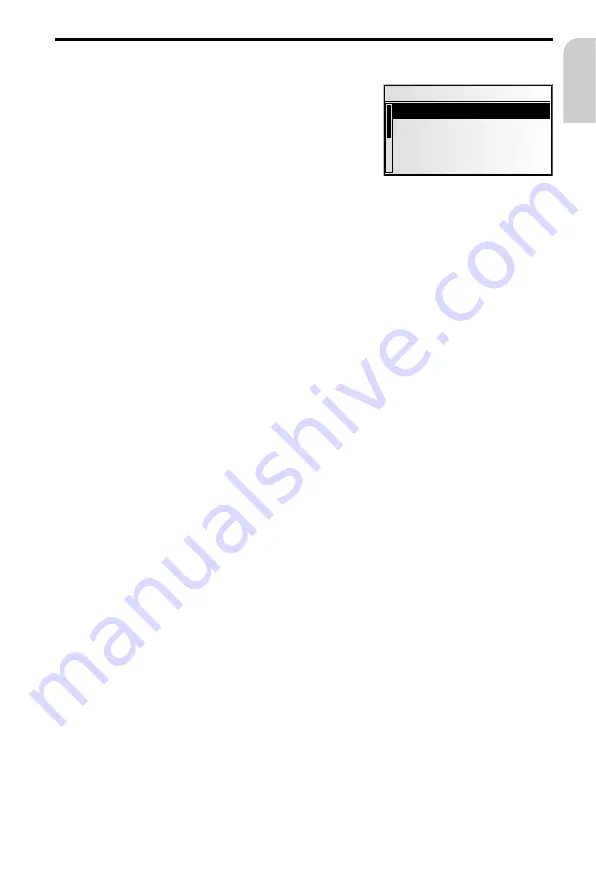
Emergency menu
☞
In the main control, select “
Emergency
”.
:
The “
Emergency
” menu is displayed.
The following options are available in the
“
Emergency
” menu:
GPS position
Display of the current geographic vehicle location as calculated by the Global
Positioning System. Longitude, altitude and elevation above sea level (provided
adequate GPS reception is available) will be displayed.
Car position
Display of current vehicle location with country code, city and street. This option is
only available if you are on a digitised road.
NAVIGATION
67
English
Emergency
GPS position
Car position











































