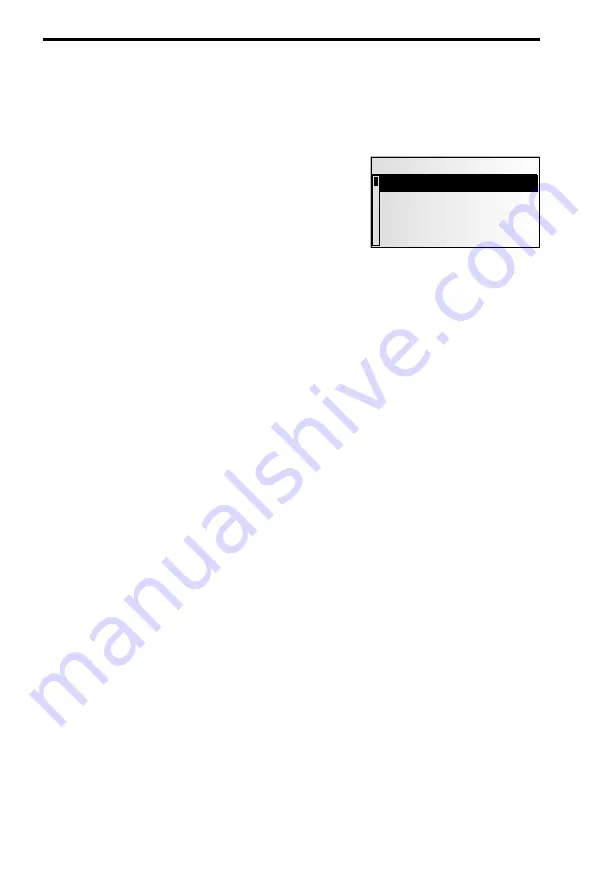
Main control
A map CD must be inserted into the CD player for some of the functions in navigation
mode.
If the unit is not yet in navigation mode:
☞
Press the
NAV
button.
:
The navigation main control is displayed.
The following items are available in the main control:
Destination input
Opens the “
Destination input
” menu. Here, a
destination address can be entered for guidance.
➽
page 45.
Via point input
Opens the “
Via point input
” menu. Here via points (stops) can be entered on your
way to the destination address.
➽
page 50.
Guidance
This option provides access to the guidance screen and activates the guidance
function. Additionally, access to various information screens such as current car
position, trip computer, or traffic information is available.
➽
page 52.
Traffic info
Use this option to access information about current traffic conditions analysed by the
navigation radio via RDS-TMC.
➽
page 59.
✎
To do this, you must have C-IQ Traffic info data activated.
Address manager
Opens the “
Address manager
” menu. The address manager enables management of
frequently used addresses for destinations and via points.
➽
page 65.
C-IQ
Use this option to manage your C-IQ data.
➽
page 39.
Emergency
Opens the “
Emergency
” menu. Here, information on the current position of the car
and geographic position (GPS position) is obtained.
➽
page 67.
Stop guidance
Use this option to switch off the navigation display and the audible information. The
system’s navigation functions remain active in the background.
☞
Press the
NAV
button to reactivate the navigation.
Settings
Opens the “
System Settings
” menu. In this menu, many navigation settings can be
customised.
➽
page 68.
Games
Pass the time with one of the available games. (For your safety, of course, only when the
vehicle is stationary.)
44
NAVIGATION
Main control
Destination input
Via point input
Guidance
Traffic info






























