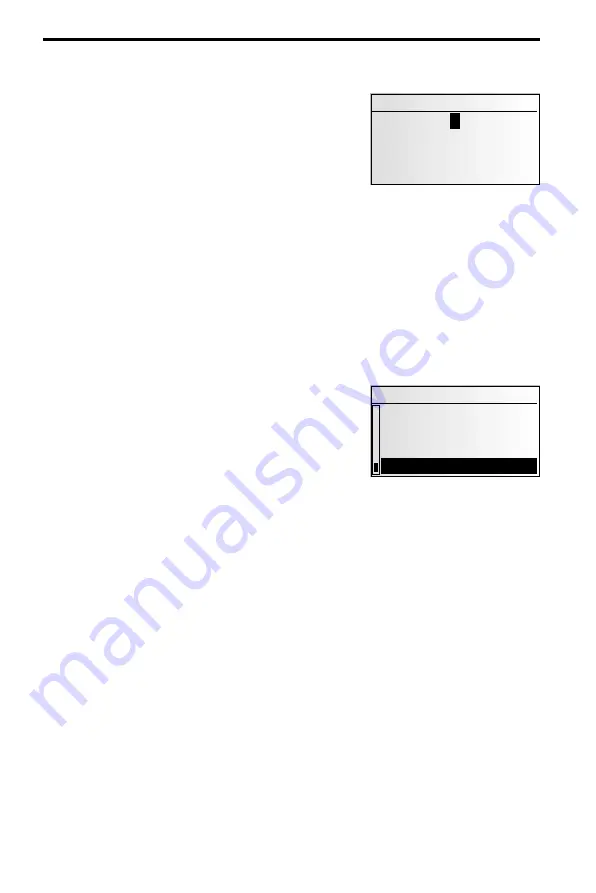
1
st
step: City or postal code
☞
Select “
New address
” in the destination input menu.
:
The display automatically shows “
City:
” and the
typewriter window, the name of the last
destination city is already displayed.
☞
If you want to enter a destination address in the
city shown, simply select “
–
” (only available if
map CD is inserted),
or:
☞
Enter a new city name or postal code via the
“typewriter”,
or:
☞
Select the
¯
list symbol and choose an entry in the database.
✎
If several database entries have the same name, the cursor automatically moves to
the
¯
symbol. Select the required entry type from the list.
☞
Confirm your selection with “
–
”.
■
Change country
✎
The currently selected country appears as a country code in the bottom left of the
typewriter window when a city is entered.
☞
If you wish to change the destination country,
move the cursor to the country code and confirm
your entry.
:
The list of countries stored on the current map CD
appears.
✎
Countries not currently activated appear in “< >”.
☞
Select the required country from the list.
✎
You can also enter destinations in countries which have not been activated. You
will then only receive directions until you reach the border of that country.
■
QXS - Quick Access (to destination addresses via road names)
This function is particularly useful for reducing the input time for unusual road names.
If the loaded map CD supports this function, the quick access symbol
Š
will appear in
the window for entering the city name.
☞
Select the
Š
symbol in the typewriter window.
☞
Enter the road name.
:
Once the complete road name has been entered, only the initial letters of the cities
in which a road with that name is located will appear in the typewriter window.
☞
If necessary, you should now enter the required city name and confirm your entry
with “
–
”.
NAVIGATION
46
Country
<ESPAÑA>
FRANCE
<ITALIA>
UNITED KINGDOM
City:W_
A...E... .....O..
...U...Y...
I
¡
‰
g
¯
Z
® –






























