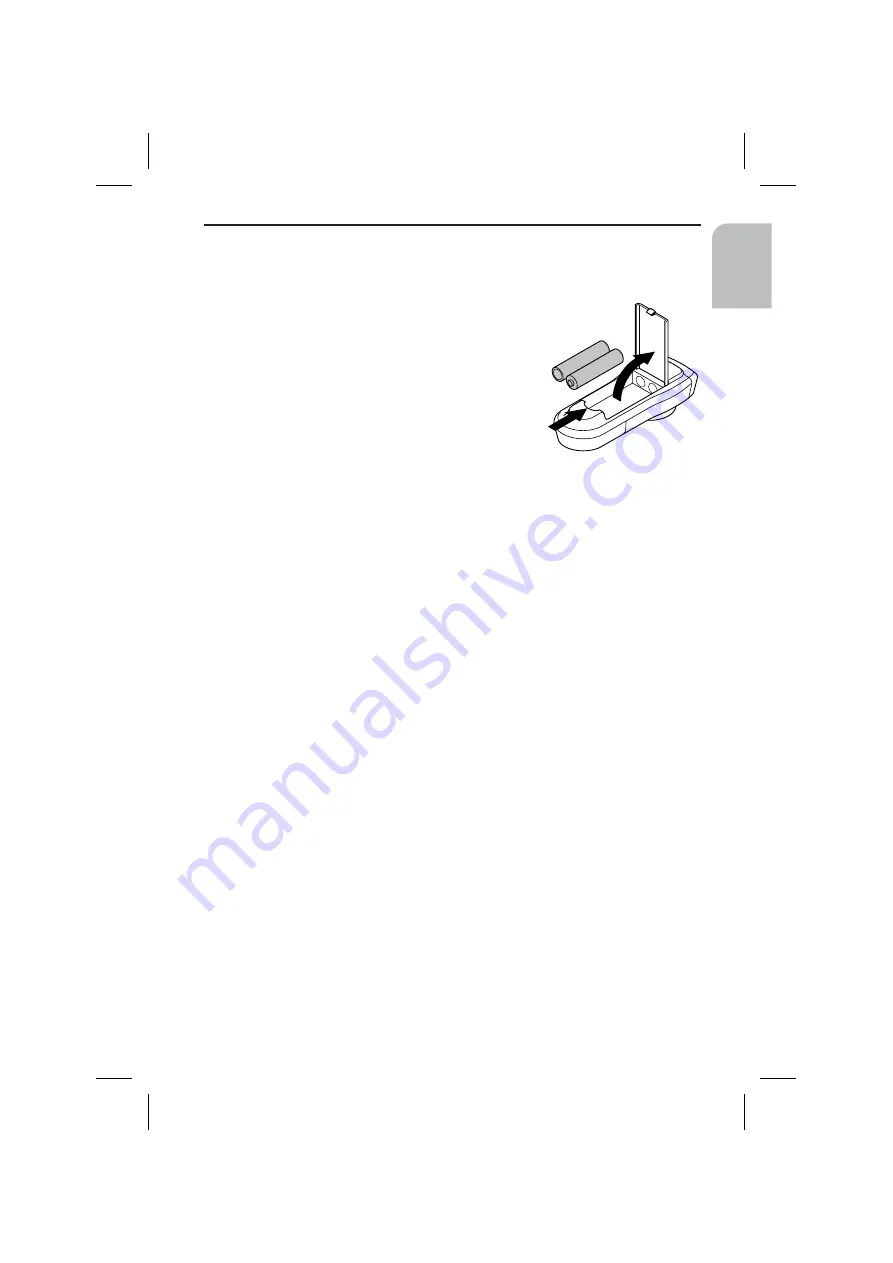
Replacing batteries of the remote control
You have to replace the batteries of the remote control, if you use the remote control
outside of its holder and the navigation system does no longer respond to key presses.
☞
Open the battery compartment on the
back of the remote control.
☞
Remove the discharged batteries.
☞
Insert two new LR6 type (Size AA)
batteries. Pay attention to correct
polarity (marked in the compartment).
☞
Close the battery compartment.
Notes:
In many countries exhausted batteries may not be disposed of with your household
waste. Please determine how to dispose of exhausted batteries according to local
regulations.
Only use leak-proof batteries. Battery leakage can cause damage to the remote
control or to your car.
Never expose the remote control to direct sunlight or extreme heat. The batteries are
discharged and the risk of leakage is increased.
If you permanently use your remote control in its holder, we recommend that you
remove the batteries from the remote control.
Cleaning of the remote control and the monitor
Do not use lighter fluid, methyl alcohol or other solvents for cleaning. Only use a
damp cloth.
Loading software updates
In order to extend the range of functions, you can load software updates from a
system software CD, provided that these are available for your system:
☞
Switch on the ignition and confirm the safety notification.
☞
Remove the map CD from the navigation computer and insert the software update
CD.
☞
A security check appears. Confirm the inquiry with “
Yes
” if you wish to overwrite
the software which is loaded on the system.
:
The new operating software is now loaded automatically. Loading progress is
indicated by a bar.
A
On no account must the ignition be switched off during the loading procedure, even if
no displays appear on the monitor for a while.
:
After successful loading, you will be prompted to remove the software update CD
and to re-insert the map CD.
☞
Please confirm the completion of the loading procedure with “
OK
”.
:
The system is subsequently re-started with the new operating software.
MAINTENANCE & CARE
45
English
Summary of Contents for MS 3100 -
Page 3: ...3 NAVIGATION COMPUTER POWER PC 4000 1 2 3 4 5 6 A...
Page 4: ...4...
Page 6: ...6...
Page 48: ...48...
Page 62: ...444 2 1 3...
Page 63: ...445...
















































