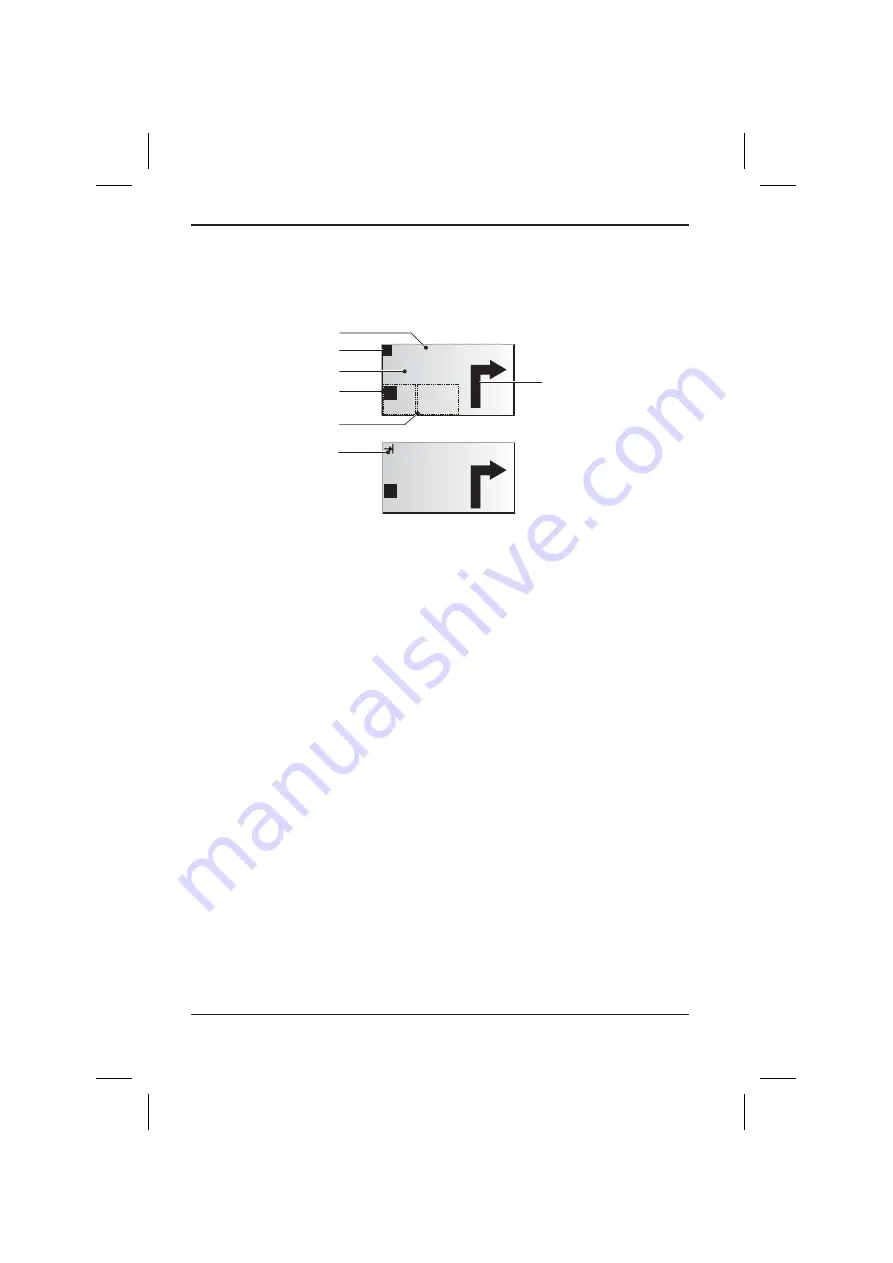
Guidance screen
The guidance screen appears as soon as you have activated guidance.
See the following example for the information offered by the guidance screen:
1
Visual guidance advice: Diagram of the next junction or turning.
In addition, direction changes are announced by voice messages.
2
Road you have to turn into next.
3
You are located in an area with limited road attributes.
4
Distance to the next direction change*.
5
Options field. Place cursor on the desired icon and press
OK
:
¦
1)
: Repeat the current voice message (guidance advice).
¢
: Display the route list (sections of the planned route)
£
: Return to the main menu.
ª
: Jump to “
Alternative route
” menu. See page 34.
6
Status field. Possibility to display the following information:
– Remaining travel distance
– Remaining travel time
– Estimated time of arrival
– Current time
You can configure the status field in the “System settings” menu. See page 40.
7
Only with optional TMC extension:
As soon as traffic information is received by the Traffic Message Channel (TMC) and
an obstruction is ahead on your route, brief information with the distance to the
obstruction and the kind of obstruction is shown.
* The measuring units are dependent on the system settings. See chapter “System
Settings”, page 38.
GUIDANCE
26
100 m
AVORY RD.
300 m
1
2
7
4
5
6
16.6km
Accident
¦
¢
¦
¢
£
ª
£
ª
7,7km
14:45
7,7km
14:45
!
3
1) If a hands-free unit is connected , the telephone icon is shown here. With the telephone icon you
can easily switch between phone menu and guidance screen.
Summary of Contents for MS 3100 -
Page 3: ...3 NAVIGATION COMPUTER POWER PC 4000 1 2 3 4 5 6 A...
Page 4: ...4...
Page 6: ...6...
Page 48: ...48...
Page 62: ...444 2 1 3...
Page 63: ...445...






























