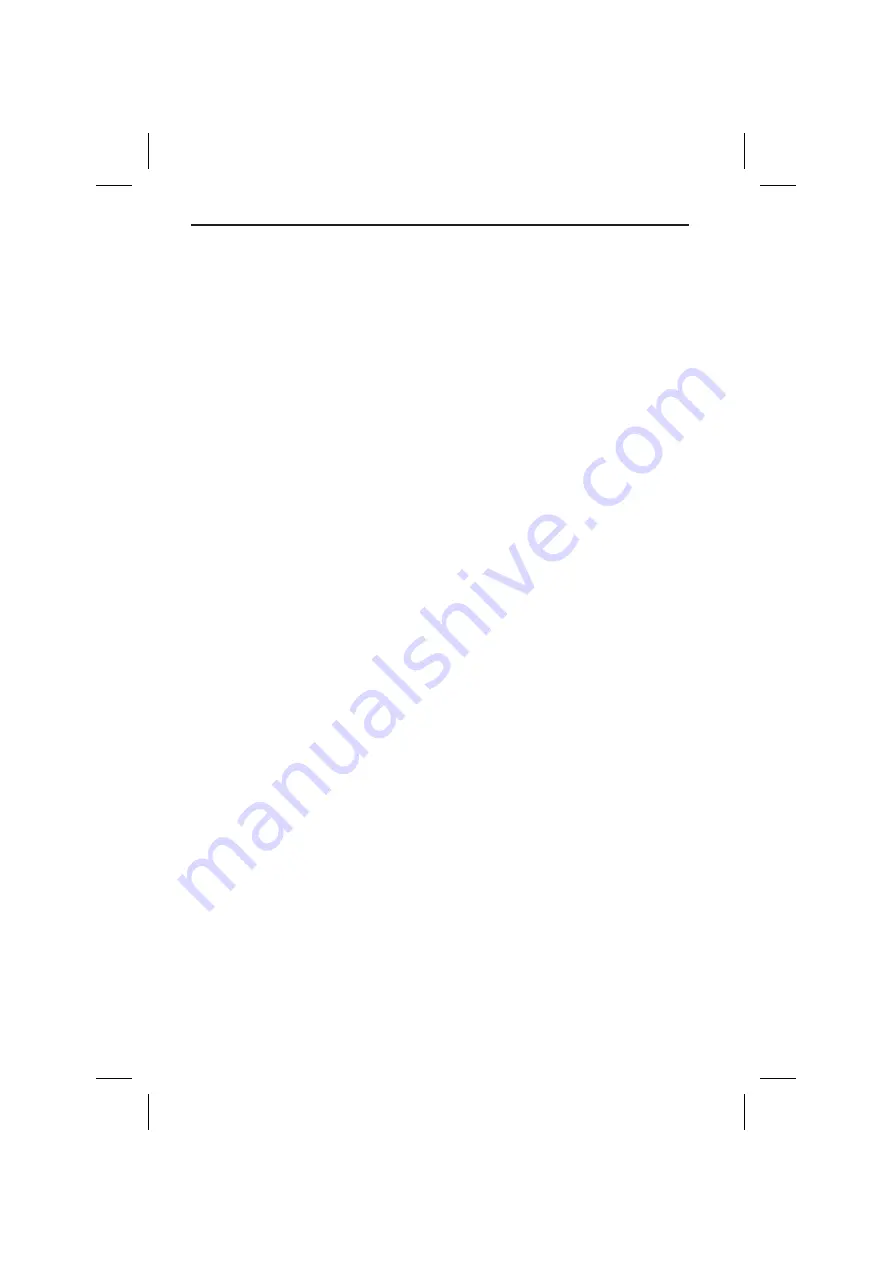
Speed limit
☞
Move the cursor on the value behind the “
Limit:
” option.
☞
Press
OK
.
☞
Select the desired speed setting with the cursor keys
4
or
6
.
☞
Press
OK
again to store the selection.
Enable/disable speed warning
☞
Move the cursor on the option behind “
Speed warning:
”.
☞
Press
OK
to select between “
On
” or “
Off
”.
☞
Press
OK
again to store the selection.
If you have enabled the speed warning, a warning beep is heard and a warning
message appears on the display each time you exceed the adjusted speed limit.
Guidance screen
☞
Select between the following information to be shown in the status field of the
guidance screen:
–
Remaining dist. (on/off)
and one of the following time indications:
–
Arrival time
–
Remaining travel time
–
Actual time
–
No time display
Traffic info
(only with TMC extension connected)
The following options are available in the “
Traffic info
” menu:
TMC events
☞
Select the kind of traffic obstruction to be taken into consideration for guidance
(i.e. stationary traffic, road closures, no parking possibilities, bad visibility, etc.).
Dangerous event messages cannot be switched off.
Dynamic guidance On/Off
☞
Select whether you want the TMC information to be included in the guidance or
not.
If this function is switched off no traffic obstructions are shown or recognised for
guidance.
40
SYSTEM SETTINGS
Summary of Contents for MS 3100 -
Page 3: ...3 NAVIGATION COMPUTER POWER PC 4000 1 2 3 4 5 6 A...
Page 4: ...4...
Page 6: ...6...
Page 48: ...48...
Page 62: ...444 2 1 3...
Page 63: ...445...






























