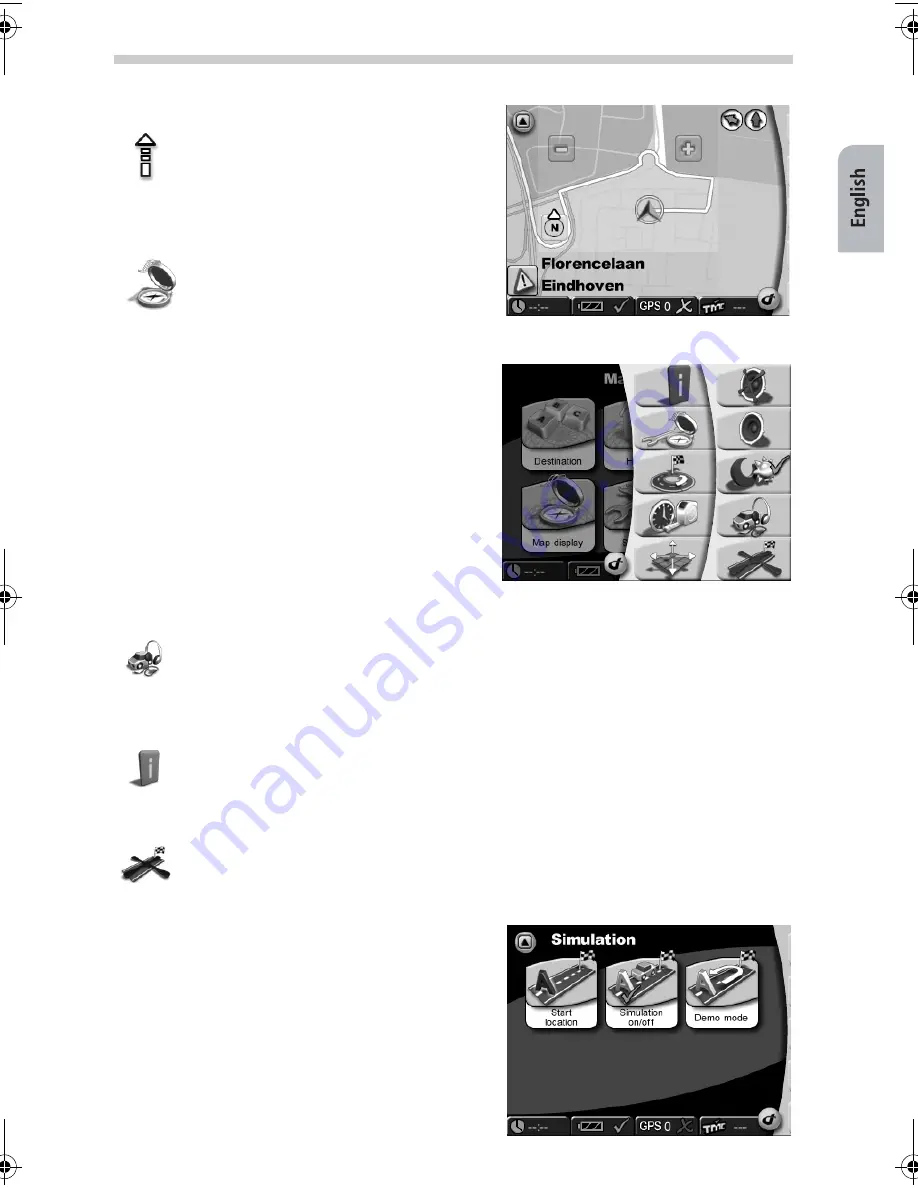
35
Example: Route & sound
Tap the
Route & sound
button to open the MP3 player. You can now use the
functions of the MP3 player and listen to your desired title. The song being
played will be interrupted by the voice alerts for navigation. From the MP3 player
you can easily switch back to the navigation function.
Example: Information
When you tap this icon the sub-menu
Information
in
Settings
will be visible.
Example: Stop navigation
Tap
Stop navigation
and navigation will stop.
Note
The transparent column right on the
map shows visible instructions (e.g. a
dotted arrow representing "Follow the
road"). The map itself shows different
elements witch can be switched on and
off.
You can do this by tapping
Map display
in the
Toolbar
or in
Settings
.
Toolbar
Tapping the VDO Dayton logo (bottom right of
screen), you can open the Toolbar, a shortcut to
different functions and information.
Simulation
It is possible to simulate routes. When you have
entered a destination this mode enables you to
see the route at forehand. It is possible to simulate
your route from a different point of departure in-
stead of you current position. You enter
Simula-
tion
by tapping the
Settings
button in the main
menu. Here you will see a range of settings includ-
ing Start
location
and
Simulation
.
Navigation
QSG-EHV-2.book Seite 35 Donnerstag, 27. April 2006 12:02 00




















