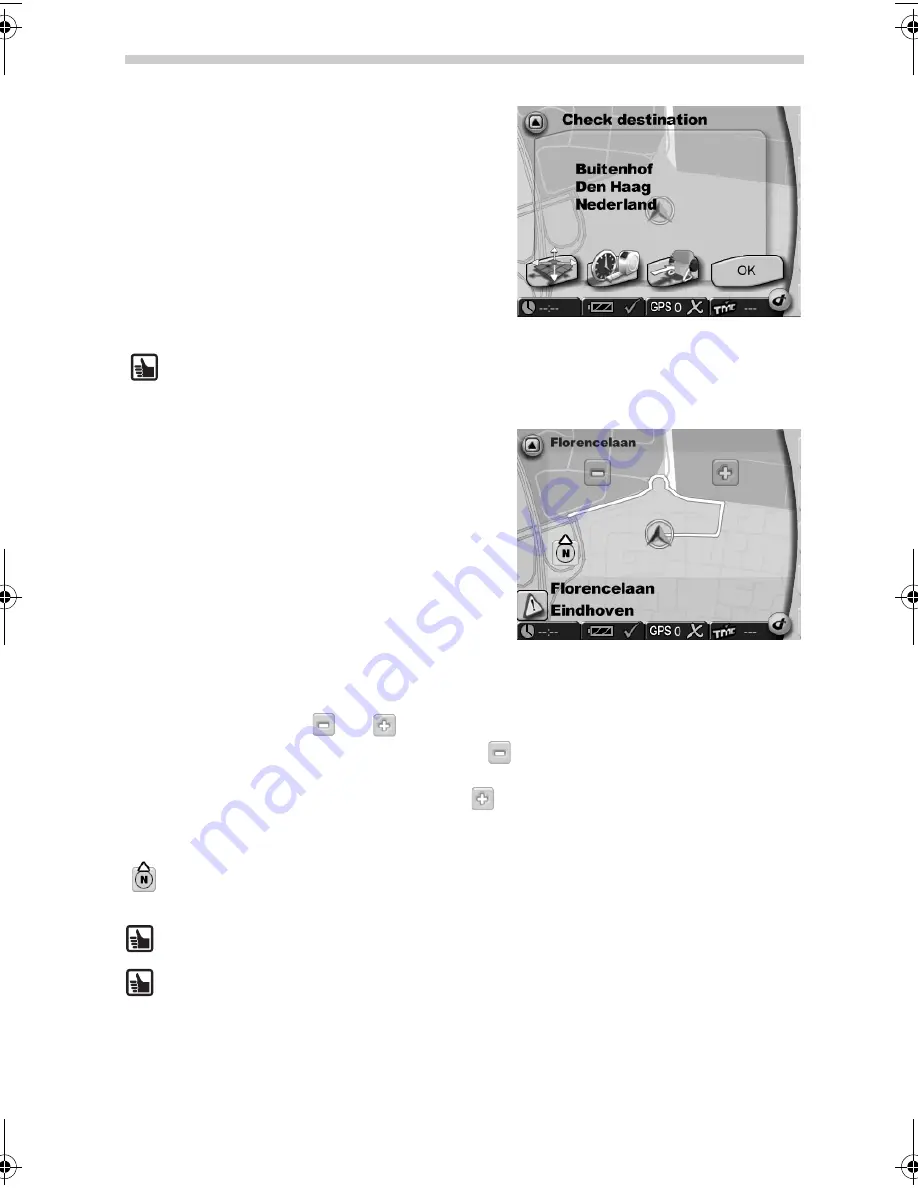
34
Zoom in/out with the map
Using these two buttons
and
you can adjust the scale of the displayed map.
•
To zoom out of the map, repeatedly tap the
button until you have decreased the
magnification to the desired level.
•
To zoom in to the map, repeatedly tap the
button until you have increased the mag-
nification to the desired level.
Compass:
Tapping the compass will switch the map orientation between facing north
and heading up.
While you are on route you can always set a new address. The navigation system re-
calculates the route and navigation continues.
You can easily switch back and forth from 2D to 3D by tapping on the map.
Confirmation
When you have entered the destination, all ele-
ments for the desired destination appear on the
Confirmation
screen; the system will confirm
your selection. Additionally you have the possi-
bility to store the destination: in the
Address
book
or as shortcuts under
Home
and
Work
. You
can also adjust the navigation settings (e.g. plan
short, medium or quick route). Tap
OK
on the
screen. The Map Display screen is displayed and
the navigation process starts with spoken and
visual instructions.
Every destination is automatically stored in
History
.
Map Display
When you have set your destination the route will
automatically be calculated and displayed on the
map. You can now start driving and the naviga-
tion system will guide you to your specified desti-
nation.
By tapping the
Map Display
button in the Main
Menu, you directly enter the map display.
Navigation
QSG-EHV-2.book Seite 34 Donnerstag, 27. April 2006 12:02 00





















