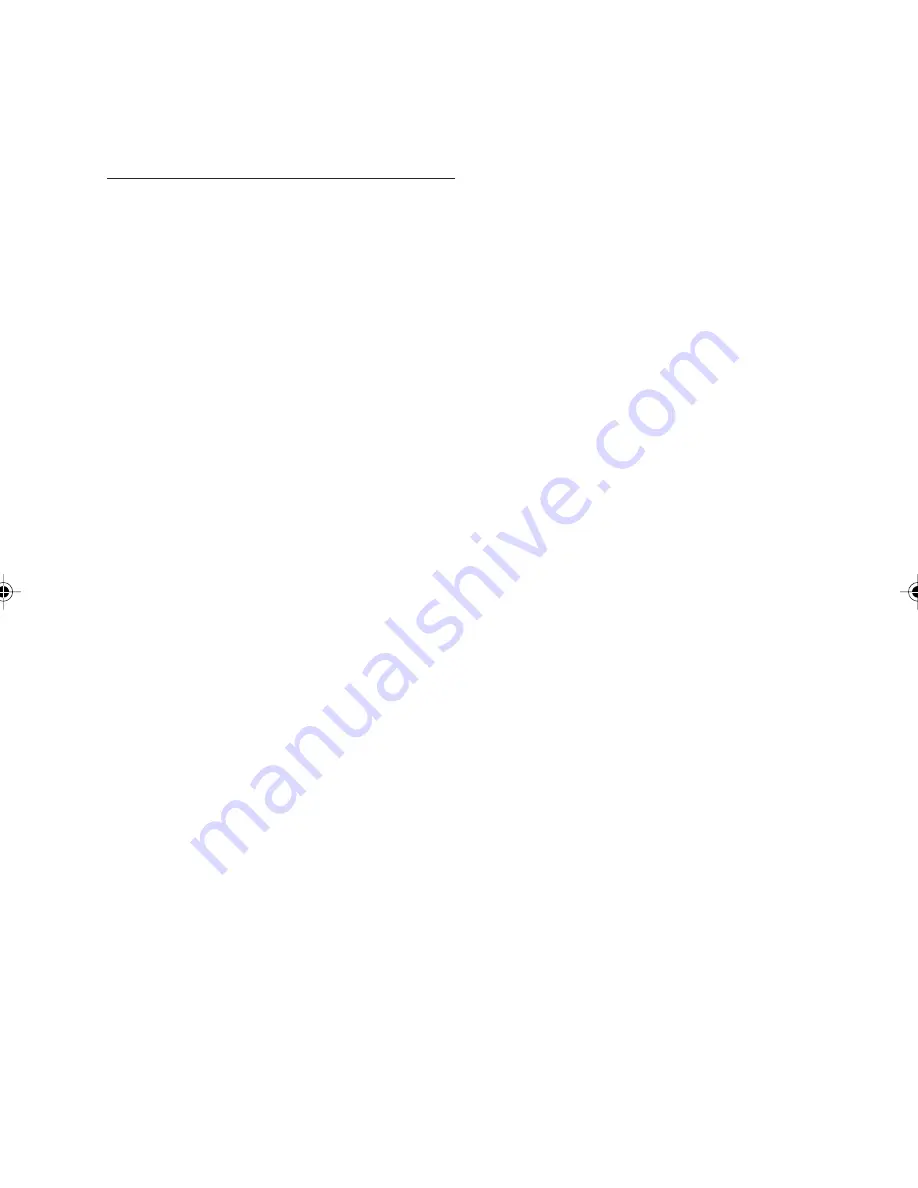
10
z
CD Mixed Mode (in accordance with Light
Yellow Book);
Only the audio tracks are played.
z
CD-Extra; Only the audio tracks are played.
z
Multi-session CD (in accordance with multi-
session CD specification 1.0)
Notes on MP3 files
The following MP3 files are supported by the CD
player:
z
Files conform with MPEG1/2 or 2.5-Layer 3.
z
Up to 345 titles in up to 99 directories (each
data name with 32 characters).
z
Bit rate: Maximum of 320 kbit/s, constant or
variable. The sound quality of MP3 files gen-
erally becomes better with an increased bit
rate. This unit can play recordings with bit
rates from 8 kbps to 320 kbps, but in order to
be able to enjoy sound of a certain quality, we
recommend using only discs recorded with a
bit rate of at least 128 kbps.
z
Text display: ID3 tag V1 and ID3 tag V2.
MP3 tracks can contain addition information
such as artist, track and album names (ID3
tags with maximum not more than 12 charac-
ters). Characters other than upper case/lower
case letters (“Aa to Zz”) and underscore (“_”)
may not be displayed.
z
The unit may not play the first track in the
order that you wrote them to the disc.
z
The unit plays only the first session if the disc
contains both CD audio tracks and MP3 files.
z
When playing a disc of 8k bps or variable bit
rate (VBR), the elapsed playing time in the
display window may not be correct.
z
Make sure that a MP3 CD-R/CD-RW is
burned that is formatted as a data disc and
NOT as an audio disc.
z
MP3 files are not compatible with packet
write data transfer.
z
There is no m3u play list compatibility.
z
There is no compatibility with the MP3i (MP3
interactive) or mp3 PRO formats.
z
The MP3 symbol will be shown in the display
if a MP3 is being played.
z
Files are compatible with the ID3 Tag Ver.
1.0, 1.1, 2.2, 2.3 and 2.4 formats for display
of album (disc title), track (track title), artist
(track artist) and comments. Ver. 2.x of ID3
Tag is given priority when both Ver. 1.x and
Ver. 2.x exist.
Important
z
When naming a MP3 file, add the corre-
sponding file name extension (.mp3).
z
This unit plays back files with the file name
extension (.mp3) as a MP3 file. To prevent
noise and malfunctions, do not use these
extensions for files other than MP3 files.
z
This unit allows playback of MP3 files on CD-
ROM, CD-R and CD-RW discs. Disc record-
ings compatible with level 1 and level 2 of
ISO9660 and with the Romeo and Joliet file
system with sector format in Mode 1 or Mode
2 Form 1 can be played back. Other formats
cannot be played reliably.
z
It is possible to play back multi-session com-
patible recorded discs.
z
MP3 files are not compatible with packet
write data transfer.
z
The maximum number of characters which
can be displayed for a file name, including
the extension (.mp3), is 64, from the first
character.
z
When playing discs with MP3 files and audio
data (CD-DA) such as CD-EXTRA and
MIXED-MODE CDs, both
types can be played only by switching mode
between MP3 and CD-DA.
z
The folder selection sequence for playback
and other operations becomes the writing
sequence used by the writing software. For
this reason, the expected sequence at the
time of playback may not coincide with the
actual playback sequence. However, there
also is some writing software which permits
setting of the playback order.
z
Some audio CDs contain tracks that merge
into one another without a pause. When
these discs are converted to MP3 files and
burned to a CD-R/CD-RW/CD-ROM, the files
will be played back on this player with a short
pause between each one, regardless of the
length of the pause between tracks on the
original audio CD.
Summary of Contents for CD 1107 -
Page 4: ...5 J M K 1 2 A B 1 2 L...




































