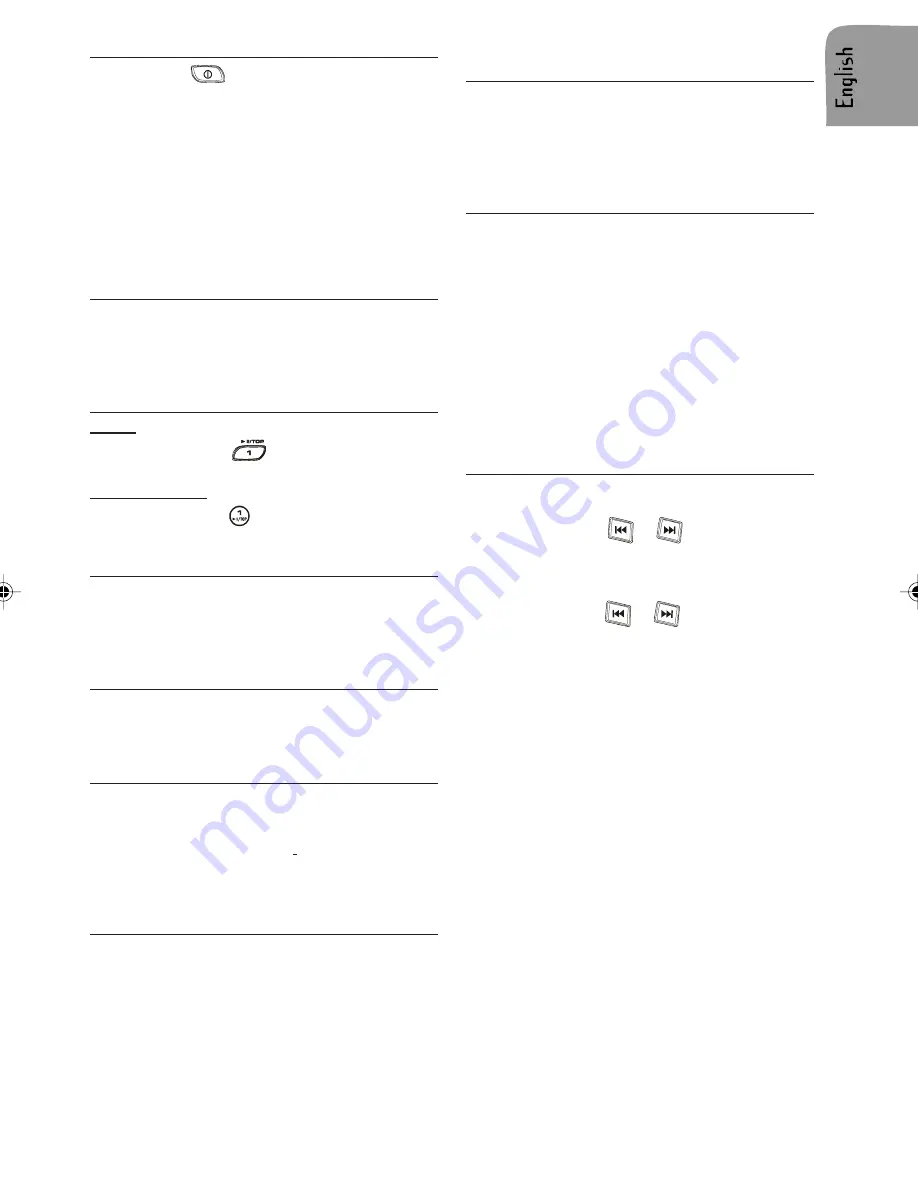
19
Loading CD in the CD player
1.
Press the
button to switch the set on.
2.
Press REL button to open the front.
3.
Insert the CD (label facing up) into the CD
slot.
When a disk is loaded it will be played auto-
matically.
Note: If a CD does not automatically load, DO
NOT FORCE it into the slot, this could damage
the CD and the set.
4.
Close the front.
Displaying playback time
In CD/MP3 mode the playback time can be dis-
played.
1.
Press the DISP button and toggle until the
playback time of the loaded CD is displayed.
Pausing a CD
Radio:
1.
Short press the
to pause or resume
playing.
Remote Control:
1.
Long press the
on the remote control to
pause or resume playing.
Ejecting a CD
1.
Press REL to open the front.
2.
Press the EJECT button to eject the CD.
3.
Remove the disc.
4.
Close the front.
CD playback
This CD player is suitable only for 12 cm disc
and can read both audio and MP3 format CD.
Please do not use irregular shaped CD.
Compressed Audio playback
You are able to listen to MP3 files that conform
to MPEG1/2 & 2.5-Layer 3 at bit rate up to 320
kbps or Variable Bit Rate (VBR) burned with ID3
tag. The files can be burned on a CD-R or CD-
RW disc in ISO9660 level 1 and 2 format are
also supported.
Playing a CD-R or CD-RW
Depending on the type of CD-R/CD-RW CD,
surface condition of the disc, as well as the per-
formance and condition of the CD writer, certain
CD-R/CD-RW CD may not operate normally on
this unit.
Playing a “copy protected” non-
conforming audio CD
Due to use of copy protection schemes of some
audio CDs, which are non-conformance to inter-
national audio CDs standards (Red Book), these
type of copy protected disc(s) may not play on
this set.
Listening to CD/MP3
If the first track is a data track, the disc will be
treated as MP3 disc. (If no MP3 file was found
throughout the disc, then it will treat as audio
disc). If first track is an audio track, the disc will
be treated as audio disc.
If TA are set to ON, announcements will interrupt
CD playback.
Displaying CD/MP3 playback time
Note: The set must be in CD/MP3 mode.
1.
Press the DISP button to look up the play-
back time.
Track/File Selection
Track Advance
1.
Short press the
or
button to skip to
the next track or file, forward or backward.
Fast Forward
1.
Long press the
or
button to skip to
fast forward or backward the track or file,
once it reaches the next track or file the fast
forward function is terminated.
Repeating a Track or File
To continually repeat the current track.
1.
Long press the RPT (REPEAT) button to
repeat the track/file currently playing.
Random Feature
1.
Long press the RDM (RANDOM) button to
play the tracks or files in random order.
Intro Feature
1.
Long press the INT button to scan the track
or files. Each track or file will be played for
10 seconds.
2.
To stop scanning, press the button again
and the current track or file will be played.
Skipping Track or Files (CD1327 only)
1.
Long press the –10 button to skip backward
10 tracks or files.
2.
Long press the +10 button to skip forward 10
tracks or files.
Summary of Contents for CD 1107 -
Page 4: ...5 J M K 1 2 A B 1 2 L...



































