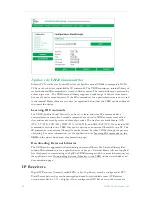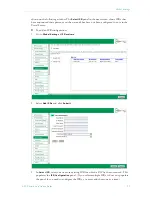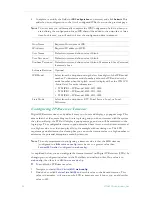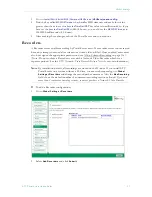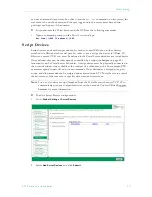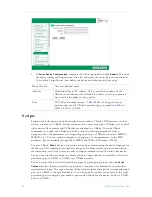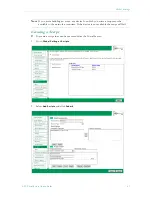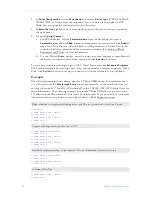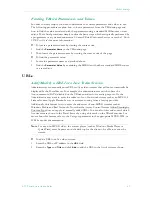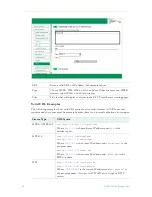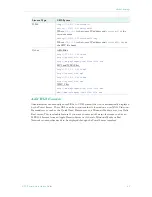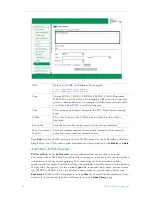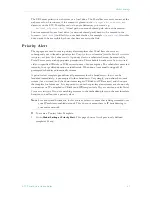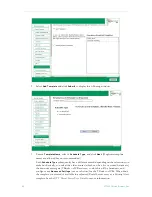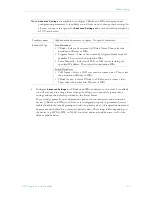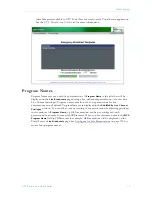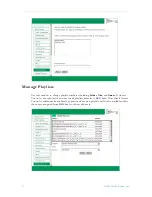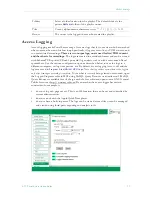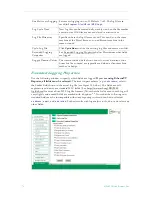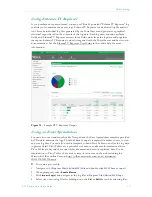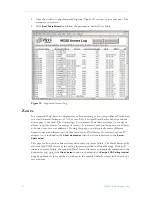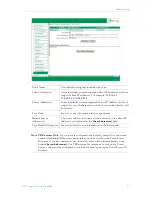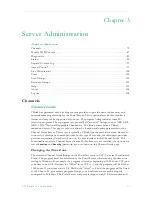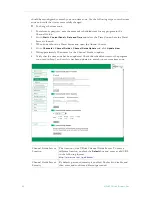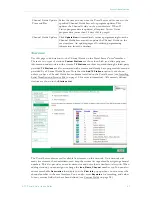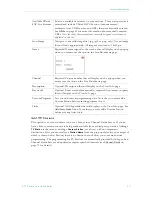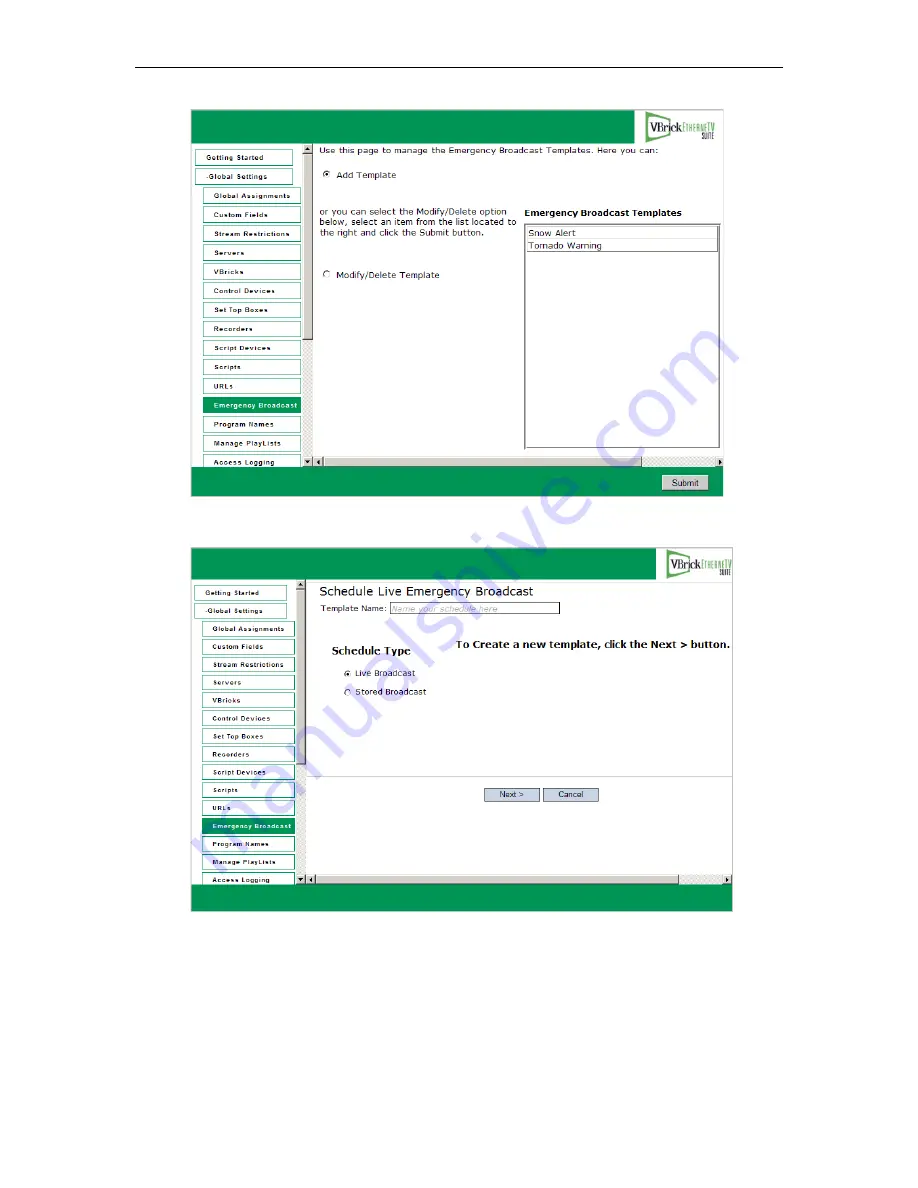
68
© 2009 VBrick Systems, Inc.
2. Select
Add Template
and click
Submit
to display the following window.
3. Enter a
Template Name
, select a
Schedule Type
, and click
Next
. (Duplicate template
names are allowed but not recommended.)
Each
Schedule Type
subsequently has a different wizard depending on the selections you
make but basically, you select the video source (which can be a live or stored broadcast),
the downstream targets (VBricks or IP Receivers) to which it will be broadcast, and
configure any
Advanced Settings
(see note below) for the VBricks or IPRs. When done
the template you created is available to authorized Portal Server users as a Priority Alert
template. See the
ETV Portal Server User Guide
for more information.
Summary of Contents for ETHERNETV V4.4.3
Page 12: ...xii Preface ...
Page 90: ...78 2009 VBrick Systems Inc ...
Page 118: ...106 2009 VBrick Systems Inc ...
Page 134: ...122 2009 VBrick Systems Inc ...
Page 152: ...140 2009 VBrick Systems Inc ...
Page 164: ...152 2009 VBrick Systems Inc ...
Page 186: ...174 2009 VBrick Systems Inc ...
Page 202: ...190 2009 VBrick Systems Inc ...
Page 215: ......
Page 216: ...VBrick Systems Inc 12 Beaumont Road Wallingford Connecticut 06492 USA ...