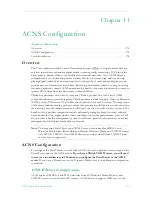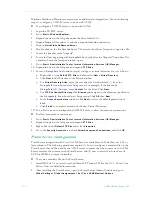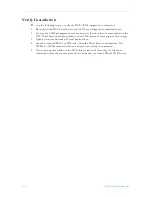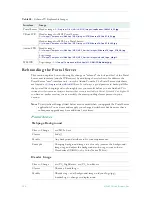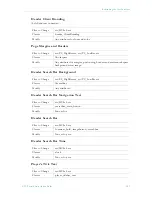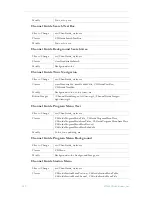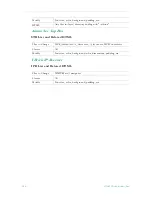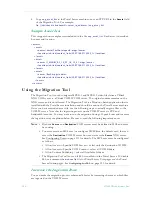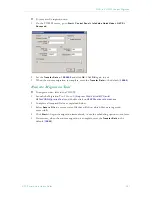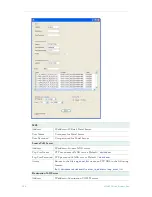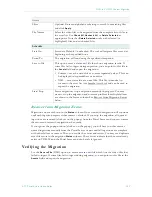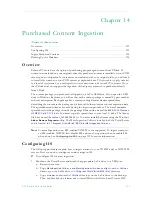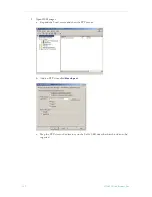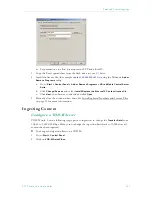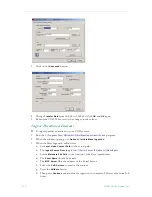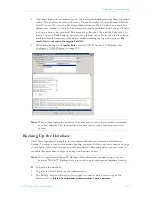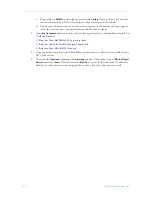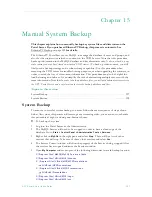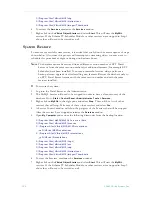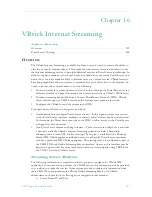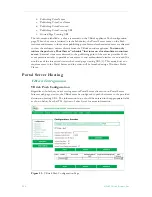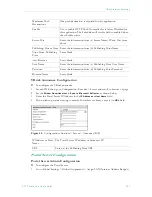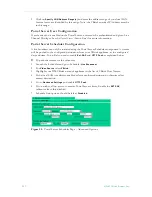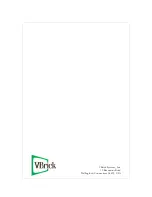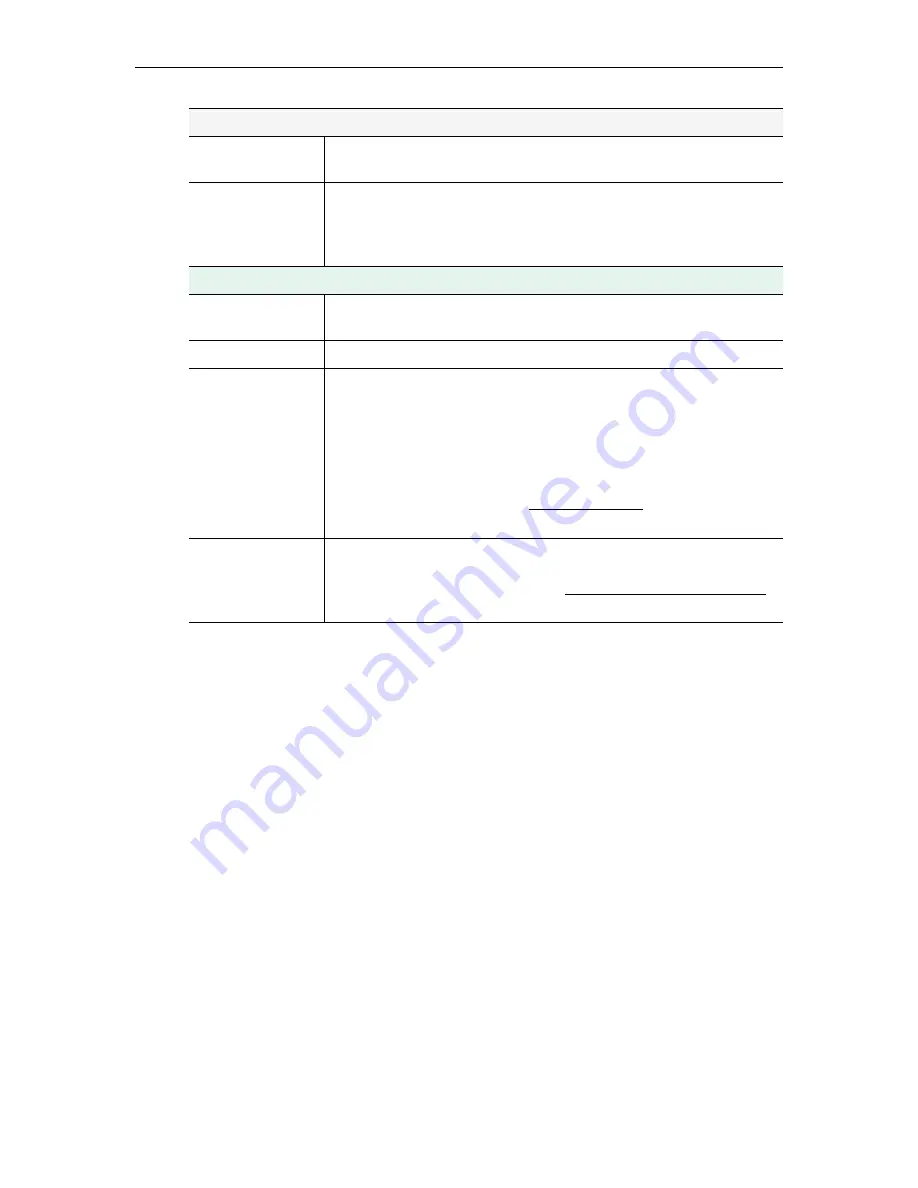
NXG-to-VOD-W Content Migration
ETV Portal Server Admin Guide
189
Recover from Migration Errors
Migration errors are shown in the
Status
column. Once started, the migration will continue
until each ingestion reports either success or failure. If you stop the migration, all queued
ingestions are removed (click yes on the popup) from the Portal Server and you can correct
the errors and restart the migration when ready.
If you ignore the popup window (click no on the popup), you will have to either remove
queued ingestions manually from the Portal Server or wait until all ingestions are complete
with either failure or success. Then you can fix the errors and restart. You may see duplicate
asset file errors in the migration
Status
column. These errors indicate that the asset already
exists on VOD-W and the Portal Server and can be safely ignored.
Verifying the Migration
Use the
Save to File
(XML) option to create a
status.xml
file which lists the video files that
failed to ingest. If some files fail to ingest during migration, you can point to this file in the
Assets
field and repeat the migration.
Assets
Filter
Optional. Enter an alphabetic substring to search for matching files
and click
Apply
.
File Names
Select the video files to be migrated from the complete list of files in
the asset list. Use
Check All
,
Uncheck All
, or
Delete Selected
as
appropriate. Note that
Delete Selected
works with selected (i.e.
highlighted) files and
not
checked files.
Schedule
Start On
Start date. Default = unchecked. The tool will migrate files every day
beginning at the specified hour.
From/To
The migration will run during the specified time period.
Save to File
This option saves a
status.xm
l file that shows migration results. If
some files fail to ingest during migration, you can point to this file in
the
Assets
field and repeat the migration.
• Comma – save the status file as comma separated values. This can
be displayed in a spreadsheet or an editor.
• XML – save status file as an .xml file. This file is identical in
format to the asset list (see Sample Asset List) and can be used to
repeat the migration.
Start/Stop
Start a migration; stop a migration currently in progress. You may
want to stop the migration and correct a problem if multiple failures
are shown in the Status column. See Recover from Migration Errors
below.
Summary of Contents for ETHERNETV V4.4.3
Page 12: ...xii Preface ...
Page 90: ...78 2009 VBrick Systems Inc ...
Page 118: ...106 2009 VBrick Systems Inc ...
Page 134: ...122 2009 VBrick Systems Inc ...
Page 152: ...140 2009 VBrick Systems Inc ...
Page 164: ...152 2009 VBrick Systems Inc ...
Page 186: ...174 2009 VBrick Systems Inc ...
Page 202: ...190 2009 VBrick Systems Inc ...
Page 215: ......
Page 216: ...VBrick Systems Inc 12 Beaumont Road Wallingford Connecticut 06492 USA ...