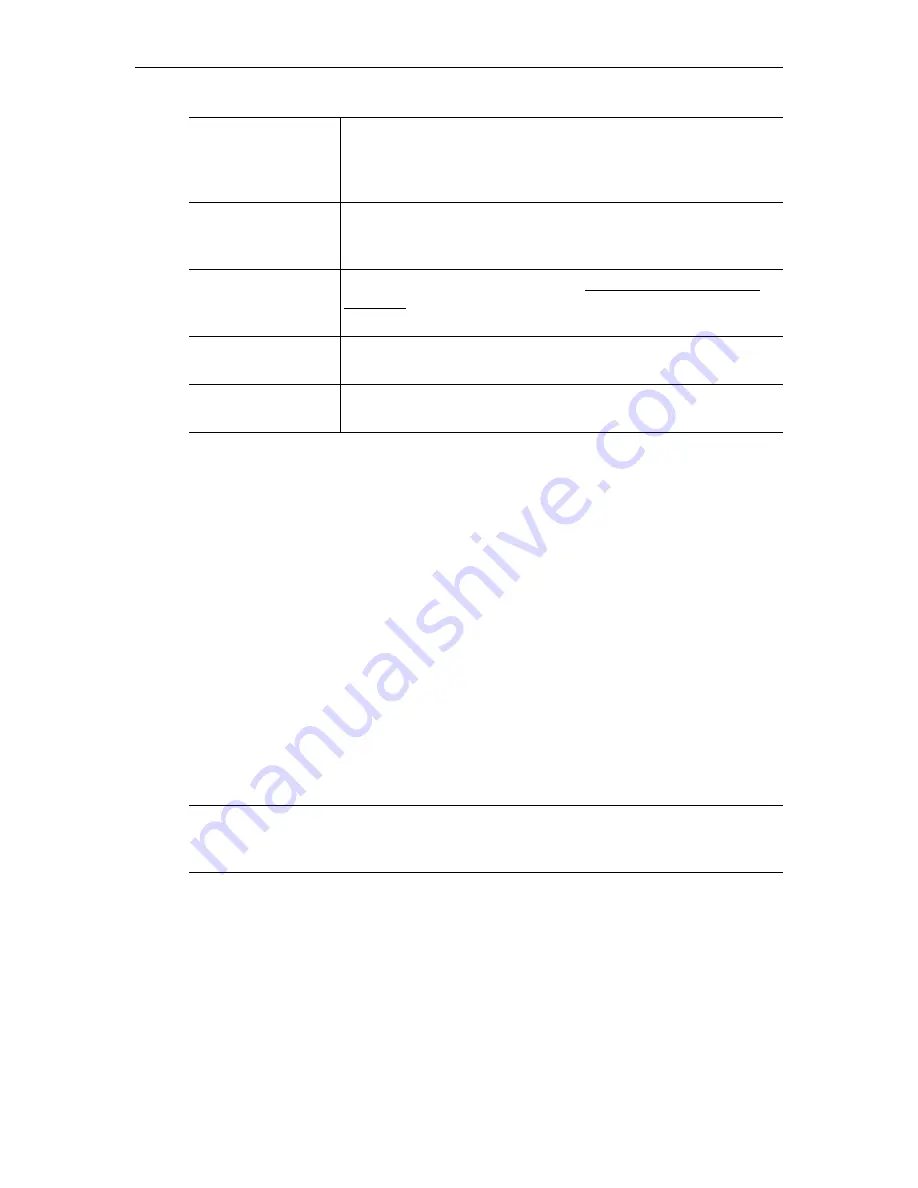
6
EtherneTV Media Distribution System
Modifying the Local Mode XML File
This file is edited for
Local
mode installations only and does not apply when operating in
MCS
or
Local-Fullscreen
mode. Below is an excerpt of the local XML file that contains local
mode program information. This file will need to be modified for each network installation
so that IP addresses, port numbers, encoder types and program listings correspond to actual
network settings. A keyboard must be attached or use the wireless keyboard available from
VBrick to make these changes. See the
STB Admin Guide
for detailed XML configuration
examples.
T
To access the XML configuration file:
1. Press
Ctrl-Alt-F1
keys simultaneously
2. Type
cd /wfs/localui
3. Type
ls
4. Locate the file
stbLocalUIData.xml
5. After the file has been modified to contain the correct addressing and title information,
it must be saved using the correct text editor tools.
6. To return to the view mode, press
Ctrl-Atl-F2
.
Sample XML File Entries
<!-- this is MPEG4 multicast live stream with SDP file stored locally-->
<Stream type=”SDP”>
ProgramName>Sample MPEG4 multicast through SDP file stored locally </
ProgramName>
<Message>SDP file stored locally</Message>
<SDP>file:///wfs/mpg/mySDP.sdp</SDP>
</Stream>
<!-- this is MPEG2 live stream -->
Select Channel
Using the handheld IR remote control, press the up/down
Channel
button to highlight the desired selection. Once the stream is
highlighted, use the (yellow)
Select
button to start the selected
video in the Preview Window.
Play Control
To
Stop
,
Start
and
Pause
the video, use the buttons on the bottom
of the preview window or use the buttons along the top of the IR
remote control unit.
Channel Assignments If specific entries are desired, see the Modifying the Local Mode
XML File below or refer to the XML Configuration Examples in
the
STB Admin Guide
.
Full Screen Mode
Press
Full Screen
on the IR remote for full screen viewing; press
again to exit full screen viewing.
Exit Full Screen
Mode
To exit full screen, press the
Full Screen
(blue) button on the IR
remote control.
Note
This XML file can be edited locally using a text editor (such as vi, included with the
system) or it can be uploaded to a Windows desktop, modified with Notepad, and
downloaded to the STB.












