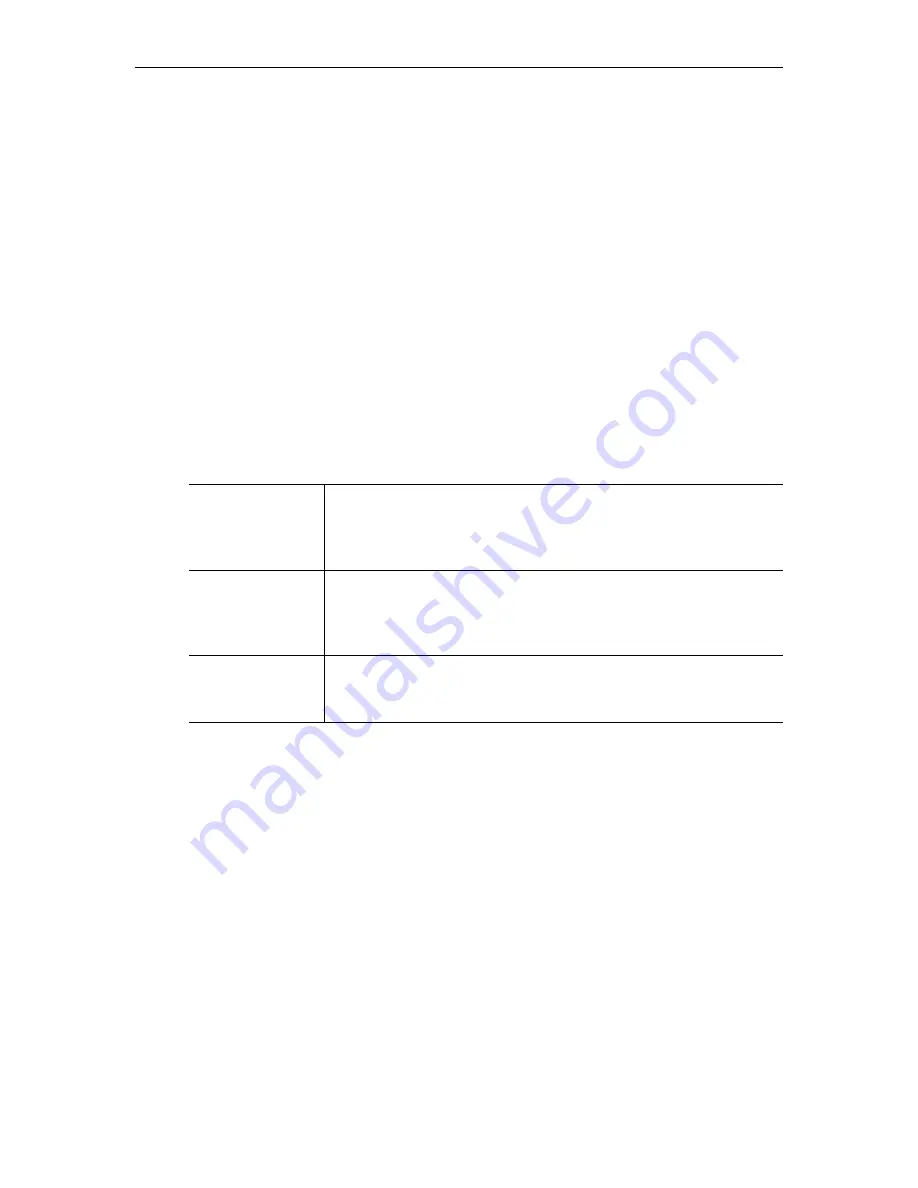
STB Quick Start Guide
1
STB v3.7.3b Quick Start Guide
This guide explains how to get your EtherneTV Set Top Box up and running in a few easy
steps as shown below. For more detailed installation and configuration instructions, see the
Set Top Box Admin Guide.
Step 1. Choose a Start Mode . . . . . . . . . . . . . . . . . . . . . . . . . . . . . . . . . . . . . . . . . . . . . . . . . . 1
Step 2. Connect the Set Top Box . . . . . . . . . . . . . . . . . . . . . . . . . . . . . . . . . . . . . . . . . . . . . . . 1
Step 3. Set the IP Address . . . . . . . . . . . . . . . . . . . . . . . . . . . . . . . . . . . . . . . . . . . . . . . . . . . . 2
Step 4. Configure the Start Mode . . . . . . . . . . . . . . . . . . . . . . . . . . . . . . . . . . . . . . . . . . . . . . 4
Step 1. Choose a Start Mode
The first step is to choose a
Start
mode from among the following options. This determines
how the Set Top Box will behave when started. A network administrator will generally
determine the
Start
mode based on your network configuration. In Step 4, you will actually
configure the
Start
mode.
Step 2. Connect the Set Top Box
The VBrick EtherneTV Set Top Box is shipped with Audio/Video, S-Video, and power
cables and a handheld IR remote control unit. An optional wireless keyboard is also available.
T
To connect the Set Top Box:
1. Using the provided cables, attach the set top box video out to a monitor using the left
(yellow) connector or the S-Video connector.
2. Using the provided cables, connect the set top box audio out (left and right) to a monitor
(left and right) monitor.
3. Using customer provided cables, connect the set top box to the network, using the left
(LAN1) Ethernet port as viewed from the back of the unit.
4. The set top box comes configured to assign an IP address using DHCP. To find the IP
address it is necessary to attach a keyboard using the PS/2 port connection or use the
VBrick software application VBDirectory.
5. Connect the power cord, and if desired, connect a VGA monitor.
MCS Mode
When installed with an ETV Portal Server (formerly MCS), the
features and options of the VBrick EtherneTV Set Top Box are
controlled through the Portal Server. See the
ETV Portal Server
Admin Guide
for more information.
Local Mode
The VBrick EtherneTV Set Top Box contains software that enables it
to work as a standalone device. When used in standalone applications,
the set top box features and options are similar to MCS Mode but are
controlled locally—not by the ETV Portal Server.
Local-Fullscreen
Mode
The VBrick EtherneTV Set Top Box also can operate in a fullscreen
mode. This allows the user to tune in
one channel
and display the
received stream on the entire screen of the attached monitor.












