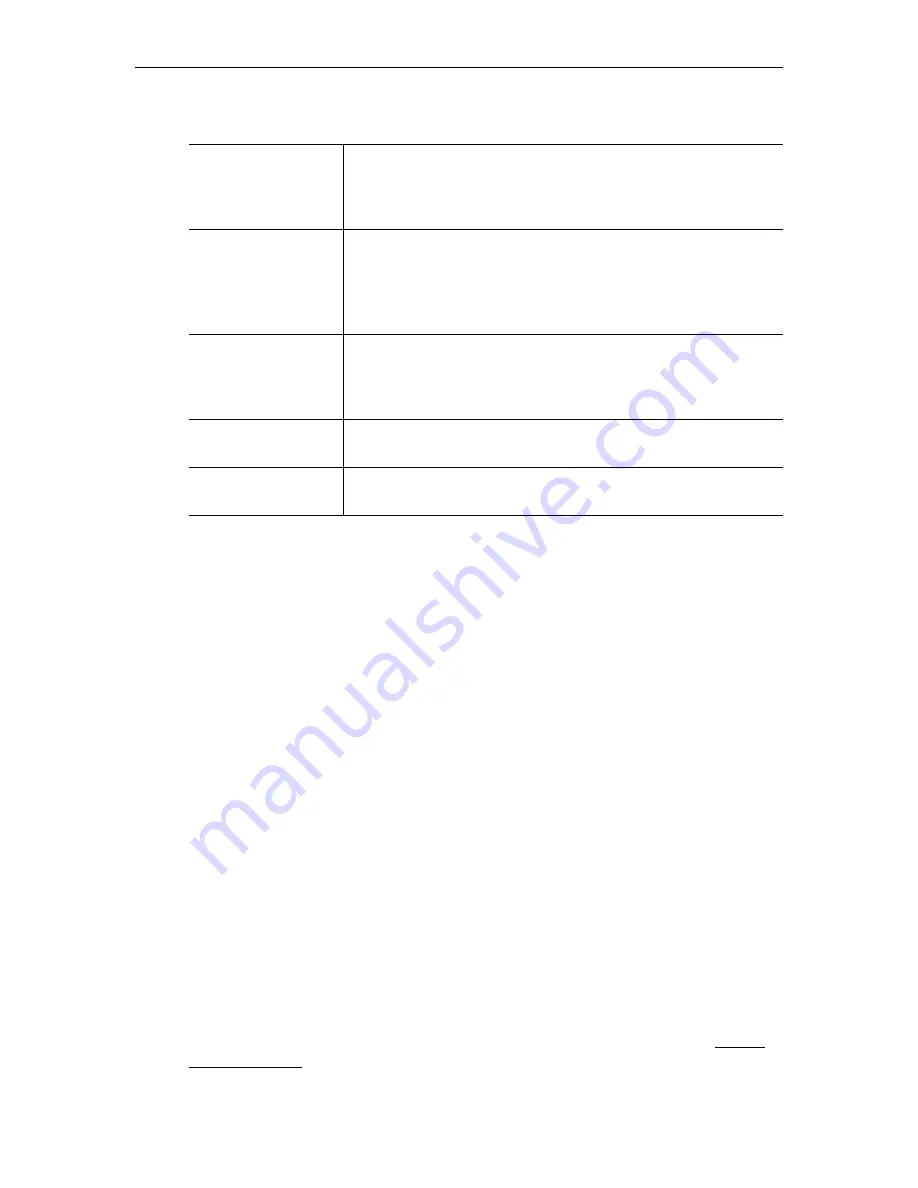
STB v3.7.3b Quick Start Guide
STB Quick Start Guide
5
Navigating in MCS Mode
Setup for Local Mode
T
To configure the STB for Local (standalone) Mode:
1. On your PC, open Internet Explorer and enter the IP address of the STB in the URL
address window.
2. Log in as
root
.
3. Password
admin
.
4. Click on
Start
.
5. Click on
Configuration > Video Setup > Start Mode
.
6. Select
Local
from pull down menu.
7. Click on
Apply
.
8. Click on
Logout
.
9. Click on
Exit
. The EtherneTV STB will restart in
Local
mode.
Selecting Video in Local Mode
Press the up/down
Channel
button on the remote control to highlight the desired selection.
Once the stream is highlighted, use the (yellow)
Select
button to start the selected stream.
Watching TV in Local Mode
The menu displays a list of multicast streams and contains brief information about the
program.
Navigating in Local Mode
An XML file defines the stream addresses and port numbers when operating in Local mode.
In most cases this file will need to be modified to reflect your actual network. See Sample
XML File Entries below for instructions to modify this file. Note that a video must be
playing before control buttons on the IR remote control unit or on the screen can be used.
Select Channel
Using the handheld IR remote control and press the up/down
channel button to highlight the desired channel selection. Once the
stream is highlighted, use the
Select
IR remote control button to
start the selected video in the Preview Window.
Play Control
To
Stop
,
Start
and
Pause
the video, use the buttons on the bottom
of the preview window or use the buttons along the top of the IR
remote control unit. (Note that the video must be playing before
control buttons on the IR remote control unit or on the screen can
be used.)
Channel Assignments If the entry has been assigned a specific channel assignment, it will
appear to the left of the text. Channel assignments are made in the
ETV Portal Server configuration. For more information, see the
ETV Portal Server Admin Guide
.
Full Screen
Press
Full Screen
on the IR remote for full screen viewing; press
again to exit full screen viewing.
Exit Full Screen
To exit full screen, press the
Full Screen
(blue) button on the IR
remote control.












