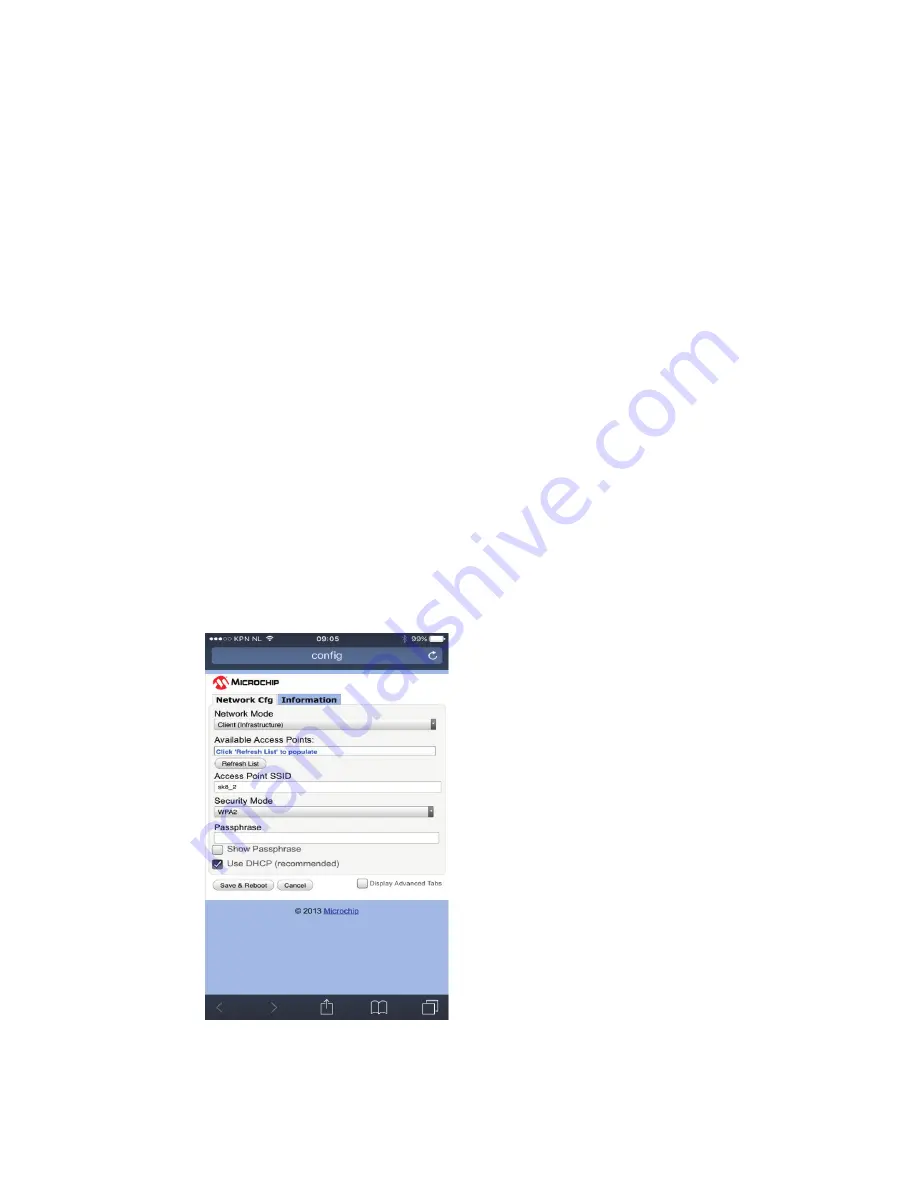
20
8. Connect the fresh-r
®
to the internet
By connecting the fresh-r
®
to the internet you will benefit from automatic sotware updates. You will
also have access to data graphs showing actual performance values of the air temperature and
quality.
To connect your fresh-r
®
to the internet do the following.
1.
Switch power of the the fresh-r
®
OFF and switch the power ON again.
Wait for 30 seconds.
2. Press the middle button (increase fan speed) for approximately 5 seconds until you
hear a beep. Then wait 10 seconds.
3. Press the lower button (decrease fan speed) for approximately 5 seconds until you
hear a beep - the WiFi chip is now in access point mode.
The following actions must be done with your
smartphone, laptop or tablet
.
Do the following:
4. Start your device and go to settings.
5. Select WiFi.
6. Select WiFly-EZX-XX from the list of WiFi connections.
Your device will now connect to the fresh-r
®
WiFi.
7. Open an internet browser, for example Google chrome.
8. Type
192.168.1.1
and confirm.
The Microchip settings page opens.
9. Select the Network cfg tab.
Summary of Contents for fresh-r everywhere On-The-Wall
Page 9: ...9 fig 6 Check the dimensions of the corner holes before drilling 243 mm 105 mm 111 mm 1055 mm...
Page 19: ...19 fig 25 Lip should overlap with the edge of the grilles...
Page 29: ...29 15 1 3 Outer wall template Dimensions are in mm Dimensions in brackets are in inches...
Page 33: ...33...
Page 34: ...34...
Page 35: ...35...
Page 36: ...www vaventis com 2015 by Vaventis B V All right reserved...






























