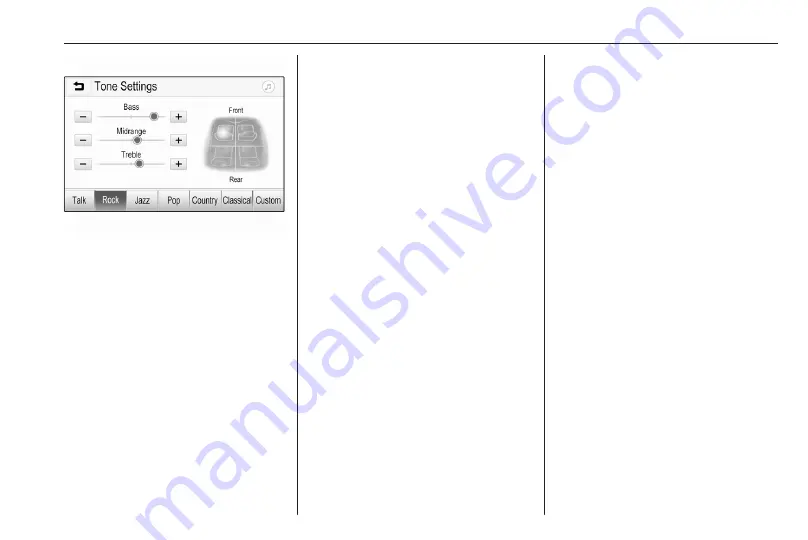
Basic operation
65
Equaliser mode
Use this setting to optimise the tone
for the style of music, e.g. Rock or
Classical.
Select the desired sound style in the
interaction selector bar at the bottom
of the screen. By choosing Custom,
the following settings can manually
be adjusted.
Bass
Use this setting to enhance or
attenuate the deep frequencies of the
audio sources.
Touch
g
or
h
to adjust the setting.
Midrange
Use this setting to enhance or
attenuate the midrange frequencies
of the audio source.
Touch
g
or
h
to adjust the setting.
Treble
Use this setting to enhance or
attenuate the high frequencies of the
audio sources.
Touch
g
or
h
to adjust the setting.
Setting balance and fader
Use the illustration at the right side of
the menu to adjust balance and fader.
To define the point in the passenger
compartment where the sound is at its
highest level, touch the
corresponding point in the illustration.
Alternatively, the red marker can be
moved to the desired point.
Notice
The balance and fader settings are
valid for all audio sources. They
cannot be adjusted individually for
each audio source.
Volume settings
Adjusting the maximum startup
volume
Press
!
and then select Settings.
Select Radio, scroll through the list
and then select Max Startup Volume.
Touch
g
or
h
to adjust the setting.
Adjusting the speed
compensated volume
Press
!
and then select Settings.
Select Radio, scroll through the list
and then select Auto Volume.
To adjust the degree of volume
adaptation, select one of the options
in the list.
Off: no enhancement of volume with
increasing vehicle speed.
High: maximum enhancement of
volume with increasing vehicle
speed.
Summary of Contents for New Crossland Multimedia Navi Pro
Page 1: ......
Page 2: ......
Page 3: ...Multimedia Navi Pro 5 Multimedia 55 Contents ...
Page 4: ......
Page 8: ...8 Introduction Control elements overview Control panel ...
Page 57: ...Introduction 57 Control elements overview Control panel ...
Page 91: ...Phone 91 ...
















































