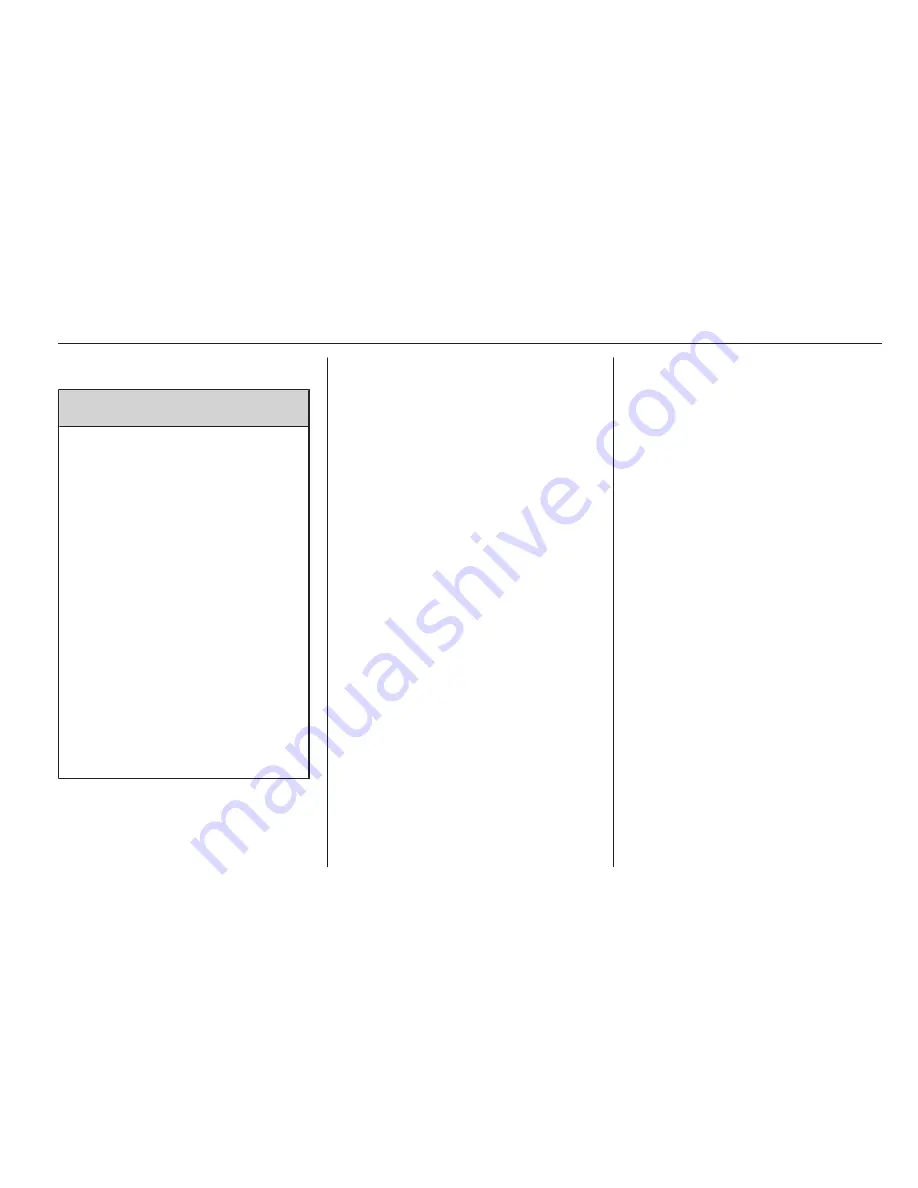
Driving and operating
123
Rear view camera
9
Warning
The rear view camera system
does not display pedestrians,
bicyclists, animals or any other
object located outside the
camera's field of view, below the
bumper or under the vehicle.
Do not back the vehicle using only
the rear view camera screen or by
using the screen during longer,
higher speed backing
manoeuvres or where there could
be cross-traffic. Perceived
distances may be different from
actual distances.
Failure to use proper care before
backing may result in injury, death
or vehicle damage. Always check
before backing by checking
behind and around the vehicle.
The rear view camera system can
assist the driver when backing up by
displaying a view of the area behind
the vehicle.
System operation
When the vehicle is shifted into R, the
image of the area behind the vehicle
appears in the Colour-Info-Display
with the message Check
surroundings for safety. The previous
screen displays when the vehicle is
shifted out of R after approximately
10 seconds.
To cancel the delay, do one of the
following:
■ Press a button on the infotainment
system.
■ Shift into P.
■ Reach a vehicle speed of 5 mph.
Activation and deactivation
To turn the rear view camera system
on or off:
1. Shift into P.
2. Press the CONFIG button on the
instrument panel.
3. Select display.
4. Select camera. When
a checkmark appears next to
camera, then the rear view
camera system is on.
Symbols
The navigation system may have
a feature that lets the driver view
symbols on the navigation screen
while using the rear view camera. The
ultrasonic parking assist system must
not be disabled to use the caution
symbols. An error message may be
displayed if ultrasonic parking assist
has been disabled and the symbols
have been turned on.
The symbols appear and may cover
an object when viewing the
navigation screen when an object is
detected by the ultrasonic parking
assist system.
To turn the symbols on or off:
1. Shift into P.
2. Press the CONFIG button on the
instrument panel.
3. Select display.
4. Select symbols. When
a checkmark appears next to
symbols, symbols will appear.
Summary of Contents for 2012 Ampera
Page 3: ...2 Introduction Introduction ...
Page 6: ...Introduction 5 ...
Page 11: ...10 In brief Instrument panel overview ...
Page 54: ...Storage 53 Optional equipment and accessories increase the kerb weight ...
Page 61: ...60 Instruments and controls Control indicators in the instrument cluster ...
Page 190: ...Customer information 189 ...
Page 195: ...194 ...
















































