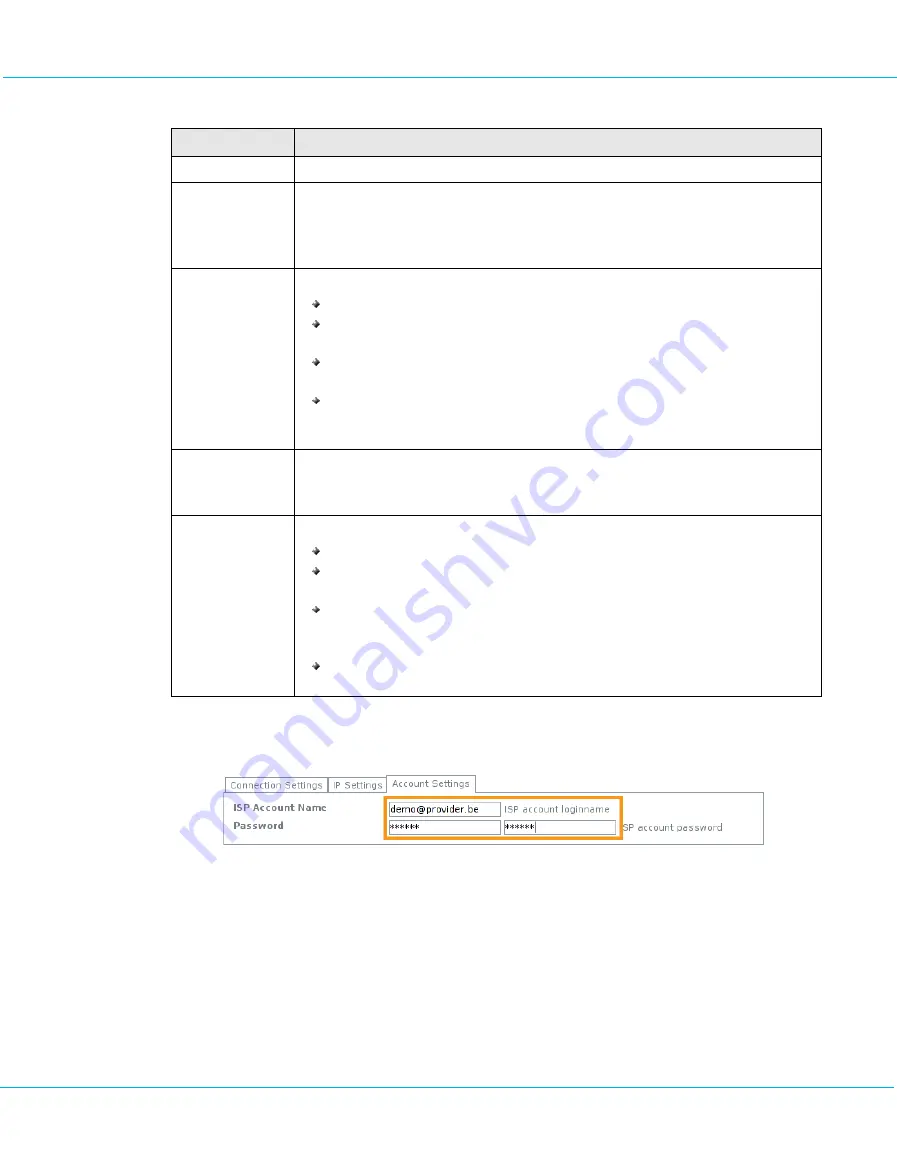
aXsGUARD Gatekeeper Installation Guide v2.7
aXsGUARD Gatekeeper Configuration
Table 3: Netwo rk > Devices > Eth > eth1 Fields
Field
Description
Description (optional) Enter the description of your choice for the selected device.
Alias Names
Enter additional names for the selected device. A DNS entry will be added in the aXsGUARD
Gatekeeper DNS server database for each alias. For more information on the aXsGUARD
Gatekeeper DNS, please refer to the document, aXsGUARD Gatekeeper System Administration
How To, which is available via the
Documentation
button in the Administrator Tool.
Interface Type
The following interface types are offered:
Not in use
Internet
: An insecure zone with official IP-addresses. This is the aXsGUARD Gatekeeper
device that connects to the Internet.
Secure
: A secure zone with non-official IP-addresses. This is most often where all your
company PCs are, secured from hackers by the aXsGUARD Gatekeeper firewall.
DMZ
: An insecure zone in your company with official or non-official IP-addresses. This is
where you would place any servers you wish to be accessible from the Internet.
Select
Internet
.
Upstream /
Downstream
Bandwidth
These settings should only be modified when using the Bandwidth Management feature.
Please
contact your Internet Service Provider (ISP) for the correct settings.
Connection Settings
Select the applicable option for your network:
If
DHCP Client
is selected, no extra configuration is required.
If
PPP over Ethernet
(PPPoE) is selected, the adequate ISP account information should be
added under the Account Settings tab (see first image below).
If
Fixed IP Configuration
is selected, additional IP settings need to be added under the IP
Settings tab (see second image below). These data are available from your Internet Service
Provider.
If
PPTP Client
is selected
,
settings should be modified appropriately under both the
Account and IP Settings tabs.
©
August 2010 - VASCO Data Security
41
Image 37: PPPoE Configuration Account Settings













































