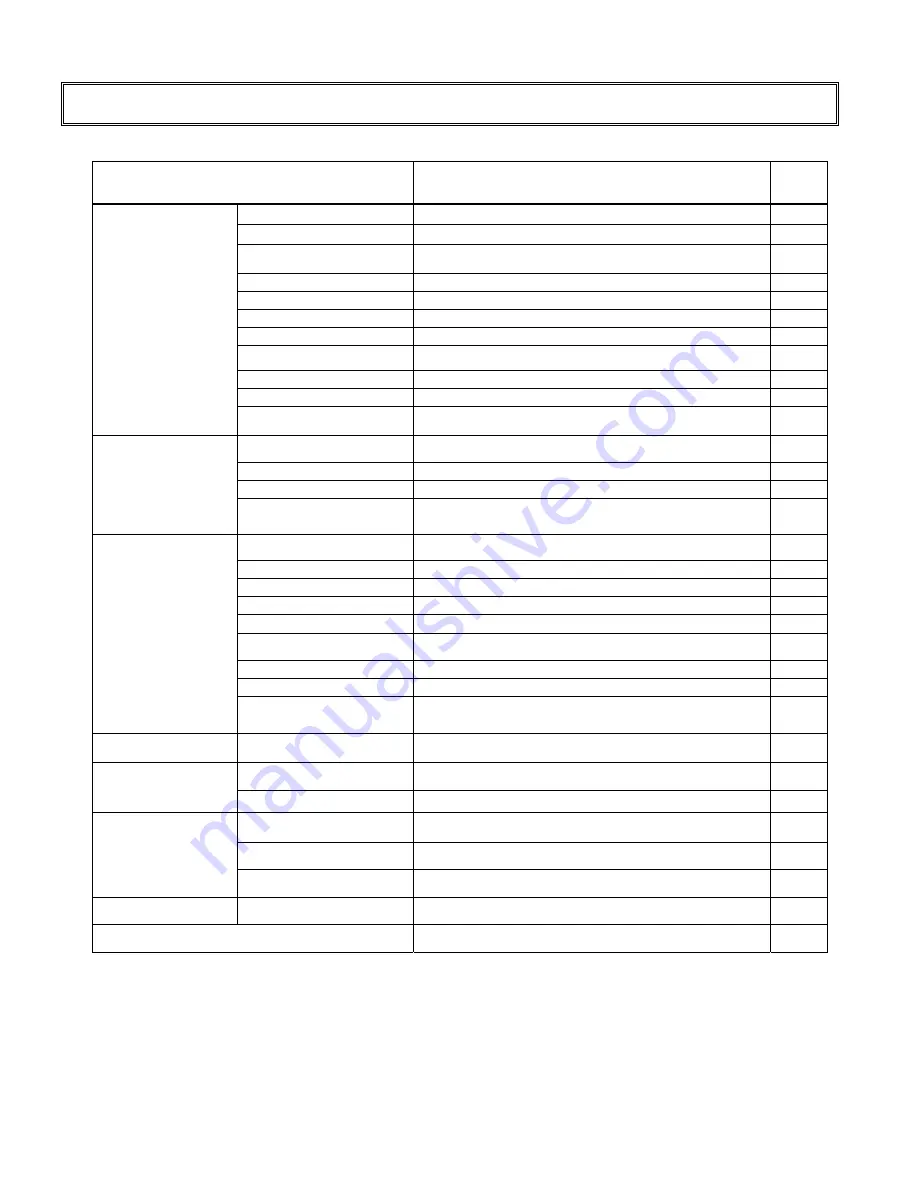
21
Specification
Item
Specification
Unit
Active Area
1152 x 648 (52”.037”)
Mm
Driver Element
a-si TFT active matrix
-
Pixel Number
1920 x R.G.B. x 1080
pixel
Pixel Arrangement
RGB Vertical Stripe
-
Display Color
16.7M
color
Trans-missive Mode
Normally Black
-
Viewing Angle (H / V)
176 / 176
degree
Brightness
450 (min.)
cd/m2
Dynamic Contrast Ratio 4500 : 1(min.)
Contrast Ratio
1200(min.)
-
LCD panel
Response Time
6.5 (Gray to Gray, typ.)
msec
Separate Sync.
LVDS Level
-
Horizontal Sync.
Positive / Negative
-
Vertical Sync.
Positive / Negative
-
Graphic
Input Connector
D-Sub 15 pins, DVI-D 24 pins, Component
Composite, S-Video, RS-232C(option)
-
Auto Adjust
Clock, Phase, H Position & V Position
-
Screen Scaling
VGA/SVGA/XGA/SXGA/WXGA Full Screen Display -
Power Management
VESA DPMS, DVI DMPM
-
Gamma Correction
Off, 2.2, 2.4
Color Adjustment
User, 6500K, 7500K & 9300K
-
OSD Language
English, Japanese, Chinese
-
PIP
4 size; small/ Middle/ Large/PAP
Zoom
Zoom in / out
Performance
Amplifier
10W; Audio in/out
L/R ; RCA jack
Power supply
Input AC
(Worldwide)
V
Operation Mode
≤
450 (max.)
W
Power consumption
Power Saving Mode
≤
40(max)
W
Dimension, (WxHxD)
1269x766x140 (w/o stand)
mm
Net Weight
52
kg
Physical
Gross Weight
61
kg
Function
OSD key
7
key
Wall mount
VESA standard 200x 200 ;200x 600
mm
ʳ
ʳʳʳʳ
ʳ
ʳ
ʳ
ʳ
Summary of Contents for VT520
Page 9: ...8 Dimension Front Back...



































