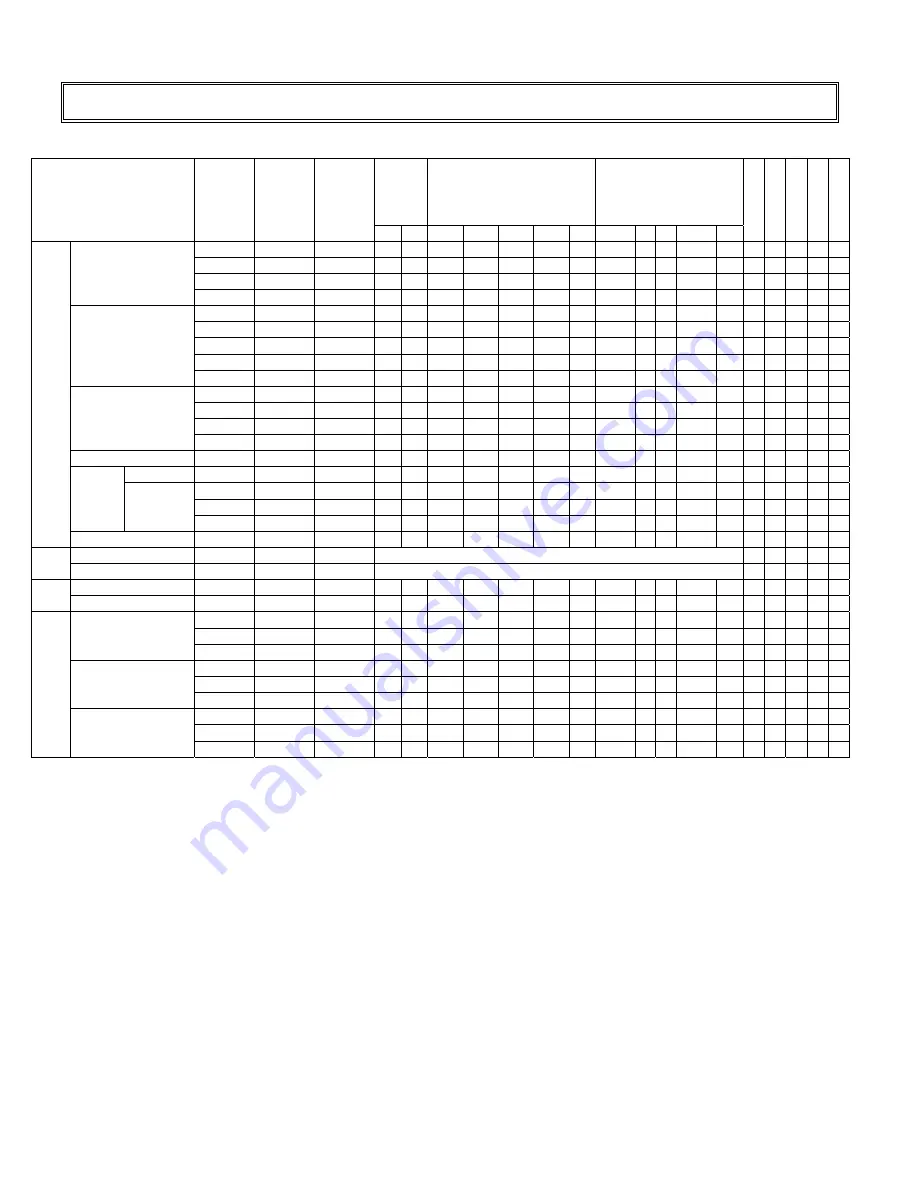
20
Supported Timing
Sync
polarity
Horizontal (dot)
Vertical (line)
Video Mode
fH
(k
H
z
)
fV (
H
z)
Dot
cl
ock
(M
Hz
)
H
V
A B C
D
E
O P Q
R S
A
nal
og
Di
gi
tal
Com
ponent
S
-V
ideo
Com
pos
it
e
31.469
59.940
25.175
N
N
800
96
48
640
16
525
2 33
480
10
O
O
37.861
72.809
31.500
N
N
832
40
128
640
24
520
3 28
480
9
O
O
37.500
75.000
31.500
N
N
840
64
120
640
16
500
3 16
480
1
O
O
VGA 640x480
43.269
85.008
36.000
N
N
832
56
80
640
56
509
3 25
480
1
O
O
35.156
56.250
36.000
P
P
1024
72
128
800
24
625
2 22
600
1
O
O
37.879
60.317
40.000
P
P
1056
128
88
800
40
628
4 23
600
1
O
O
48.077
72.188
50.000
P
P
1040
120
64
800
56
666
6 23
600
37
O
O
46.875
75.000
49.500
P
P
1056
80
160
800
16
625
3 21
600
1
O
O
SVGA 800x600
53.674
85.06 56.250
P
P
1048
64
152
800
32
631
3 27
600
1
O
O
48.363
60.004
65.000
N
N
1344
136
160
1024 24
806
6 29
768
3
O
O
56.476
70.069
75.000
N
N
1328
136
144
1024 24
806
6 29
768
3
O
O
60.023
75.029
78.750
P
P
1312
96
176
1024 16
800
3 28
768
1
O
O
XGA 1024x768
68.677
84.997
94.500
P
P
1376
96
208
1024 48
808
3 36
768
1
O
O
WXGA1360x768 47.712
60.015
85.5 P
P
1792
112
256
1360 64
795
6 18
768
3
O
O
1152x864
67.500
75.000
108.000
P
P
1600
128
256
1152 64
900
3 32
864
1
O
O
63.981
60.020
108.000
P
P
1688
112
248
1280 48
1066
3 38 1024
1
O
O
79.976
75.025
135.000
P
P
1688
144
248
1280 16
1066
3 38 1024
1
O
O
SXGA
1280x1024
91.146
85.024
157.500
P
P
1728
160
224
1280 64
1072
3 44 1024
1
O
O
VESA
UXGA
1600x1200 75.00 60.00 162 P
P
2160
192
304
1600 64
1250
3 46 1200
1
O
O
NTSC 15.734
29.97
13.500
O
O
O
SDTV
PAL 15.625
25.00
13.500
O
O
O
480p 31.500
60.00
27.03
N
N
858
62
60
720
16
525
6 30
480
9
O
O
EDTV
576p 31.250
50.00
27.00
N
N
864
64
68
720
12
625
5 39
576
5
O
O
37.500
50 74.25
N
N
1980
40
220
1280 440
750
5 20
720
5
O
O
45.000
60 74.250
P
P
1650
40
220
1280 110
750
5 20
720
5
O
O
720p
1280x720
44.995
59.94 74.176
P
P
1650
40
220
1280 110
750
5 20
720
5
O
O
28.13 50.00 74.25 P
P
2640
44
148
1920 528 1125
5 38 1080
4
O
O
33.716
59.94 74.176
P
P
2200
44
148
1920 88
1125
5 38 1080
4
O
O
1080i
1920x1080
33.750
60 74.25
P
P
2200
44
148
1920 88
1125
5 38 1080
4
O
O
56.250
50.00 148.500
P
P
2640
44
148
1920 528 1125
5 36 1080
4
O
O
67.433
59.94 148.352
P
P
2200
44
148
1920 88
1125
5 36 1080
4
O
O
HDTV
1080p 1920x1080
67.500
60.00 148.500
P
P
2200
44
148
1920 88
1125
5 36 1080
4
O
O
Summary of Contents for VT520
Page 9: ...8 Dimension Front Back...




































