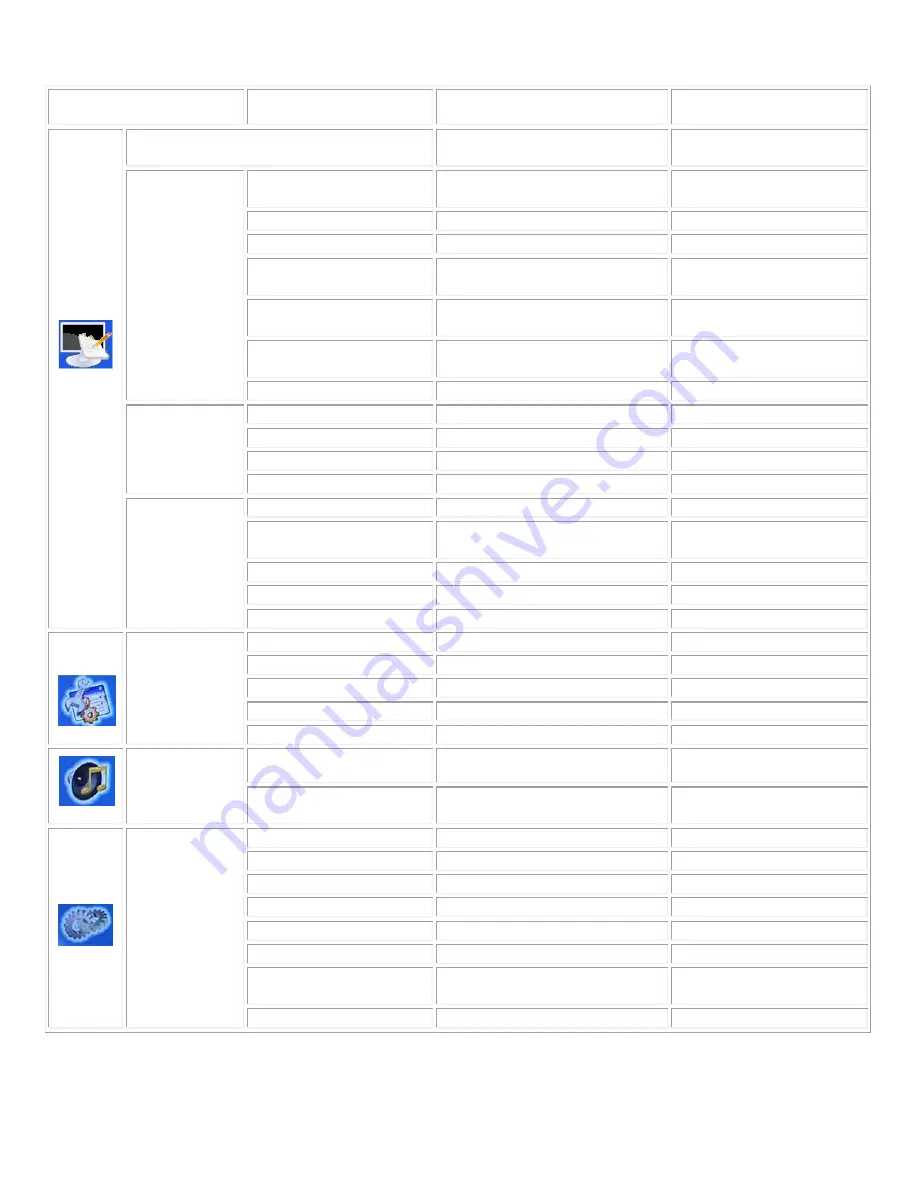
15
Main Menu
Sub-Menu
(base on IGP mode)
Description Setting
Press”
X
”
Input signal selection
VGA/DVI/Composite/
S-Video / Component
Backlightness
Adjust the backlightness of the
monitor
0~100
Brightness
Adjust the Brightness of the monitor
0~100
Contrast
Adjust the contrast of the monitor
0~100
Dynamic Contrast
Adjust the dynamic contrast of the
monitor
On, Off
Hue
Adjust the picture hue of the
monitor
-45~+45
Saturation
Adjust the picture saturation of the
monitor
0,100
DISPLAY
Flash-Tone
Adjust the picture tone of monitor
Off/Weak/Soft/Strong
PIP Mode
Adjust the PIP mode
Off/Singe/PAP
PIP Size
Adjust the PIP size
Small/Med\/Large
Vertical
Adjust the V-position of PIP
0~100
PIP
CONTROL
Horizontal
Adjust the H-position of PIP
0~100
Gamma correction
Select the Gamma setting
Off/ 2.2/ 2.4
Color Temperature
Select the color temperature setting
User/3200K/6500K,
7500K/9300K
Red
Adjust red color
0~255
Green
Adjust green color
0~255
COLOR
Blue
Adjust blue color
0~255
OSD
Vertical
Adjust the OSD menu V-position
0~255
OSD
Horizontal
Adjust the OSD menu H-position
0~255
OSD
Blend
Adjust the OSD menu of blend
0~15
OSD
Time out
Adjust the OSD menu display time
0~60
OSD setting
OSD Zoom
Magnify the OSD menu
On/Off
Volume
Adjust the volume of the OSD menu
0~100
Audio setting
(
option
)
Balance
Adjust the balance of the OSD
menu
-15~+15
Factory Reset
Reset to the factory default setting
Yes/ No
Set Display Address
Select monitor ID address(optional)
0~255
Baud Rate Selection
Select bard rate of monitor
115200,38400,19200,9600
Light Sensor
Select the light sensor setting
On/ Off
Light Sensor Value
Adjust the light sensor value
0~100
Light Sensor Threshold
Adjust the light sensor threshold
0~100
Source Auto Detection
Select input source detection
function
On, Off
Other
setting
Sleep Mode
Select sleep mode function
On, Off
(IVP) means selection is working on Video mode.
(IGP) means selection is working on VGA mode.
Summary of Contents for VT520
Page 9: ...8 Dimension Front Back...









































