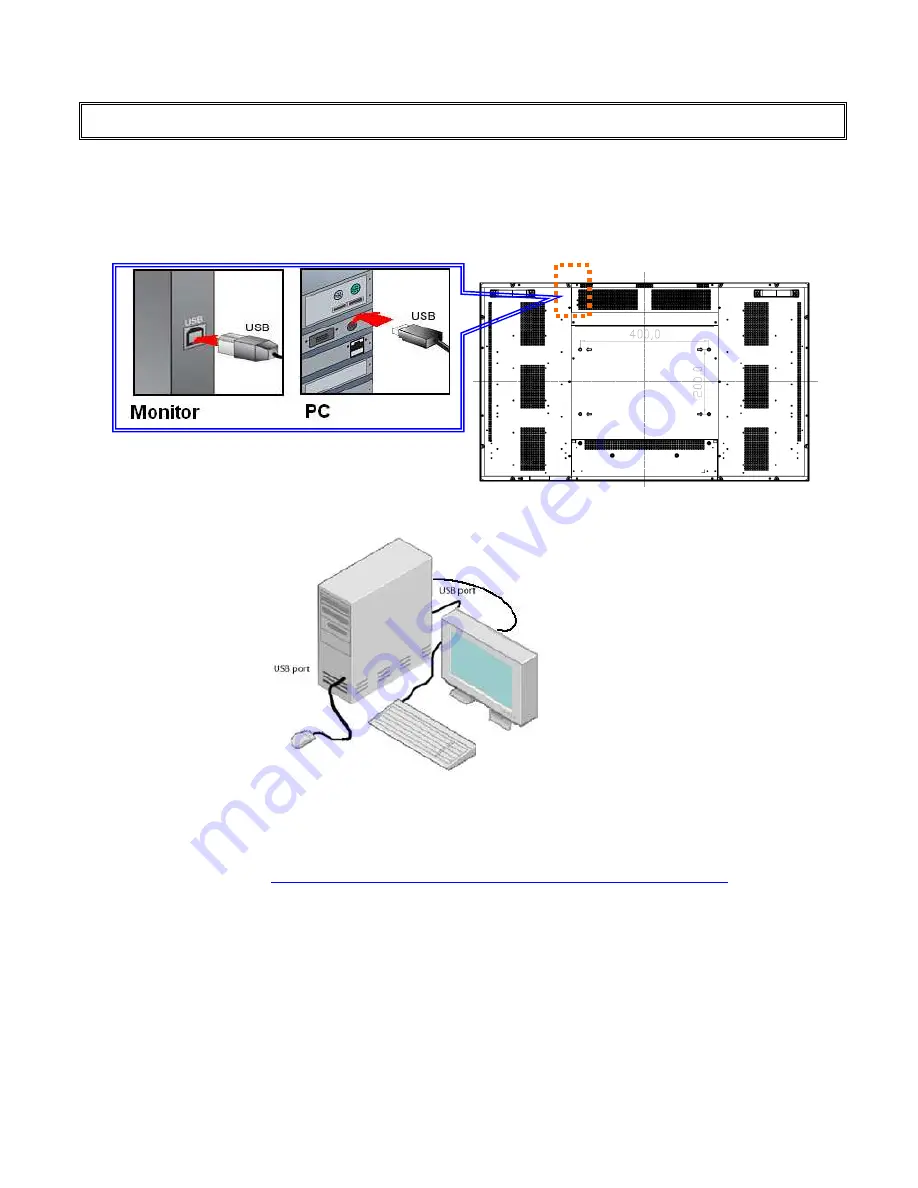
35
Touch Operation
1. Connect the signal cable witch monitor, and then turn on computer.
2. Connect the USB cable with monitor and computer.
3. Turn on the monitor (AC switch on).
4. Connect one side of USB cable (Type-B USB connector) on the monitor side. See below picture. (Check
“Connection” section for exact location).
5. Connect the other side of USB cable (Type-A USB) to the USB port on computer. See picture below.
6. Wait for 5 seconds and the touch function is ready to go. It can be activated by pen, finger, or any other pointer.
7. This touch monitor support Operation System: Windows 2000/XP/Vista/7. (driver required)
In order to active, go to
http://www.nextwindow.com/nextwindow_support/downloads.html
to download the
2500 Series latest driver. Follow the direction in the
NW Multitouch Device Driver Installation Guide
(part of
the compressed file along with the driver) to install the driver.
8.
Once the driver is installed, restart the PC and the touch function is ready to go with MS Windows
2000/XP/Vista/7.
.
VT420 Series
www.vartechsystems.com
Summary of Contents for VT420 Series
Page 1: ...1 LCD monitor Model 97 SERIES VT420 Series www vartechsystems com ...
Page 10: ...10 Dimension Front Back VT420 Series www vartechsystems com ...
Page 26: ...26 System Status Advanced Settings VT420 Series www vartechsystems com ...
Page 42: ...42 Appendix III Wall mounting safety Notes VT420 Series www vartechsystems com ...























