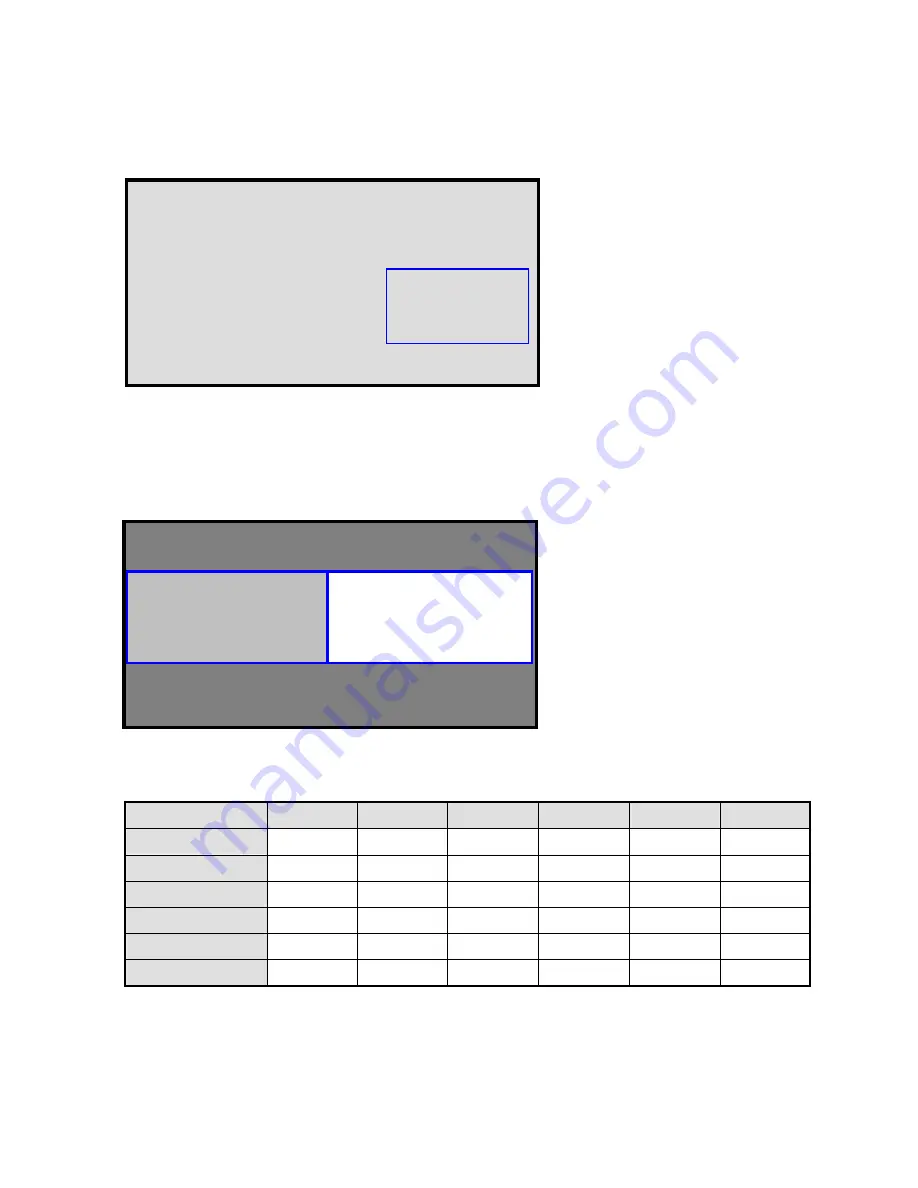
20
6.
To switch audio between the main source and the subsource:
Using the remote, press
AUDIO.
7.
Note:
For additional
PIP
functionality, press
MENU
and navigate to the
Display Settings
menu. Use the arrow
buttons (
) to navigate to the desired
PIP
feature and press
ENTER
. Press
to toggle through the associated
options and press
ENTER
to select the highlighted option.
8.
Side by Side (Picture-by-Picture):
Press
P-POSITION
button choose “Side by side” mode, then the main
source and the subsource will be on the screen display.
PIP Screen Table
HDMI 1
HDMI 2
VGA
Component S-Video
Video
HDMI 1
-
-
Yes
Yes
Yes
Yes
HDMI 2
-
-
Yes
Yes
Yes
Yes
VGA
Yes
Yes
-
Yes
Yes
Yes
Component
Yes
Yes
Yes
-
Yes
Yes
S-Video
Yes
Yes
Yes
Yes
-
Yes
Video
Yes
Yes
Yes
Yes
Yes
-
PIP
Main
Main Source
Sub
VT420 Series
www.vartechsystems.com
Summary of Contents for VT420 Series
Page 1: ...1 LCD monitor Model 97 SERIES VT420 Series www vartechsystems com ...
Page 10: ...10 Dimension Front Back VT420 Series www vartechsystems com ...
Page 26: ...26 System Status Advanced Settings VT420 Series www vartechsystems com ...
Page 42: ...42 Appendix III Wall mounting safety Notes VT420 Series www vartechsystems com ...






























